Stop journey
This section explains the stop journey feature within Quickwork, which stops the execution of a journey at a designated step.
Stop journey is critical to controlling the flow of actions based on specific business rules, ensuring that unnecessary steps are not executed once specific conditions are met, thereby conserving resources and streamlining operations. The Stop Journey business logic is versatile and can be strategically placed between various types of actions, be it simple tasks, conditions, or loops, to meet precise business requirements.
Here are a few examples of its use:
- Error handling: Halt further execution if an error occurs during a step, such as a failed API call.
- Conditional exits: Stop the journey when a condition is met, like a transaction exceeding a set amount.
- End of journey: Mark the end of a journey after completing necessary tasks.
- Resource optimization: Halt actions once the desired outcome is achieved to save resources.
- Loop control: Break out of loops when a condition is met to ensure efficient processing.
The feature is explained using a sample journey involving Salesforce and Mailchimp. The use case is, when a new record is created in Salesforce, and the industry associated with that record contains IT, a targeted email campaign is to be sent via Mailchimp to such leads, and no further action is to be taken. However, if the industry does not mention IT, a generalized email with company news, broad marketing promotions, or updates relevant to a wider audience is sent via Gmail Secondary to maintain engagement with these contacts. Let us see how a journey can be defined for this journey using the Stop Journey feature.
✅ Prerequisites
- Basic understanding of Quickwork terminologies and familiarity with the Quickwork's GUI.
- Experience in creating, executing, and managing a Journey effectively from start to finish.
- If you want to try out this specific use case, you need:
- An active Salesforce account.
- A Mailchimp account with an active campaign for managing email campaigns.
- Gmail Secondary account.
In Quickwork, Gmail is supported exclusively for accounts with @quickwork.co email addresses. For personal email addresses, Gmail Secondary should be used.
Building the journey using Stop Journey
Here are the high-level steps to build the journey. You may want to create the journey in your account for clearer understanding.
-
Set up the trigger:
- Select Salesforce as the app and choose New record created as the trigger event.
- Set Lead as the Object. This initiates the journey when a new record is created in Salesforce.
-
Add an If Condition to check if the industry field in the Salesforce lead record contains the keyword IT.
-
Set up the action:
- If the condition is met:
- Configure Mailchimp to send an email campaign tailored to the IT industry, including relevant products, services, or events.
- Insert a Stop Journey action immediately after the Mailchimp action to halt further actions.
- If the condition is not met, configure an action to send a generalized email via Gmail Secondary. The email should include company news, broad marketing promotions, or updates relevant to a wider audience, ensuring comprehensive communication.
By setting up this journey, you ensure that IT industry leads receive targeted content, while all other leads stay engaged with general updates.
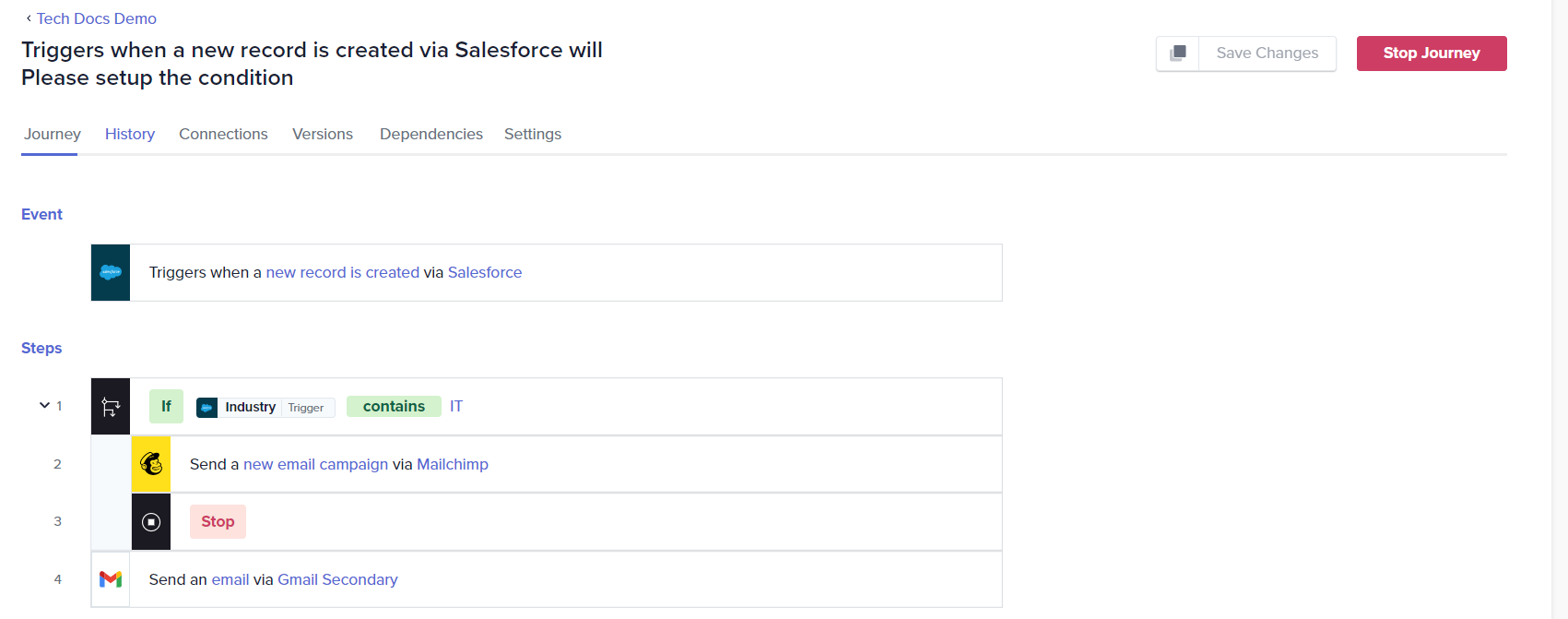
- If the condition is met:
Executing the journey
- After configuring the journey, click the Save & Start button to activate it.
- Test the journey by adding a new lead in Salesforce with the industry set to IT to check that the Mailchimp email campaign is triggered and the journey stops as configured.
- Add another lead with a different industry. Check if the promotional email to this lead is sent from Gmail Secondary.
- Placing a Stop Journey business logic after the last action in a journey is redundant as the journey naturally concludes upon successful completion of the final action.
- If the Stop Journey action is not properly indented, it will act as a standalone entity, causing the journey to terminate upon reaching that point. This makes the If Condition validation ineffective, rendering any actions following the Stop Journey meaningless. Proper indentation is crucial to ensure that the Stop Journey action is part of the conditional logic, preserving the intended flow of the journey.
❓ Troubleshooting
- Check conditional logic: Ensure that the field names and values in the conditional logic exactly match those in your Salesforce records.
📚 Additional resources
Configuring journey steps: Simple action vs Business logic
Actions
Building your first journey
Updated about 2 months ago
