Account settings
The Account Settings section allows you to manage your personal details, security, notifications, and subscription preferences.
Navigating to Account Settings
To access Account Settings:
-
Click the User profile menu at the top-right corner of Quickwork home page.
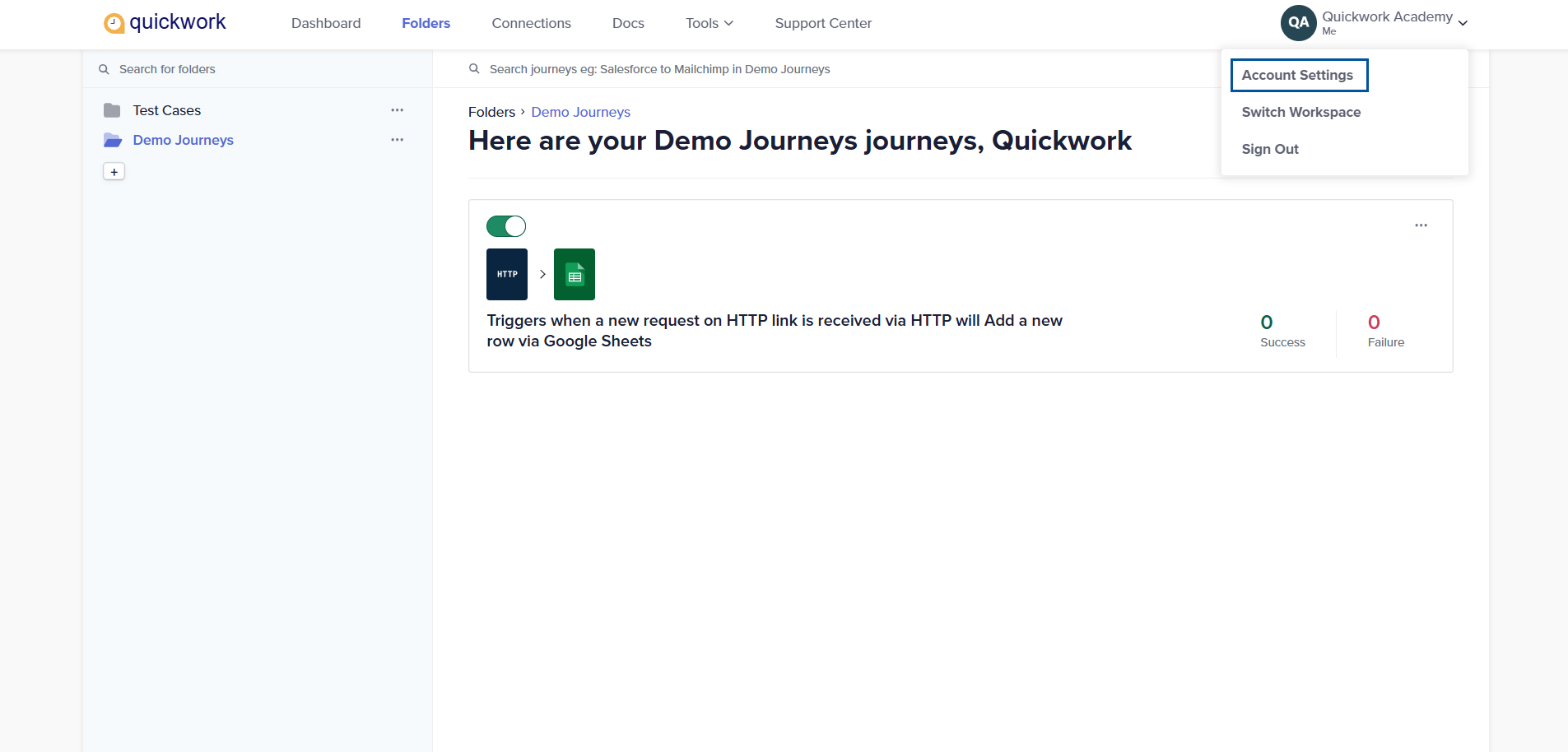
-
Select Account Settings. The Account Settings window will open, divided into six sections:
- Profile
- Two-factor authentication
- Notification Emails
- Language Preference
- Subscription
- Account Settings
Profile
In the Profile section, you can manage your personal details and password.
-
To update your name, click Edit, modify your First Name or Last Name, and save the changes.
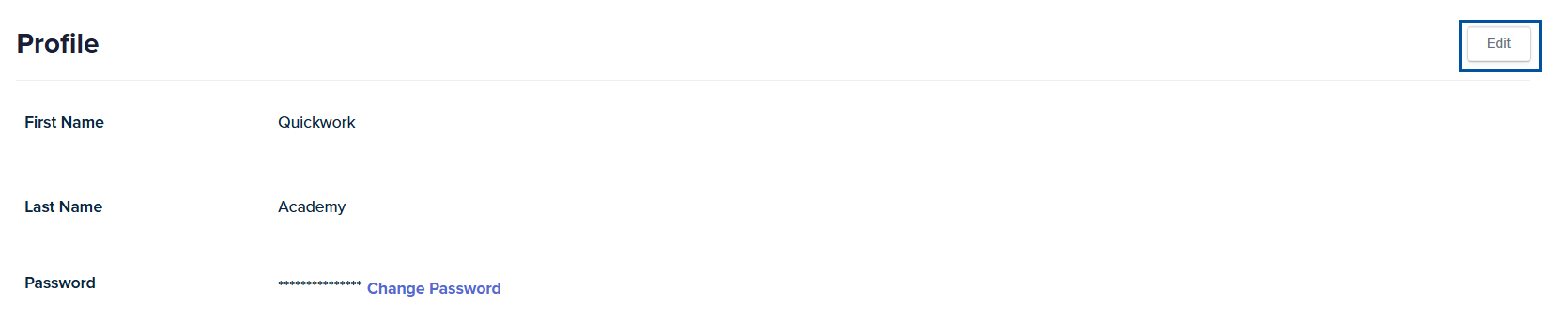
-
To change your password, click Change Password. Enter the required details in the Change Password window, following the password criteria displayed, and click Save.
Two-factor authentication
Two-Factor Authentication (2FA) enhances the security of your Quickwork account by requiring more than just a password to sign in.
The status can be can be either Inactive (not yet set up) or Active (enabled and required at login).
If you are logging in for the first time, you must enable Two-factor authentication by clicking on Activate 2FA.

When activating 2FA for the first time, you need to link your Quickwork account with an authenticator app.
- Open Google Authenticator (or any compatible authenticator app) on your mobile device and tap Add account to begin setup.
- Scan the QR code displayed on the screen.
- Your app will generate a 6-digit verification code. Enter the code in the input boxes.
- If you cannot scan the QR code, click enter this text code, then in your authenticator app choose Enter code manually and paste the key.
- Click Continue to complete the setup.

Once verified, 2FA will be marked as Active in your account settings.
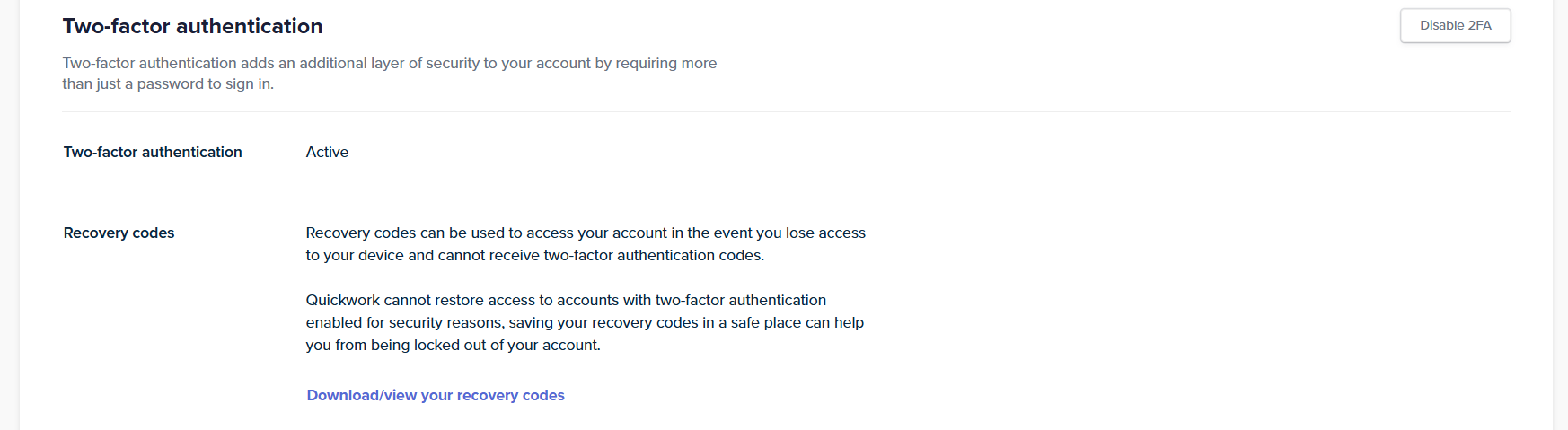
Recovery codes
Recovery codes act as a backup to access your Quickwork account if you lose access to your authenticator app.
- To view or download recovery codes, Download/view your recovery codes.
- For security, you must enter your account password before the codes are displayed.
- Save the codes in a secure location, as each code can be used only once.
- On the Auth Verification screen during login, click Try using a recovery code.
- Enter one of your saved recovery codes in place of the 6-digit authenticator code.
- Click Continue to complete login.
Using a recovery code will remove it from your recovery code list. Each code can only be used once.
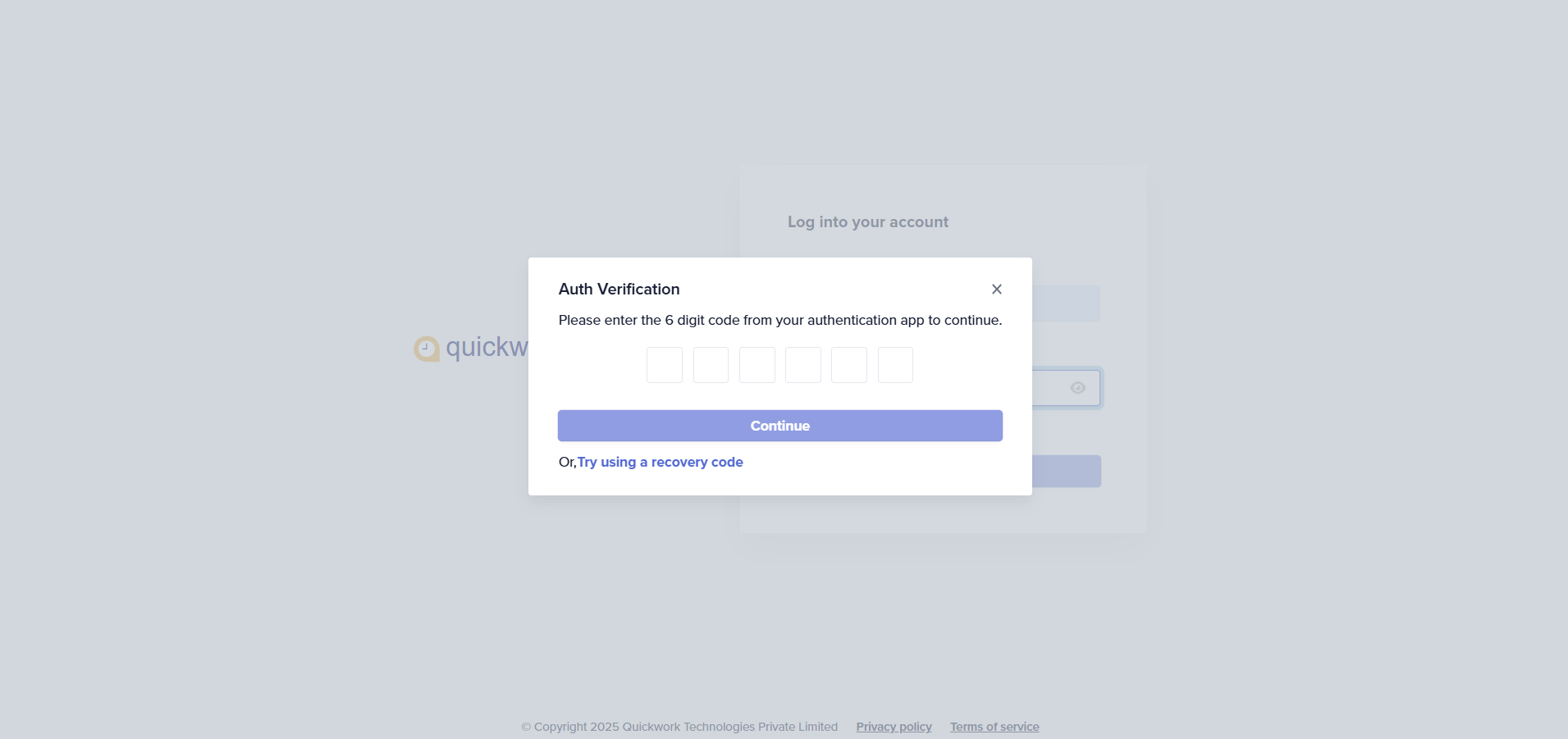
Notification Emails
The Notification Emails feature allows you to automatically receive job failure alerts via email.
-
Add one or more team members’ email addresses to get notified of workflow/job failures.
-
Notifications are limited to members of your account. Click Add to select a team member.
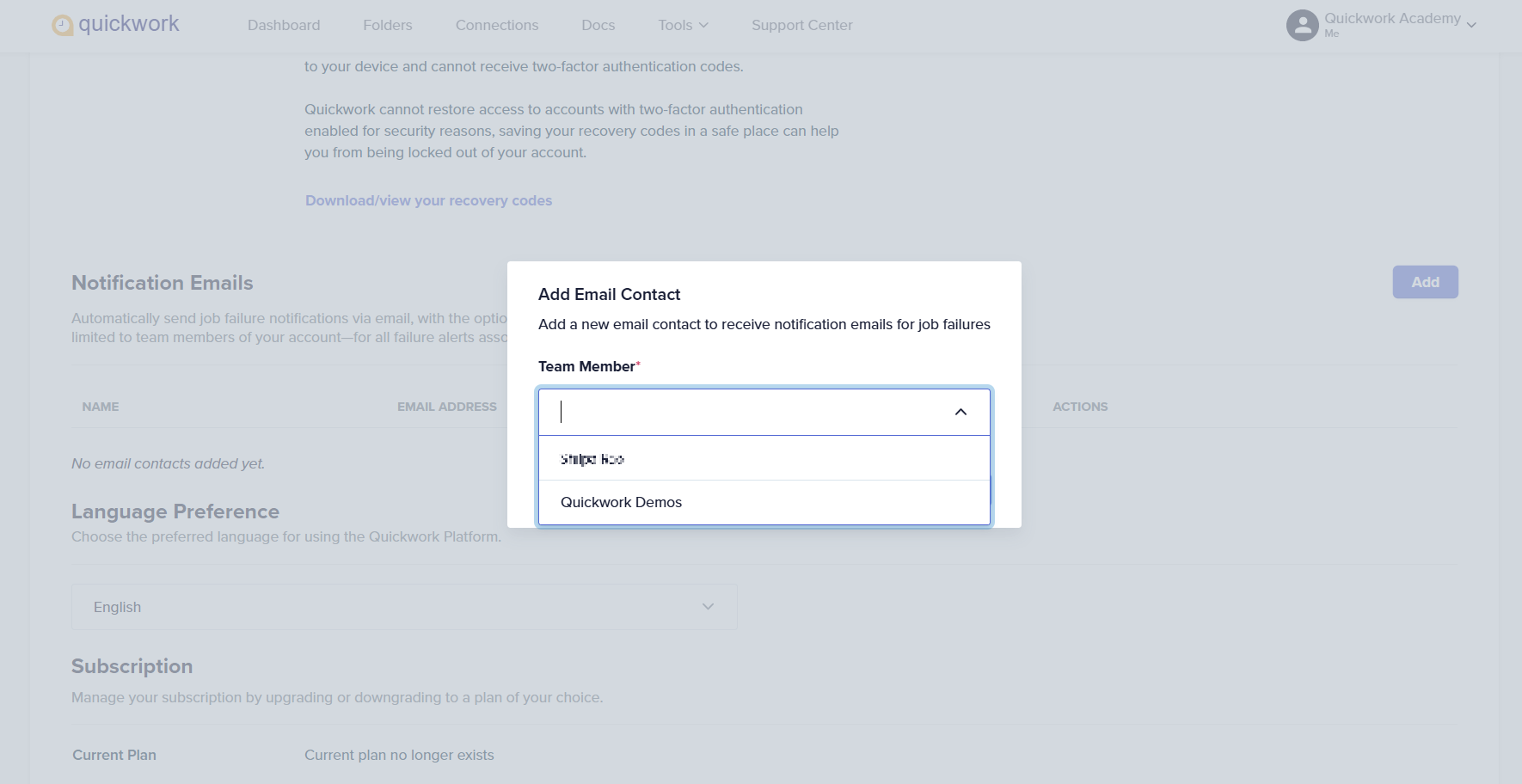
Once added, notifications for errors and failures are sent to the added team members.
Language Preference
Quickwork supports multiple languages to enhance user experience. You can select from the following:
- English
- Spanish
- Japanese
- Korean
Select your preferred language from the drop-down menu. The platform interface will automatically adapt to reflect your choice.
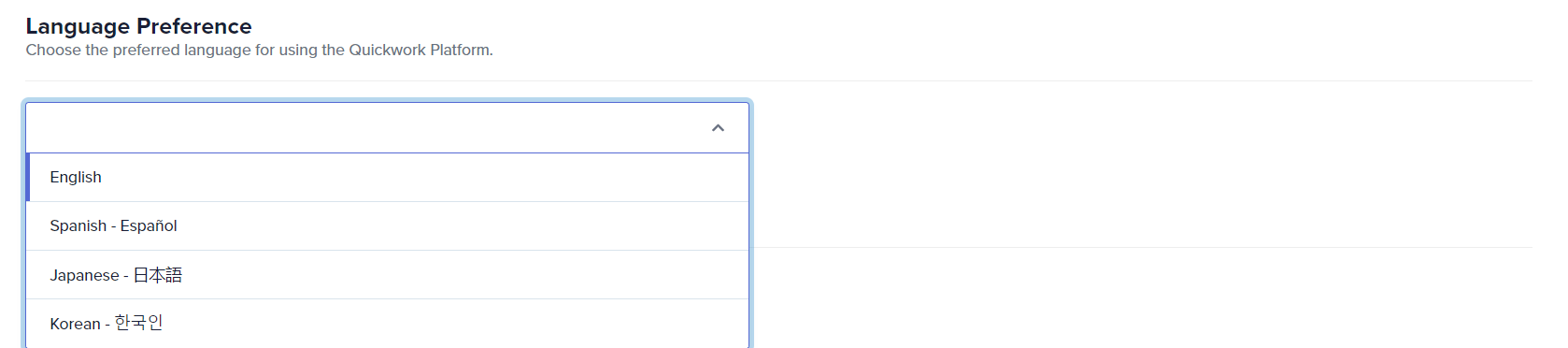
Subscription
The Subscription section provides an overview of your current plan and usage.
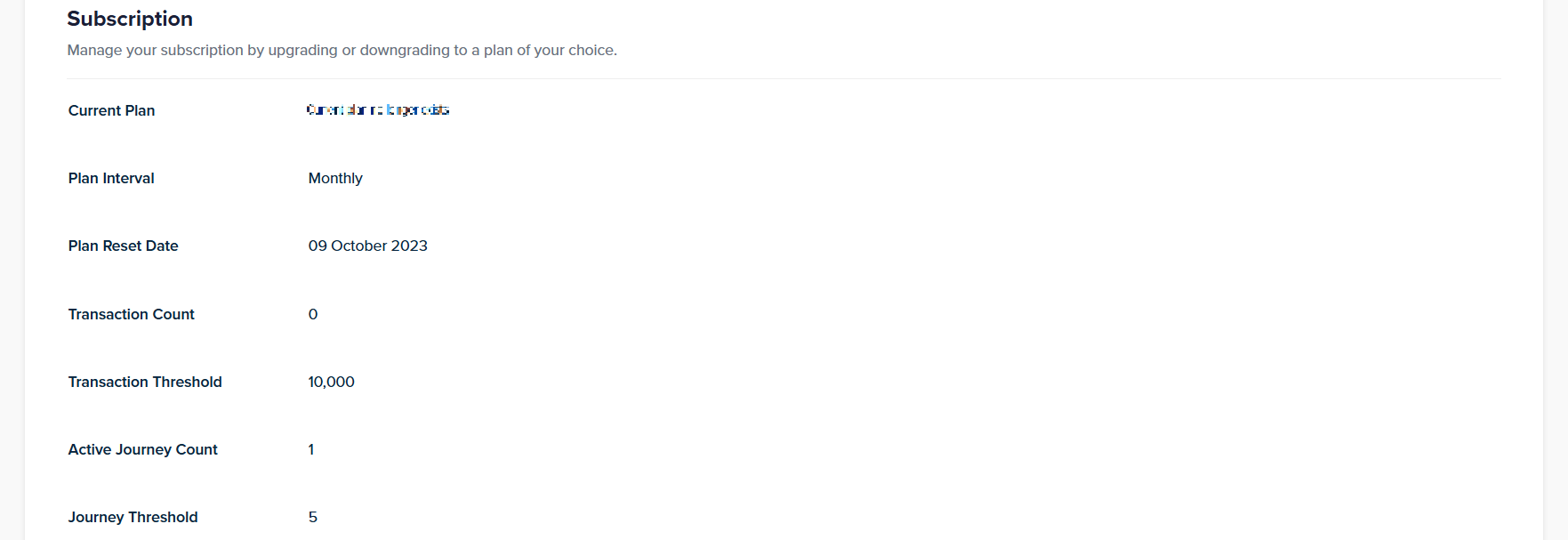
- Current Plan: Your active subscription plan.
- Plan Interval: Indicates whether your plan is billed monthly or annually.
- Plan Reset Date: Shows the date on which your usage limits reset.
- Transaction Count: Number of transactions used in the current billing cycle.
- Transaction Threshold: Maximum transactions allowed under your plan.
- Active Journey Count: Number of journeys (automated workflows) currently active.
- Journey Threshold: Maximum journeys allowed simultaneously under your plan.
Account Settings
1. Export your account
The Export Account option allows you to export historical data including: executed journey logs, etailed execution histories, input/output data
Steps to export:
- Click Export account.
- A request is submitted to Quickwork. Within 7 working days, you will receive an email containing your data in JSON format.
You can import this data into your own database for analysis, reporting, or archival purposes.

Benefits of exporting data:
- Backup and archival: Ensures access to historical information for compliance, audits, or record-keeping.
- Compliance
2. Delete Account
To permanently delete your account:
- Click Delete Account.
- A deletion request is initiated, which erases journeys, folders, data logs, connection information, execution history, journey versions.
This process is completed within 30 days.

If you change your mind, you can click Undo Delete Account within the 30-day window to restore your account.
❓ Troubleshooting
- 2FA issues
- Enter the 6-digit code promptly before it refreshes (codes update every 30 seconds).
- If you cannot access your authenticator app, click Try using a recovery code and enter one of your saved codes.
- Export account delays:
- Check spam/junk folders for the export email.
- For large data sets, delays may occur. If significantly delayed, contact Quickwork Support.
✏️ Tips & recommendations
- Keep your profile information up to date.
- Monitor your transaction usage and active journey counts regularly to stay within plan limits.
- Ensure all required data is backed up before deletion-this process is irreversible after 30 days.
Updated about 2 months ago
