Sharing a journey
This section explains how to create a shareable link to a journey and access a shared journey.
Sharing a journey creates a replica that is immediately usable, eliminating the need to recreate it from scratch. This not only saves time but also prevents redundant work across different accounts. The shareable URL can be sent via any messaging platform to individuals, who can click the link to view and import the journey into their account within a specific time-frame. This feature streamlines the process, making it easier to distribute and utilize journeys efficiently.
Creating a shareable link to a journey
Sharing a journey in Quickwork is straightforward and efficient. The Settings tab allows you to generate a shareable URL. This public URL expires after the specified duration, ensuring security and timely access.
To share a journey:
-
Navigate to the journey you want to share with a user. Click the Settings tab.
-
Click the Get link button. The journey URL is displayed.
-
To copy the URL, click the copy icon next to it.
-
To set the time duration for which you want the URL to stay active, select the number of hours from the Expires in drop-down list.
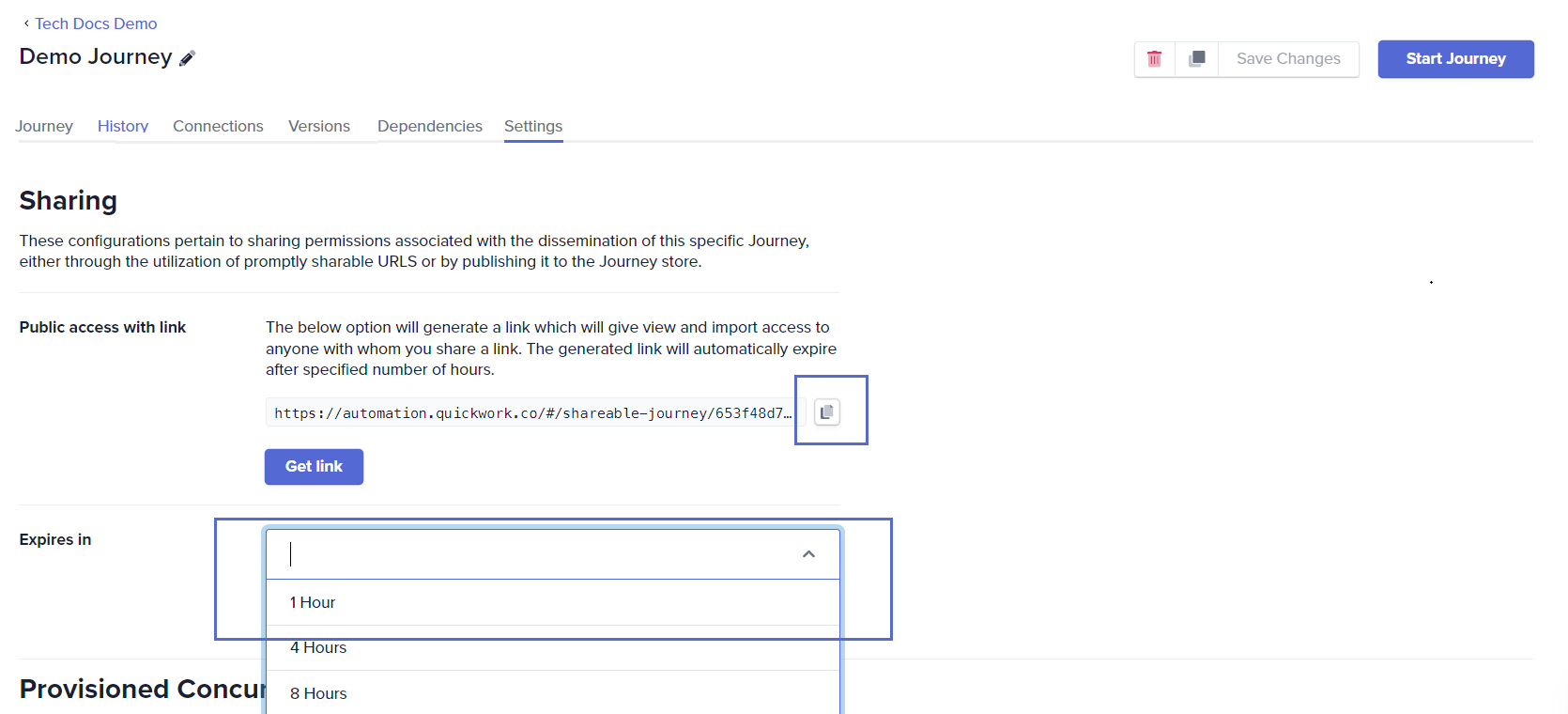
-
To share the URL copied to the clipboard, you can use email or any messaging platform of your choice, for example, in a Google Chat space.
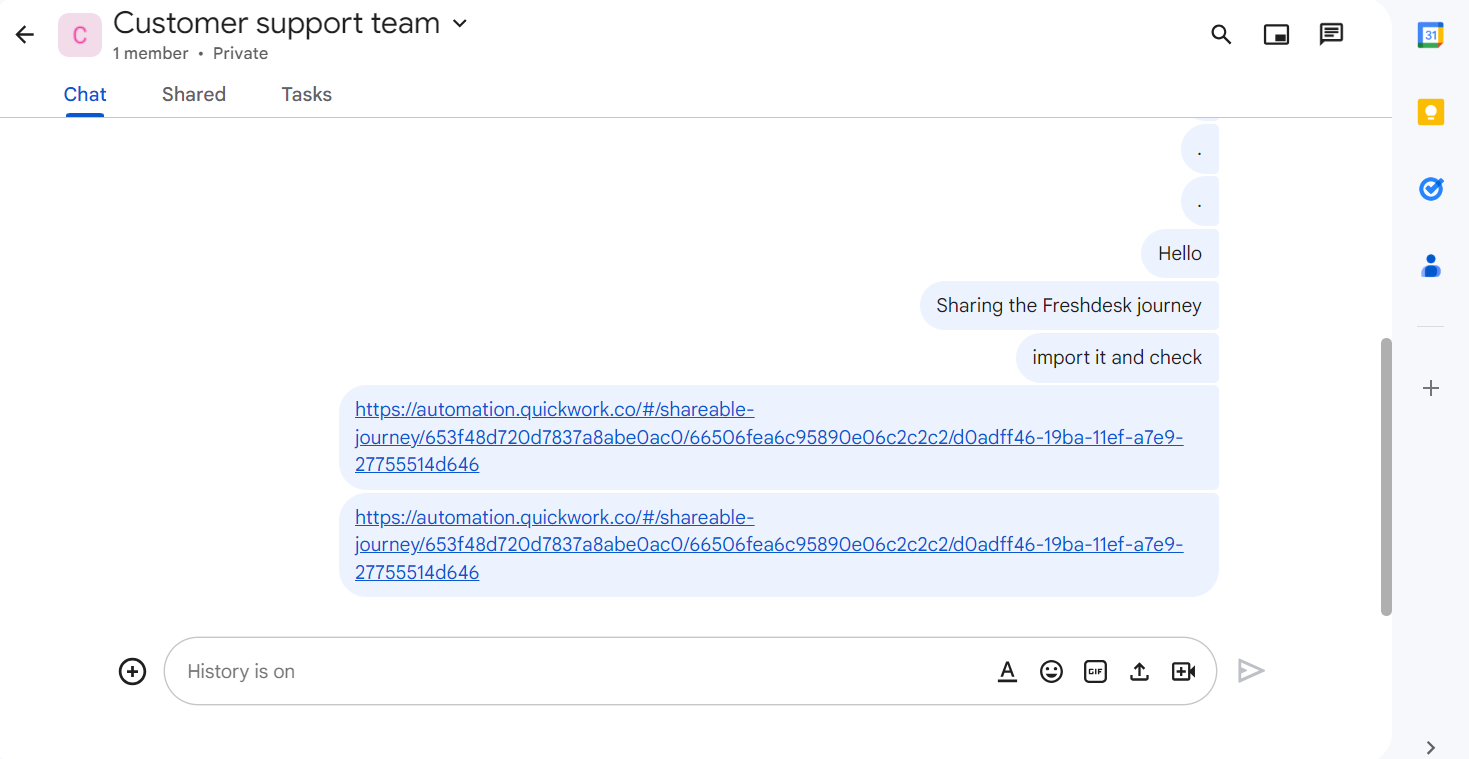
- You can generate the shareable journey URL regardless of whether the journey is in execution state or not.
- If you do not see Settings tab, check your role permissions. Only admins are allowed to share journeys.
Accessing the shared journey
Accessing a shared journey in Quickwork allows you to quickly import and start using a journey created by someone else. Here is how you can access and use a shared journey.
- Click on the journey URL shared with you. This action will open the journey in your browser.
- If you are not logged in, log in to the Quickwork platform. After successful login, you will be returned to the shared journey page.
- To create a replica of the shared journey in your account, click the Import Journey button.
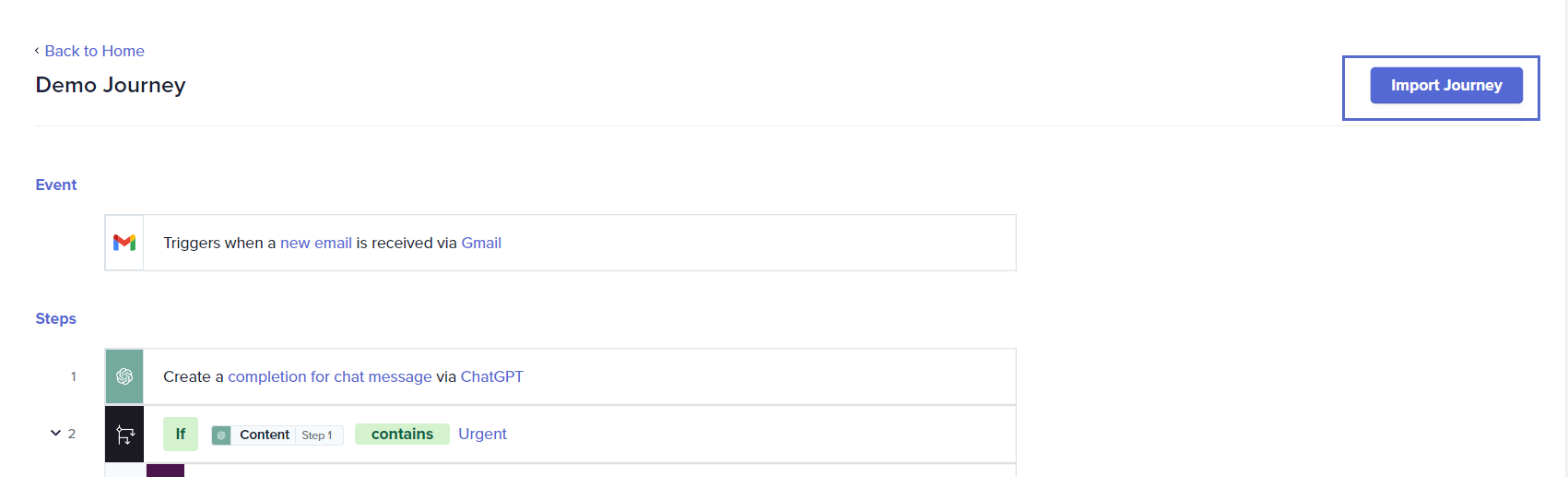
-
The imported journey is saved under the Home folder with Copy as the prefix to its title.
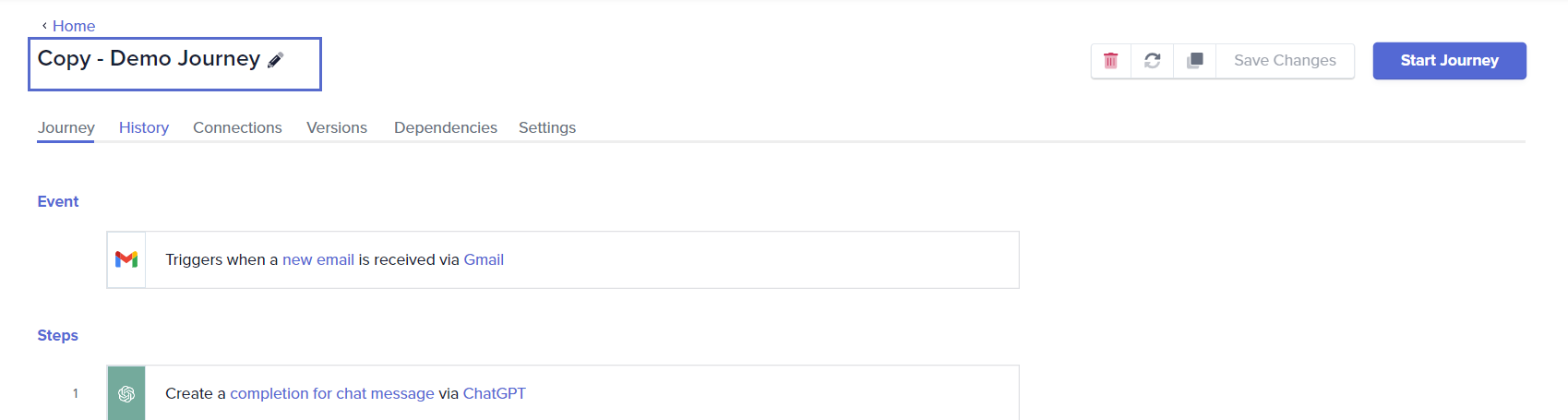
-
Before you can use the journey, you must establish connections for the apps used in the shared journey.
-
After adding the connection, the input fields for actions may not remain the same. Click the Refresh button to refresh the journey. If applicable, even child journeys must be updated in the target journeys.
-
After establishing the necessary connections, you can edit and execute the journey as required.
After importing a shared journey into your account, you can move it to any desired folder. This allows for better organization and management of your journeys within Quickwork.
❓ Troubleshooting
- Link does not work: If the shareable link does not open the journey, check if the URL has expired. Shareable links have a set expiry time, and once expired, the link will no longer be functional.
- Error on import:
- Confirm that all necessary apps used in the journey are authorized correctly in the recipient’s account.
- Verify that the recipient’s account has the necessary permissions to execute the journey.
✏️ Tips and recommendations
- If you want to share a journeys, check your role permissions. Only admins are allowed to share journeys.
- Adjust the expiry time based on the urgency and confidentiality of the journey. For sensitive journeys, consider setting shorter expiry times to mitigate risks.
- Keep the journey updated on your end. Changes made to the original journey do not reflect in the shared copies, so sharing the most updated version is crucial.
- Before sharing journeys through a shareable link, ensure that you have not hardcoded any API keys, access tokens, or secret credentials in any steps. Instead, create Constants from the Tools menu to declare such credentials, and use these constants in the journeys to prevent sharing sensitive information with the recipient.
📚 Additional resources
Moving, cloning & deleting a journey
Optimizing journey performance
Managing constants
Role permissions
Updated about 2 months ago
