Building your first journey
This section describes the process of creating journeys.
Consider a scenario where your company wants to streamline its operations by automating the processing of converting customer feedback into support tickets. By defining a journey that integrates apps like Google Sheets and Freshdesk, feedback, comments and relevant issues from various channels are automatically converted into actionable support tasks, ensuring that no feedback is overlooked and all customer concerns are addressed in a timely manner.
✅ Pre-requisites
-
Access to Quickwork.
-
Basic understanding of Quickwork terminologies and familiarity with the platform's GUI.
-
Understanding the basic principles of automation, including triggers, actions, connections, and the concept of automated journeys.
-
If you want to try out this specific use case, you need:
- Access to Google Sheets spreadsheet titled Customer Feedback. Ensure the sheet includes column headers: ID, Email ID, Priority, and Description.
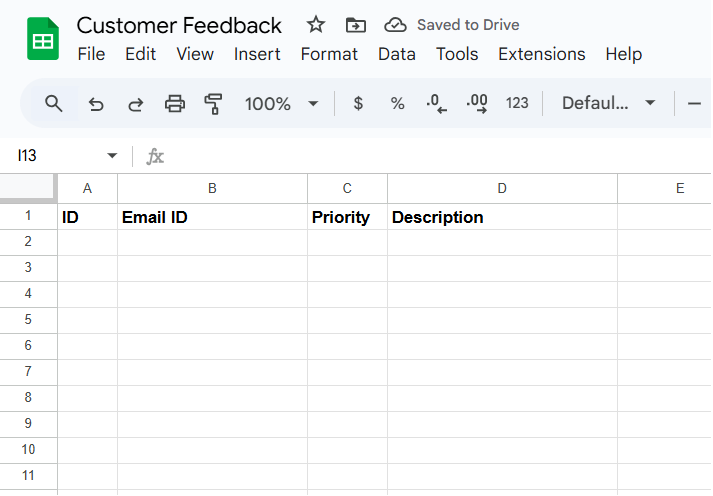
- An active account in Freshdesk.
- Access to Google Sheets spreadsheet titled Customer Feedback. Ensure the sheet includes column headers: ID, Email ID, Priority, and Description.
Building the journey
The following steps describe the use case of automating customer feedback processing into support tickets.
- Trigger: A Google Sheets - Trigger with Add row - Trigger Event is set up to detect new entries in the Customer Feedback spreadsheet.
- Action: For each new entry, the Create ticket - Action in Freshdesk creates a ticket with all necessary details from the Google Sheets.
Creating a journey in Quickwork is straightforward. Here’s how to get started:
- Select the folder where you wish to create your journey. For example, choose the Demo folder as your starting point.
- Click the + Create Journey button to open the journey configuration manager.
- Name your journey by clicking the pencil icon next to the journey title. Enter a descriptive name like Google Sheets-Freshdesk.
- In the Event section, from the Apps dropdown, select Google Sheets and then choose the New row from Trigger Event.
- Link your Google Sheets account:
- If you already have a connection with the app, select an existing connection.
- If it is a new connection, click on + Create new connection. Since we are creating a new connection, enter a relevant name. Click on the Link an account button. This will redirect you to the permission window.
- Choose a Google account and click on Allow to establish the connection.
- Your Google Sheets account is now connected with Quickwork.
- Select the Spreadsheet and the required Worksheet.
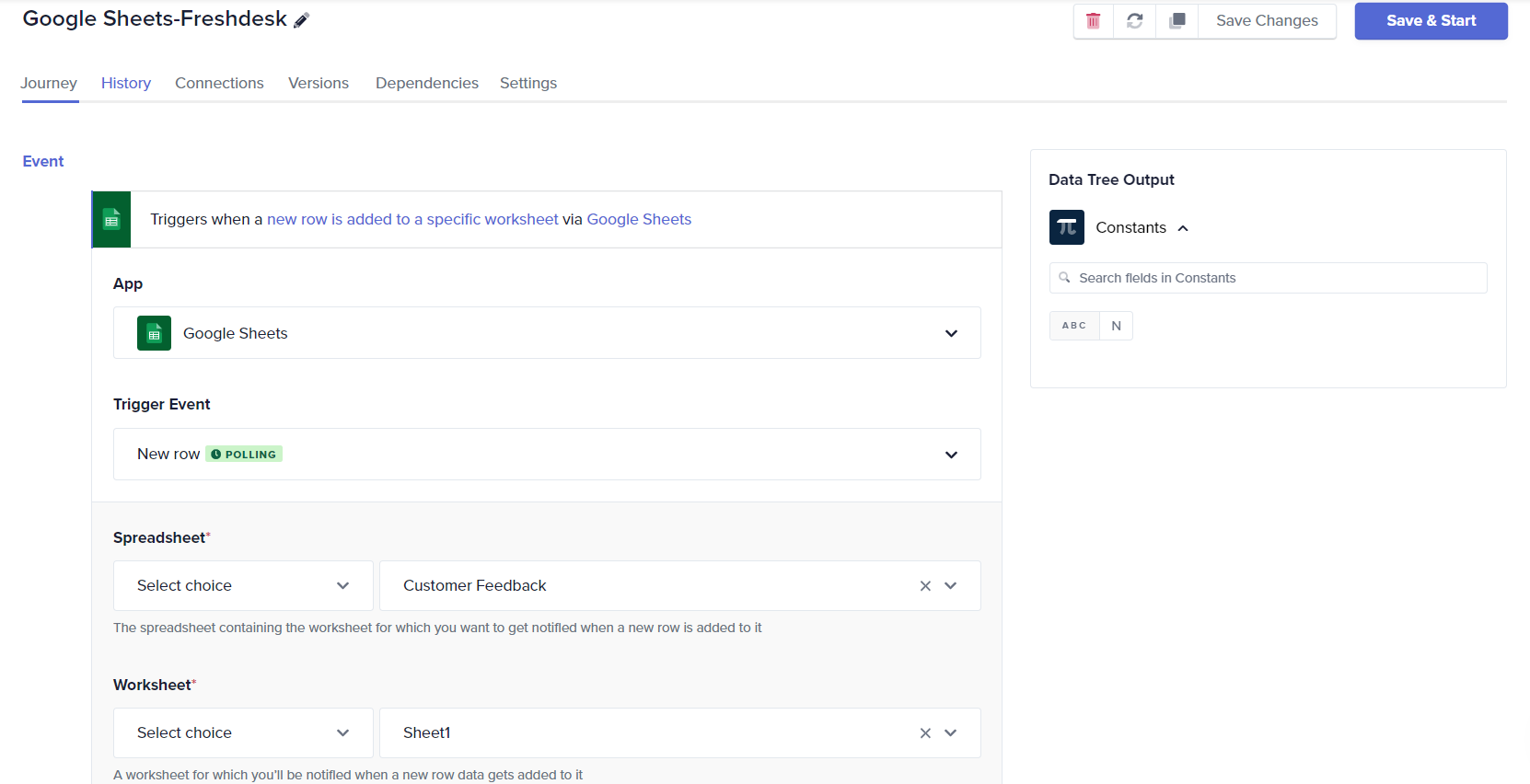
If you are creating the app connection for the first time, you won’t be able to select an existing account; you will need to create a new one.
- Configure the action: A step can be a simple action or business logic.
- Click on the + icon in Steps and select Simple Action.
- Choose Freshdesk and select the Create ticket from Action.
- Link your Freshdesk account and authenticate by providing valid credentials for the Freshdesk account to be connected. In this case, Your helpdesk name and API key.
- Your connection will be established successfully.
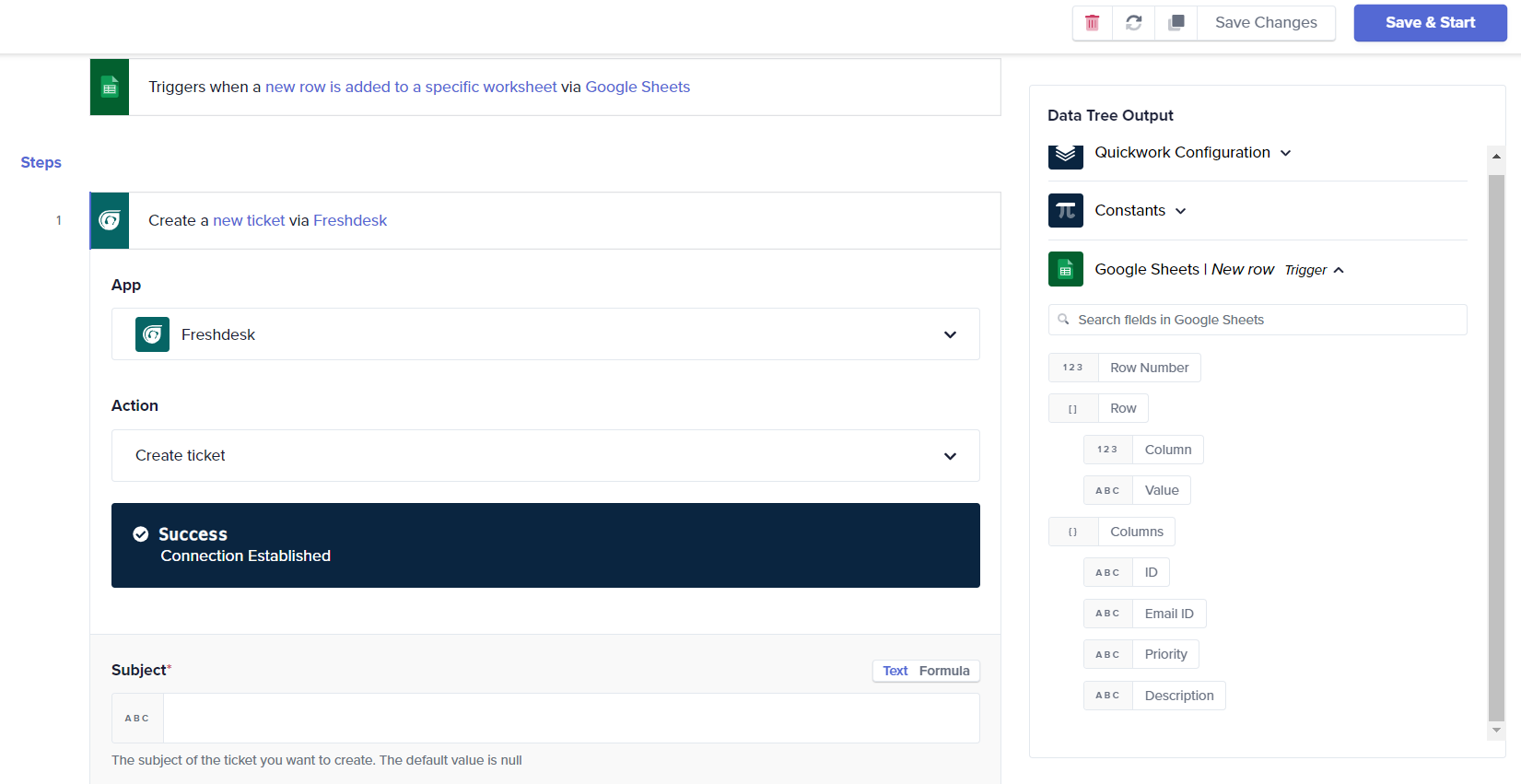
- Map the data using data pills: Map the data pills from the Google Sheets in Data Tree Output to the corresponding input fields in Freshdesk by dragging and dropping them. Subject -> ID Description -> Description Priority (Enter custom value) -> Priority Change Status to Open Requester’s email -> Email ID
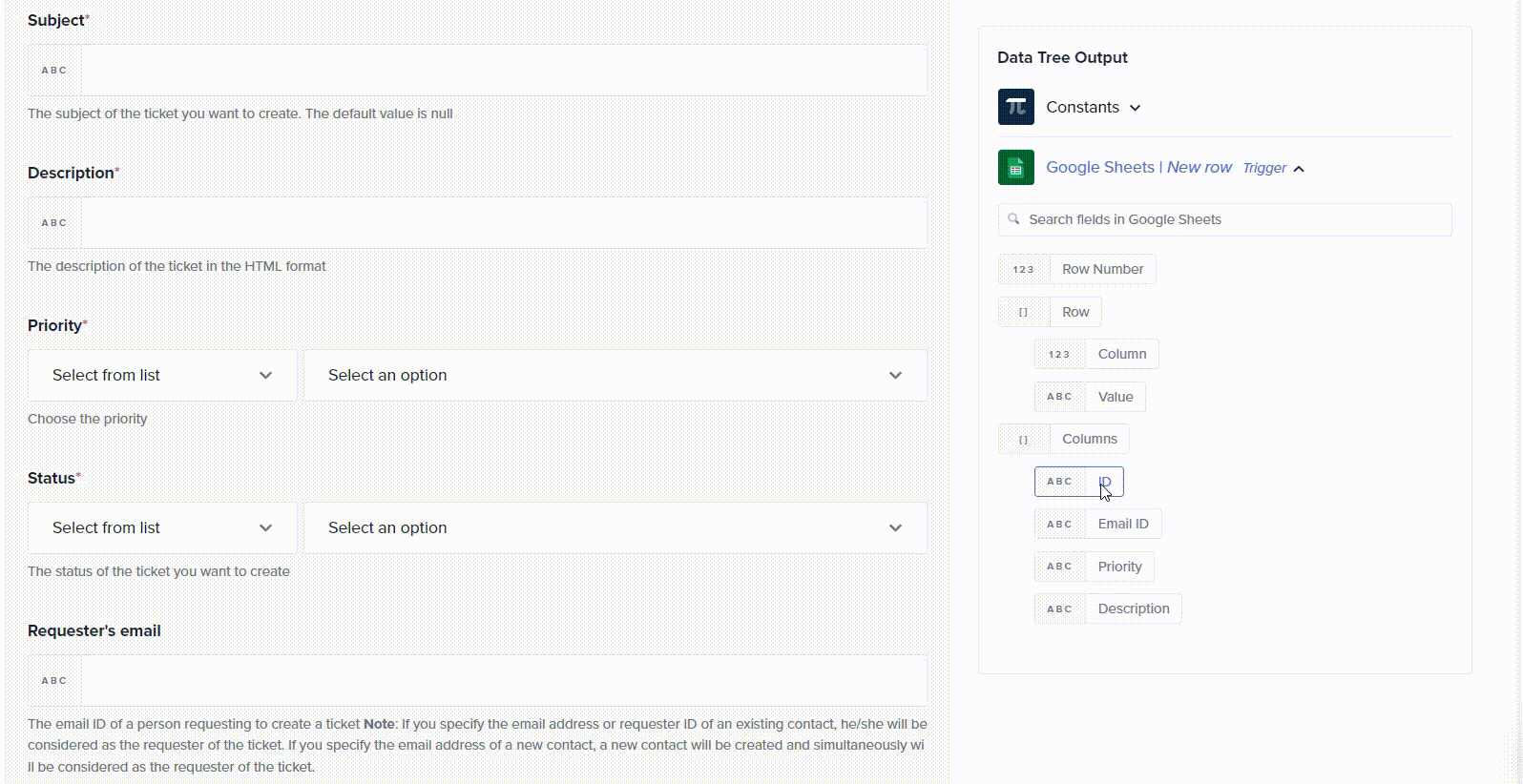
- Executing the journey:
- Click Save & Start to test and execute your journey. This will save the journey, check the journey for errors if any, and then execute the journey.
- You will be redirected automatically to the History tab, but will initially be empty.
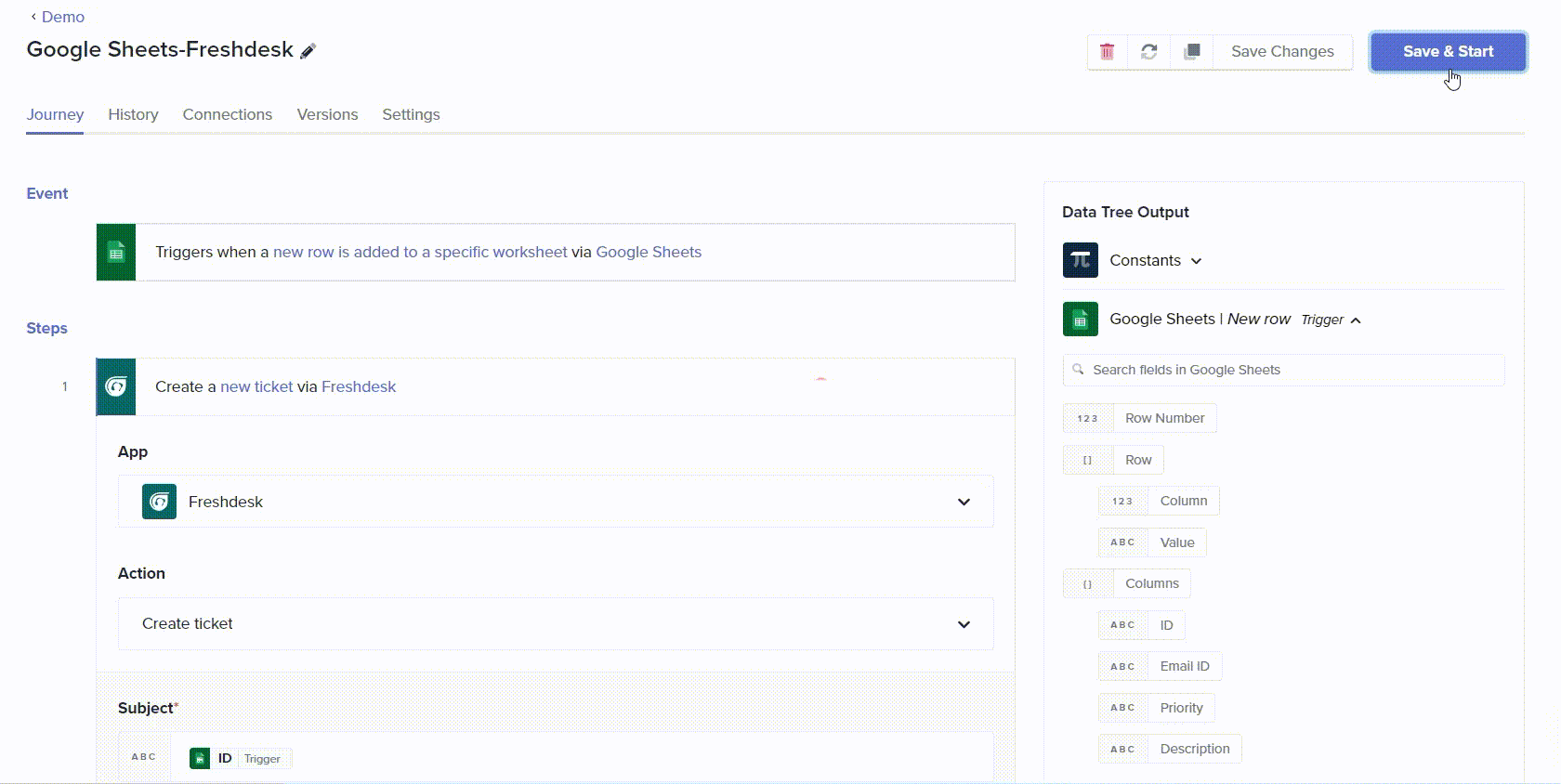
If there are errors due to missing or invalid inputs in your input fields, a list of these errors will appear in your journey configuration manager. After resolving these issues, you will be able to proceed with testing your journey.
Testing your journey
- To test the journey you have created, initiate the defined trigger event by adding a row in Google Sheets.

-
Once you do this, your journey will automatically be executed in the background. Click on Refresh in the History tab. The transaction details of the journey is displayed.
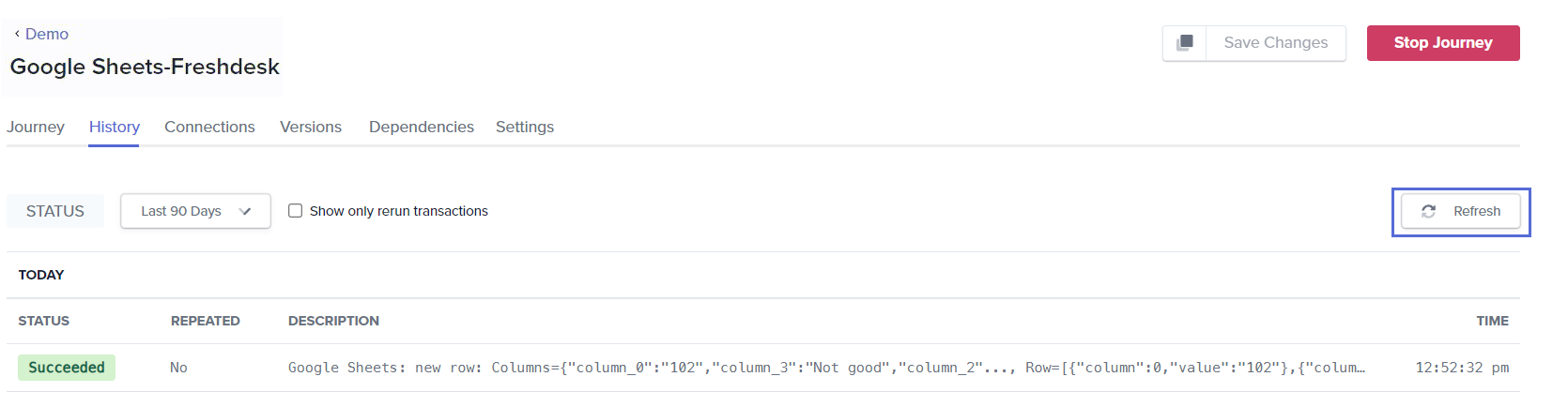
-
A ticket in Freshdesk is created.
Thus, you have successfully streamlined the process of turning customer feedback into support tickets, enhancing the response times, increased efficiency through reduced manual entry, and improved customer satisfaction of your customer support operations.
❓ Troubleshooting
- Journey fails to trigger: Ensure your Google Sheets connection is active, and the credentials are correct.
- Managing polling triggers: For journeys utilizing polling triggers in Quickwork, it's important to manage refresh intervals effectively. If you're using a polling trigger type, consider refreshing your journey after a short gap.
- Incorrect data mapping: Double-check that the data fields from Google Sheets are accurately mapped to the corresponding Freshdesk fields. Also, confirm that data entered in Google Sheets adheres to the expected format, especially for input fields like Email ID, and Priority.
- Authentication issues with Freshdesk: Verify that the Freshdesk API key and helpdesk name are entered correctly and have the necessary permissions.
✏️ Tips and recommendations
- Keep your application connections up to date to avoid disruptions due to expired sessions or outdated credentials.
- Next to the selected trigger event, the label REALTIME, POLLING clearly indicates the type of trigger.
- Some actions and triggers are marked Deprecated, which mean they are no longer recommended for use and may have limited support. They might eventually be removed entirely from future updates or versions of the platform. Using deprecated features can lead to issues with your journeys, such as failures or unexpected behavior, so it’s usually advised to transition to udated trigger events or actions.
- To find a specific journey, you can search for it in the search bar on the Folders page, or go to Audit logs and use the filters to locate it.
📚 Additional resources
Triggers to initiate journeys
Configuring actions
Building journeys with business logic
Establishing connections
Journey management with history, connections, versions, dependencies, and settings
Transactions in journeys
Updated about 2 months ago
