Setting up AI databases
In this section, we will walk you through the steps to create, configure, and manage AI Databases and input files in Quickwork.
AI Databases in Quickwork enable users to derive structured data from unstructured inputs like text, documents audio, or video. This feature allows users to easily manage and organize data, leveraging AI models to automatically extract meaningful insights and store them within customized tables. Whether you're processing call center conversations, managing customer feedback, or extracting information from documents, AI Databases allow you to seamlessly automate these workflows.
✅ Pre-requisites
- Access to the Quickwork with AI Databases enabled.
- Recorded calls to be uploaded to AI Databases for processing.
Steps to create AI databases and input a file in Quickwork:
-
To create AI databases:
- Login to your Quickwork account.
- Navigate to the Tools menu.
- Select AI Databases from the dropdown list. This will open the interface where you can manage your databases.
- Click the + Create Database button to initiate the creation process.
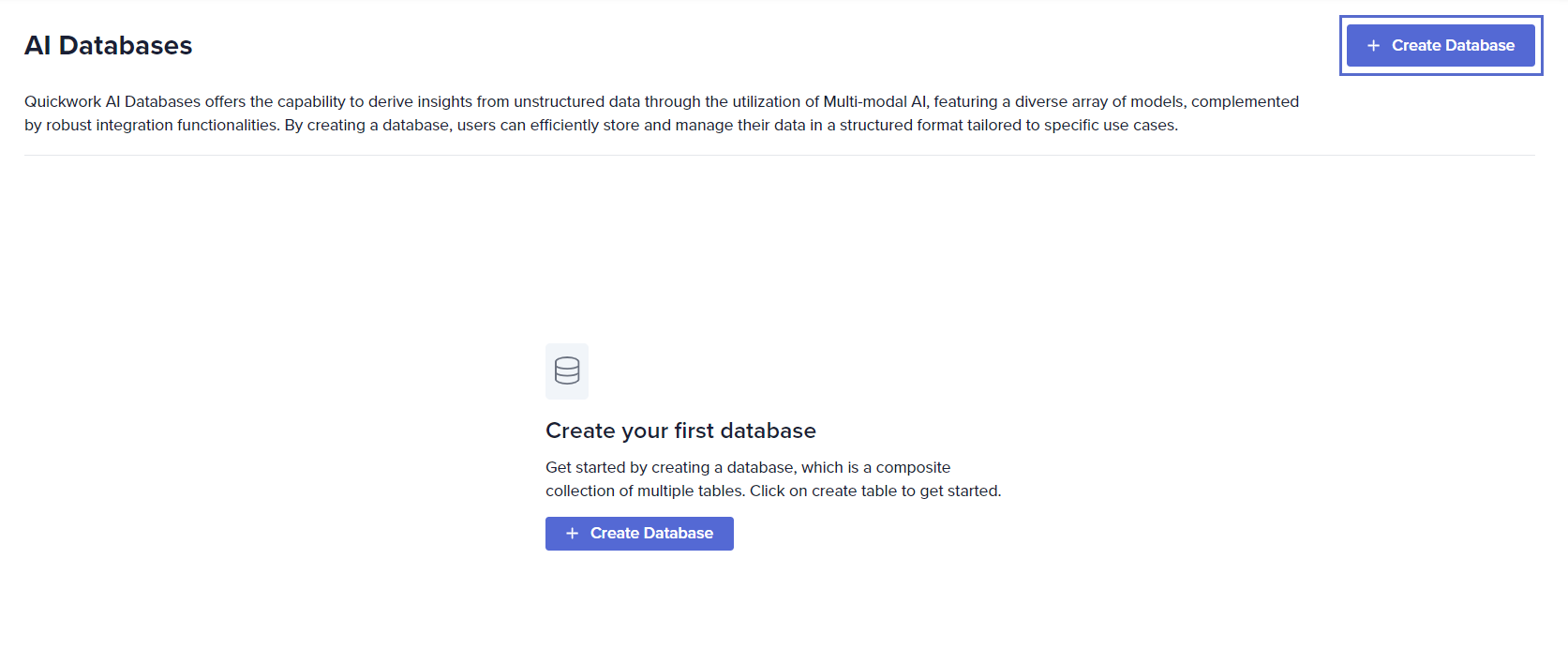
- You will be prompted to enter a name for your database. Choose a name relevant to the use case. For example, if the data is related to call center, name it something like Call Center Collection and click on the Create button.
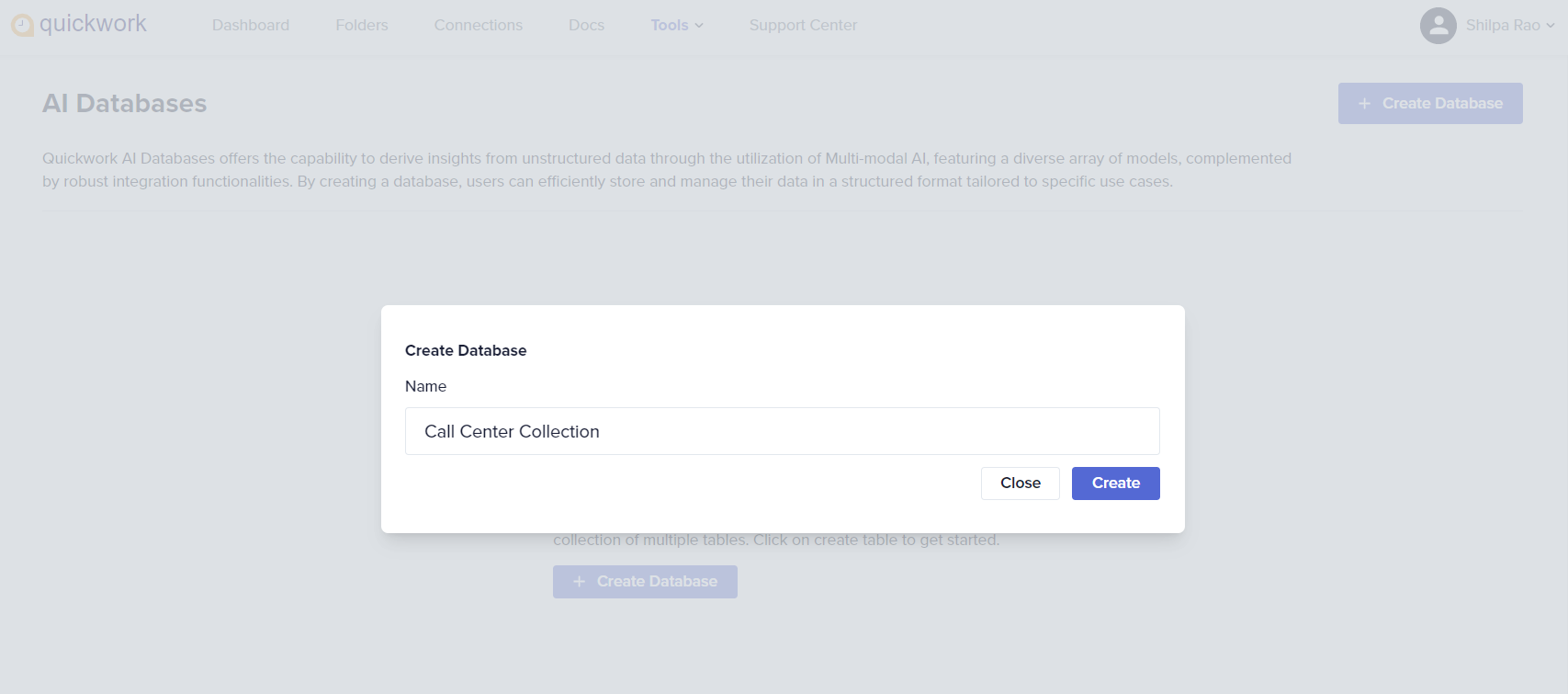
- Your new database will be displayed in the list of databases (if any) along with the creation and update timestamps.

Now that your database is created, you are ready to define the table structure by adding columns, and you can start processing and storing structured data extracted through AI models.
-
To upload a file: Once a database has been created, you can add files to your table to be processed by AI models.
- Choose the table where you want to add files. In our case, Call Center Collection.

- Edit database name: To modify the name of the existing database, click the three dots next to the database name and select Edit Database.
- To adjust the columns, or update any column configurations, click on the specific database as shown above and do the required modifications.
- Delete database: To permanently remove a database and all associated data, click the three dots and select Delete Database. Please note that this action is irreversible, and once deleted, the data cannot be retrieved. Ensure that you back up any essential data before proceeding with deletion.
- Click on Add file in the first column. This will allow you to upload an input file, such as an audio file, document, or an image.

After uploading, this file can be processed using AI models, which will extract structured data from the input based on your configuration.
- Click the + button on the right-hand side to add and define new columns within your database table.
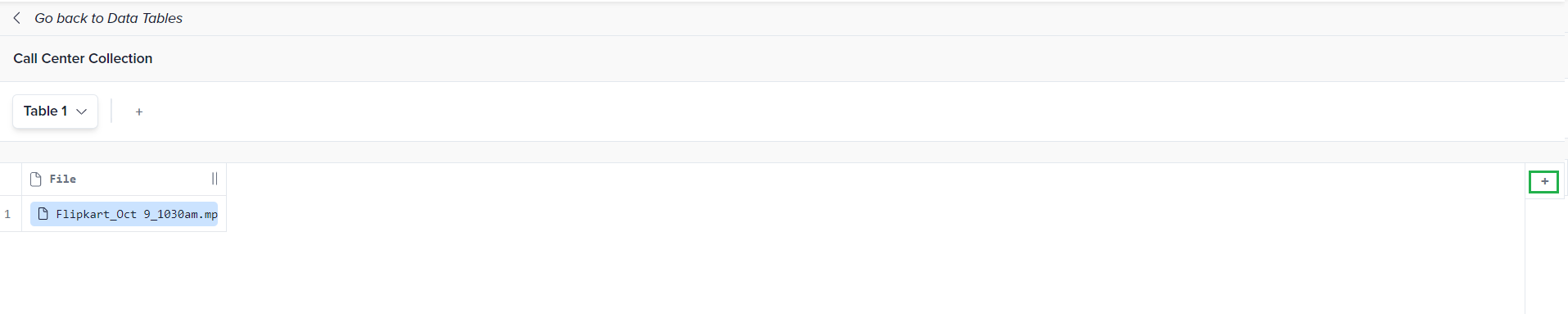
- To add columns:
This feature allows you to define new fields within your database table. You can specify the data type (text, file, etc.), set interaction types (such as triggering a journey or invoking a model), and link the new column to other fields for automated processes. This functionality helps you customize your data structure and automate tasks based on the values in the columns.
- Column Name: Start by giving the new column a name that reflects its content. In this case, the column is named Call Summary, which will store a summary of the conversation between the agent and the customer.
- Field Type: Select the type of data to be stored in this column. Choose Text as the type since the call summary will be a textual representation of the conversation.
- Interaction Type: Set the interaction type to Model. This allows an AI model to process the call file and generate the summary automatically. The subsequent fields will adjust according to the selected interaction type.
- Dependent File Fields: Link the column to the File field. This ensures that the call summary is generated based on the uploaded audio file.
- Model: Choose the AI model to generate the summary. In this case, select Gemini Pro 1.5, which will process the file and infer the summary from the conversation.
- Prompt: Set the prompt for the AI model to follow. For example, the prompt can be: Can you summarize the call between the agent and the customer?
- After configuring these settings, click Save to finalize the addition of the Call Summary column to your table.
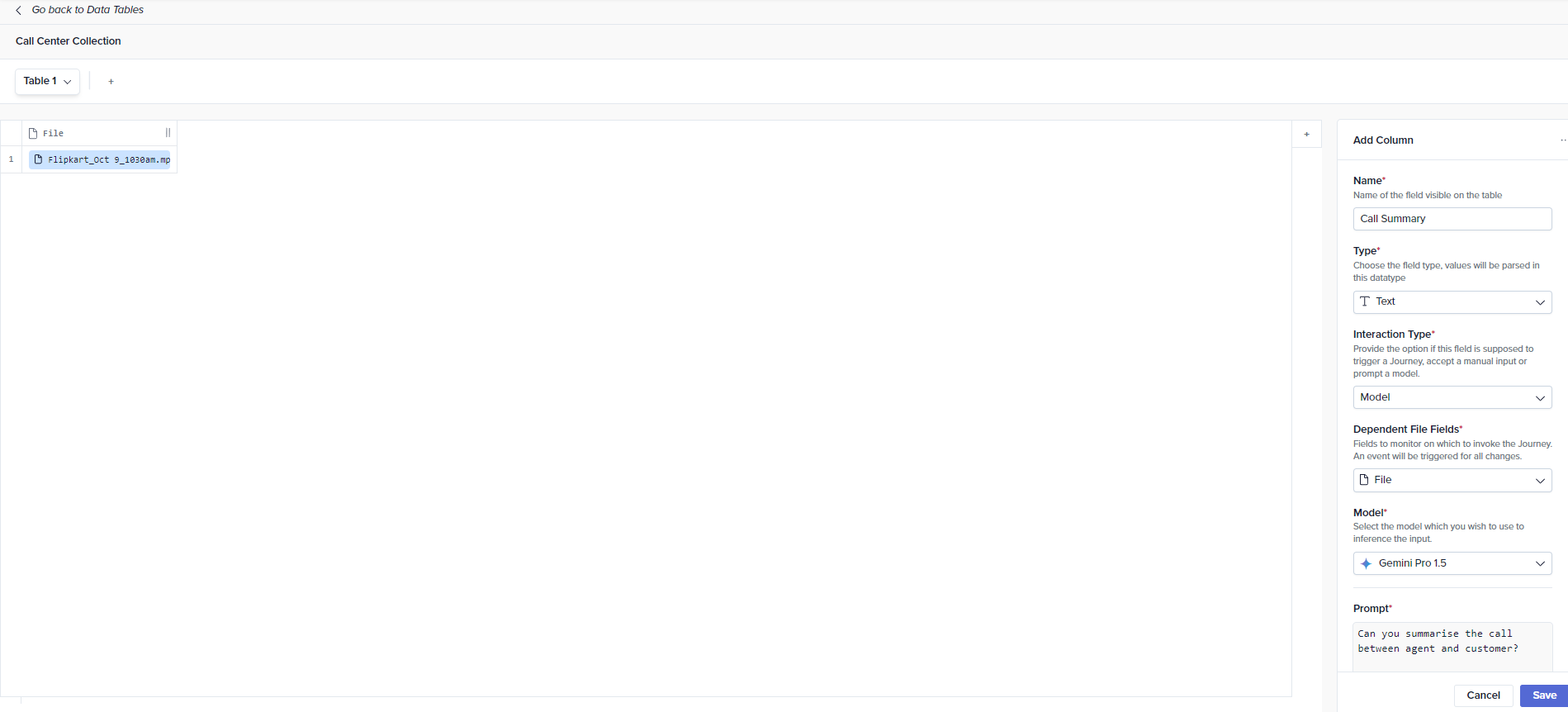
The AI analyzes the tone and content of the conversation to understand sentiment, urgency, or intent.
-
Now repeat this process for all the columns, ensuring you use appropriate prompts for each field. Using natural language prompts, the AI extracts key information like customer requests, product needs, and sentiment, and will capture that request in structured data format.
-
To process a new record, click on Add file and upload the desired file.
The extracted structured data is stored in an AI database within Quickwork in predefined columns: Call Summary, Customer Name, Agent Name, Product, Overdue Days, Reason for overdue etc.

- Choose the table where you want to add files. In our case, Call Center Collection.
You can add multiple tables by clicking the + button next to the table name. Each table can store different sets of data and serve different use cases.
To process a new record in the table
- To process a new record, click on + New Record at the bottom of the screen and then select Add file to upload the desired file.
- The model will then process the file, as indicated by the Inferencing... status, and return the processed data in the corresponding fields. This will include fields such as Call Summary, Customer Name, Agent Name, and others, with the structured data output visible once processing is complete.
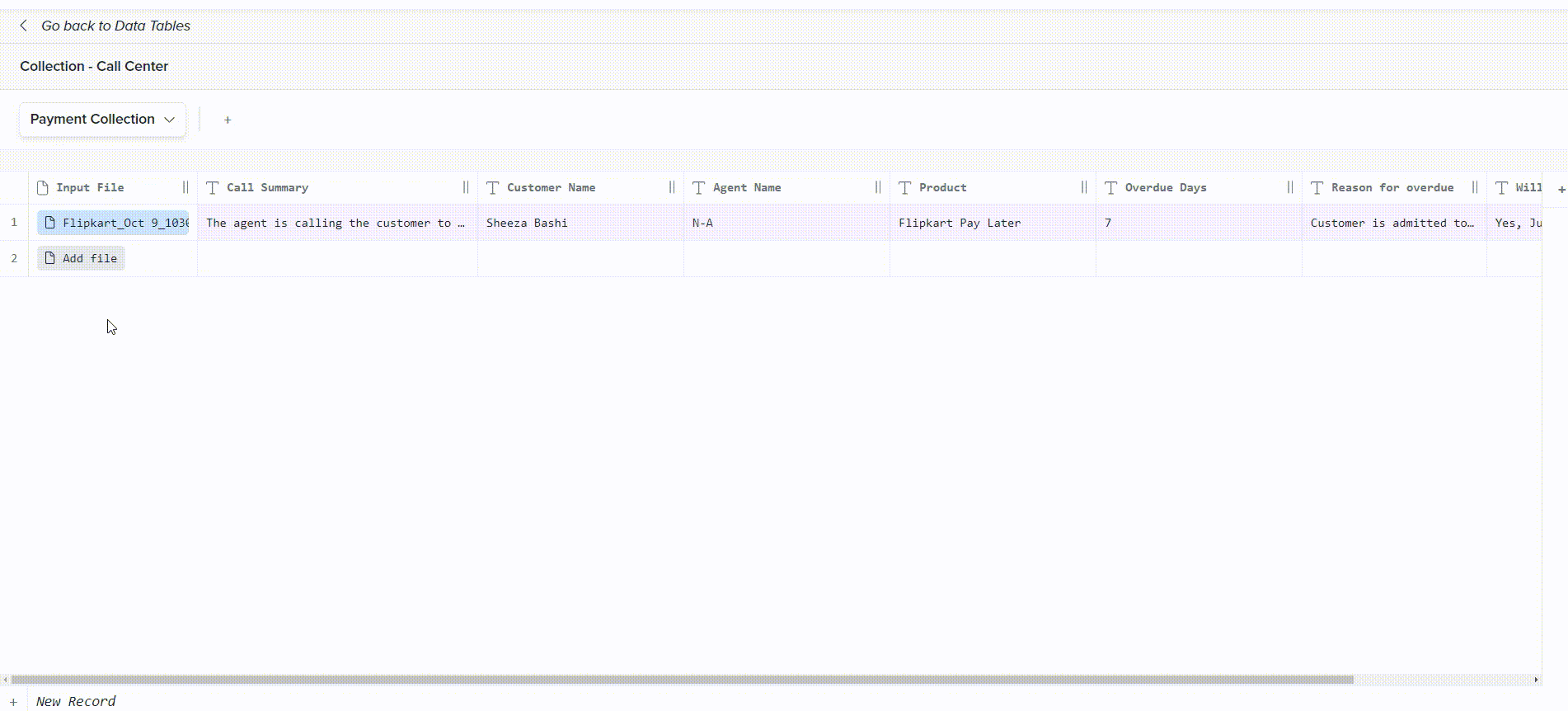
To delete a record from the table in your AI Database
- Select the checkbox(es) next to the record you want to delete.
- Once selected, click on Delete rows button at the bottom of the screen, to permanently remove the selected record(s) from the table.

This action will immediately remove the record(s) and its associated data from the database, ensuring the table remains up-to-date with relevant information only.
After the data is structured and stored, automated journeys can be triggered. These journeys can perform several actions, such as:
- Automatically adding the customer information and call details to the CRM system.
- Notifying agents of next steps, such as following up with the customer.
- Assigning the lead to the appropriate sales or support team based on the call details.
❓ Troubleshooting
- Ensure that the uploaded file is in a supported format (For example, audio, video, document, image).
- Check if the prompt for the AI model is correctly defined to extract the desired information. Ensure that the prompt aligns with the data you wish to extract from the input file.
- Large files may cause slow processing. Split the files into smaller segments for faster results and ensure you have a stable internet connection.
✏️ Tips and recommendations
- When configuring the AI model, make sure to define clear and concise natural language prompts to extract specific data from files. This will improve the accuracy of the structured data output.
- You can organize your data efficiently by creating multiple tables within a single database for different purposes. This helps maintain clarity and structure when handling diverse data sets.
- Keep an eye on the inferencing status when uploading files. If it remains stuck for an extended period, refresh the page or re-upload the file to restart the process.
📚 Additional resources
What is AI databases
Use case: AI databases in call centers use case
Updated about 2 months ago
