If condition
This section describes the If condition, a key feature of business logic in Quickwork.
In the If Condition step, the output from the trigger or prior actions is evaluated. If the specified condition is met (true), then the actions within the If block will be executed. Conversely, if the condition is not met (false), the actions outside the If block or following it, will be carried out. The If condition can be strategically placed between a trigger and an action, or between actions, tailored to specific requirements of the journey.
Consider a scenario that automates the generation of support issues in JIRA from feedback submitted through Typeform categorized as Query. Using Quickwork's If Condition, the system ensures that only feedback marked as a Query triggers the issue creation. This allows the support team to focus efficiently on relevant requests, optimizing their workflow and response times.
✅ Pre-requisites
-
Access to Quickwork.
-
Basic understanding of Quickwork terminologies and familiarity with Quickwork's GUI.
-
Experience in creating, executing, and managing a journey effectively from start to end.
-
If you want to try out this specific use case, you need an:
- Active account in Typeform and a published Typeform designed to gather customer feedback.
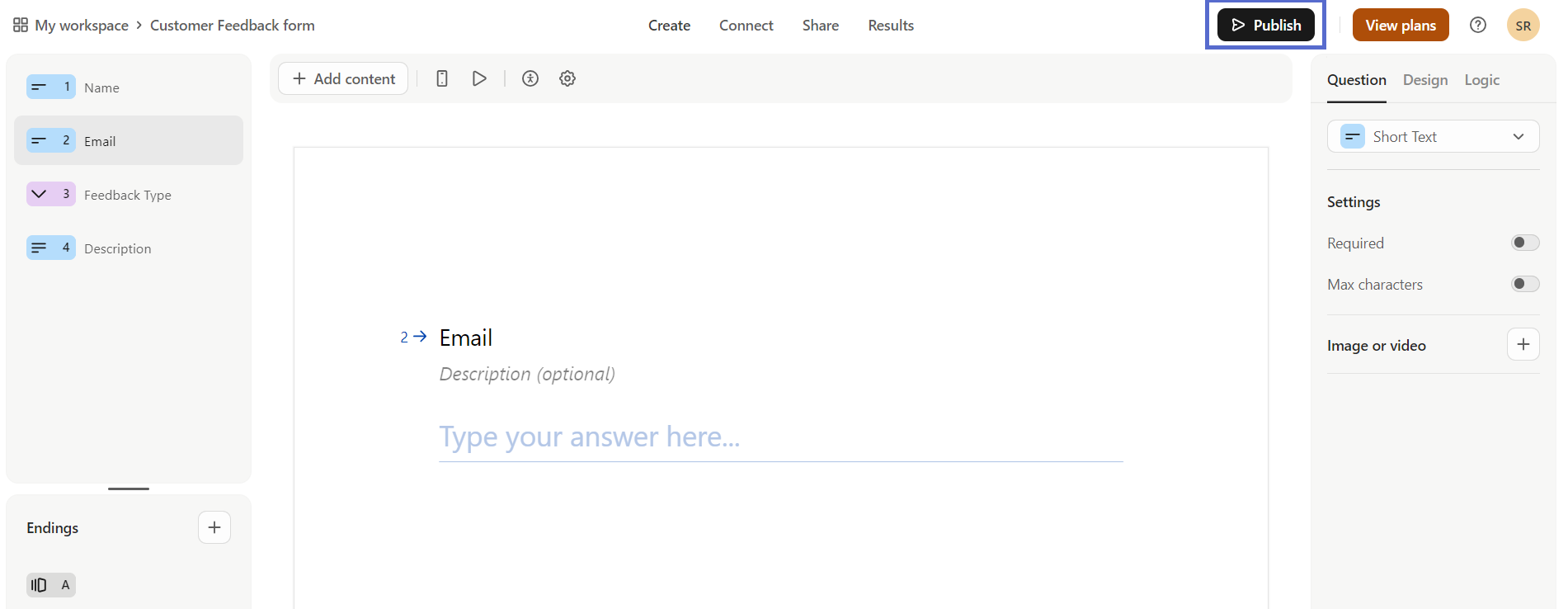
-
Active account in JIRA, with the additional requirement of entering a site name for JIRA.
Building the journey using If condition
The following steps describe a use case for automating customer feedback processing into support tickets classified as Query using If condition.
- Trigger: A Typeform trigger with New Form Response - Trigger Event is set up to detect new entries in the customer feedback form.
- Action: Implement the If Condition logic within the journey to initiate issue creation in JIRA based on the feedback type. For each new entry, check the feedback type, and if it equals Query, perform the Create issue action in JIRA with all necessary details from the form.
Now, let us create the journey.
-
To set up the trigger, go to the Event section and select Typeform from the Apps drop-down list.
-
Select the New Form Response from the Trigger Event drop-down list.
-
Link your Typeform account:
- If you already have a connection with the Typeform app, select the connection from the existing connections list.
- If it is a new connection, click on + Create new connection.
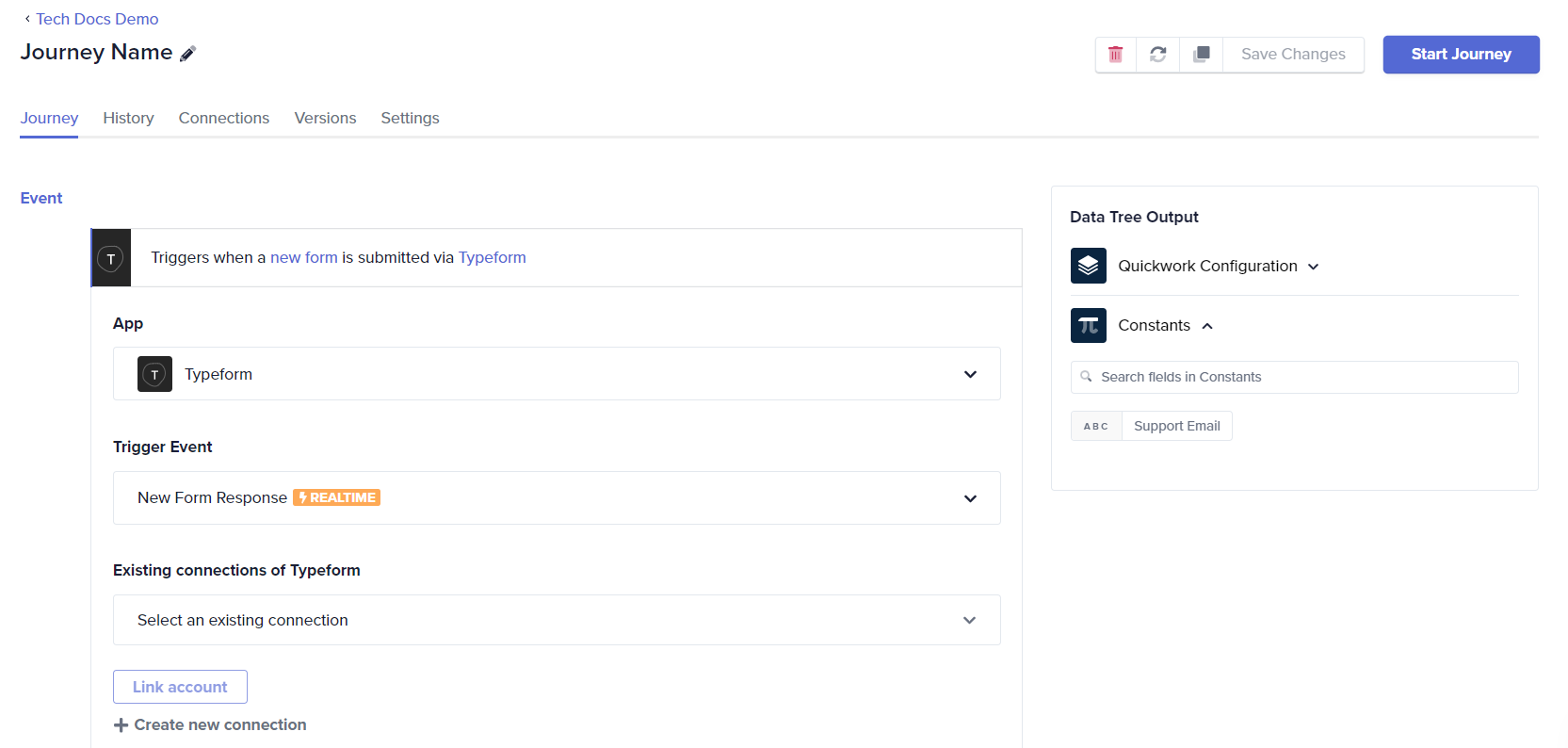
- In the Link your Typeform account input field, enter a relevant name.
- Click the Link an account button and follow the prompts to establish the connection.
-
Select the specific Form from which to gather data.
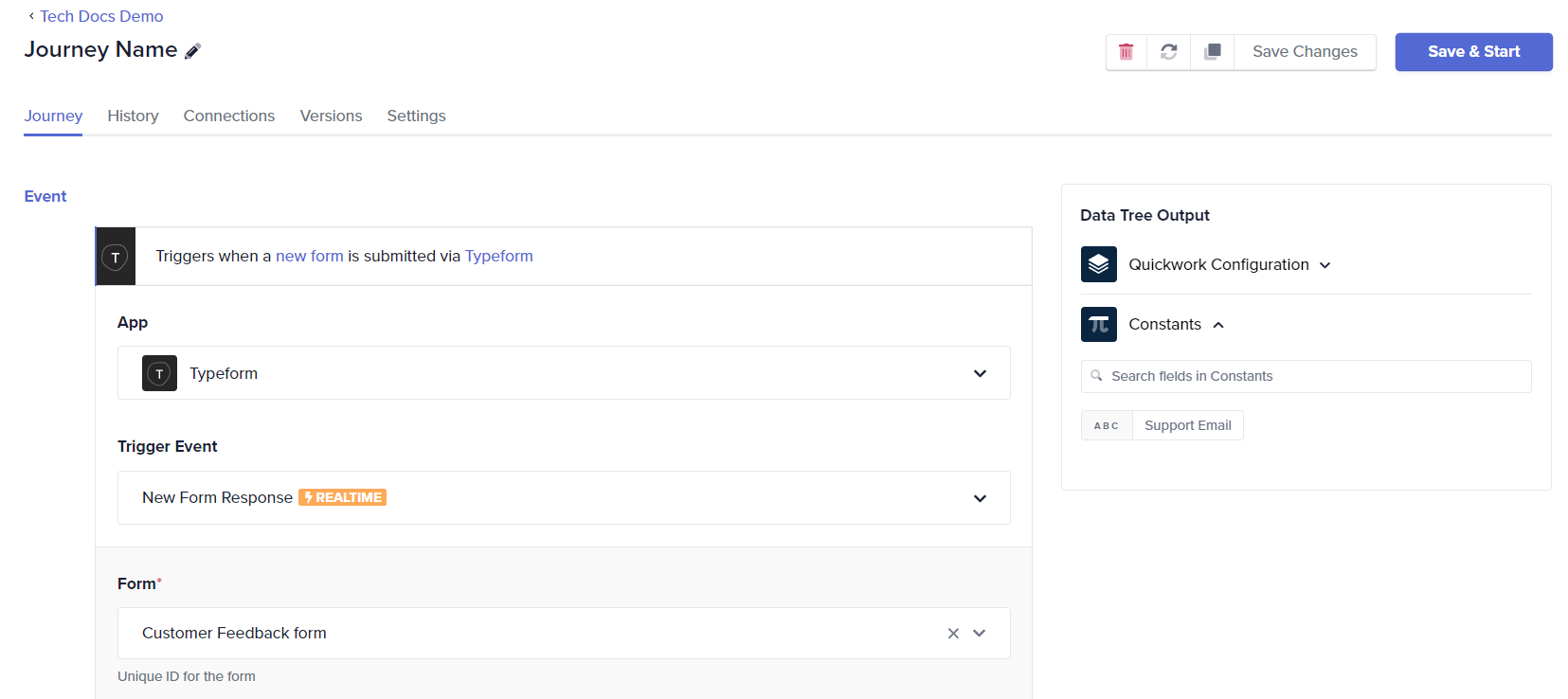
-
Configure the If condition:
- In the Steps section, navigate to Business Logic and select If Condition.
- In the Left Value field, place the Feedback Type data pill from Typeform | New Form Response in Data Tree Output.
- Set the Condition to Equals and enter Query in the Right Value field to specify when this condition should apply. This setup directs the journey to proceed with actions only if the feedback type is a Query.
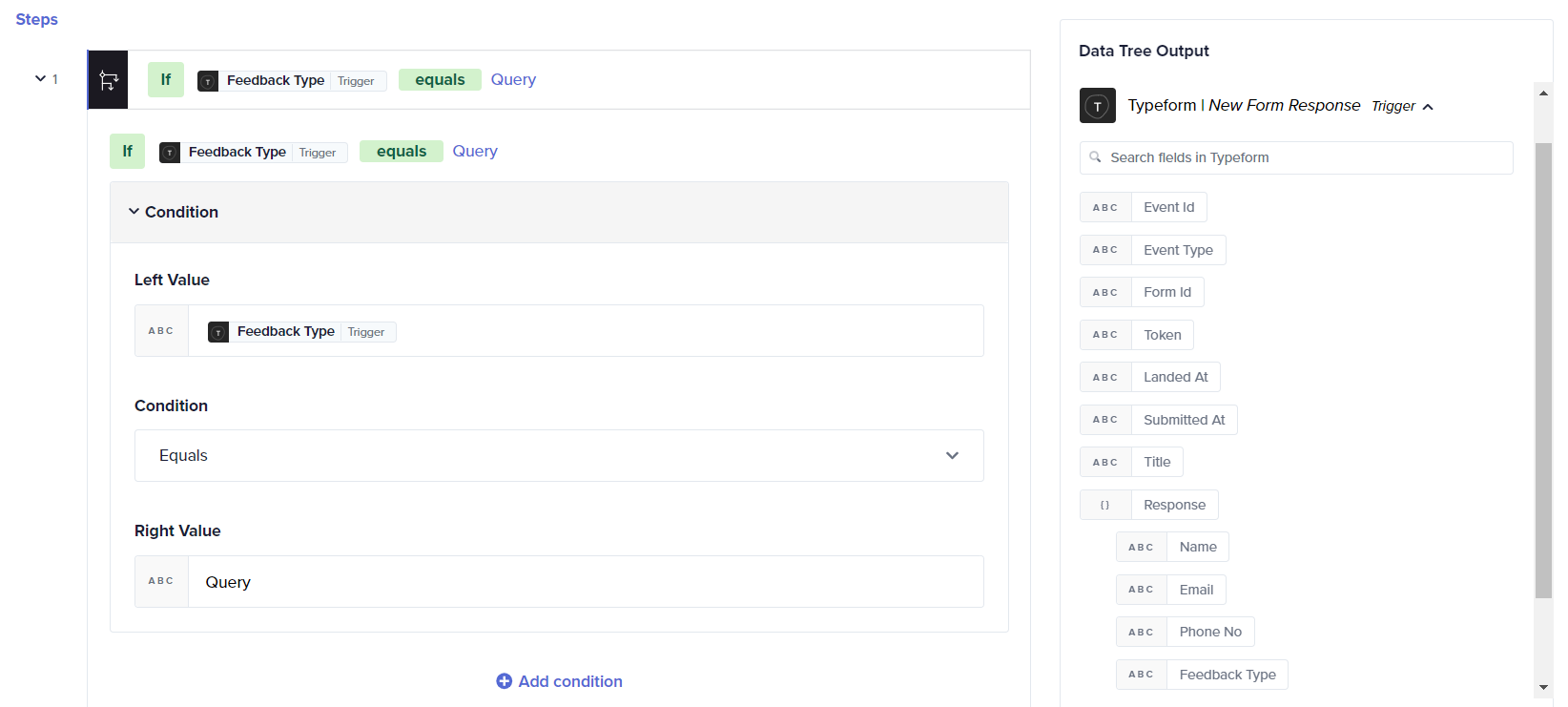
-
Configure the action:
- Click on Please choose an action and select JIRA.
- Select Create issue from the available actions.
- To establish a new connection with your JIRA account, click the + Create new connection link and follow the prompts in the Connect to window. Alternatively, you can select an existing connection from the drop-down menu. Once these steps are completed, your connection will be active.
-
Enter the mandatory fields. Select the Project issue type.
-
Map the Typeform data pills in Data Tree Output to the corresponding input fields in JIRA. Drag and drop Name, Description from Typeform | New Form Response in the Data Tree Output to Summary and Issue Description input fields of JIRA.
-
Change the journey name if required.
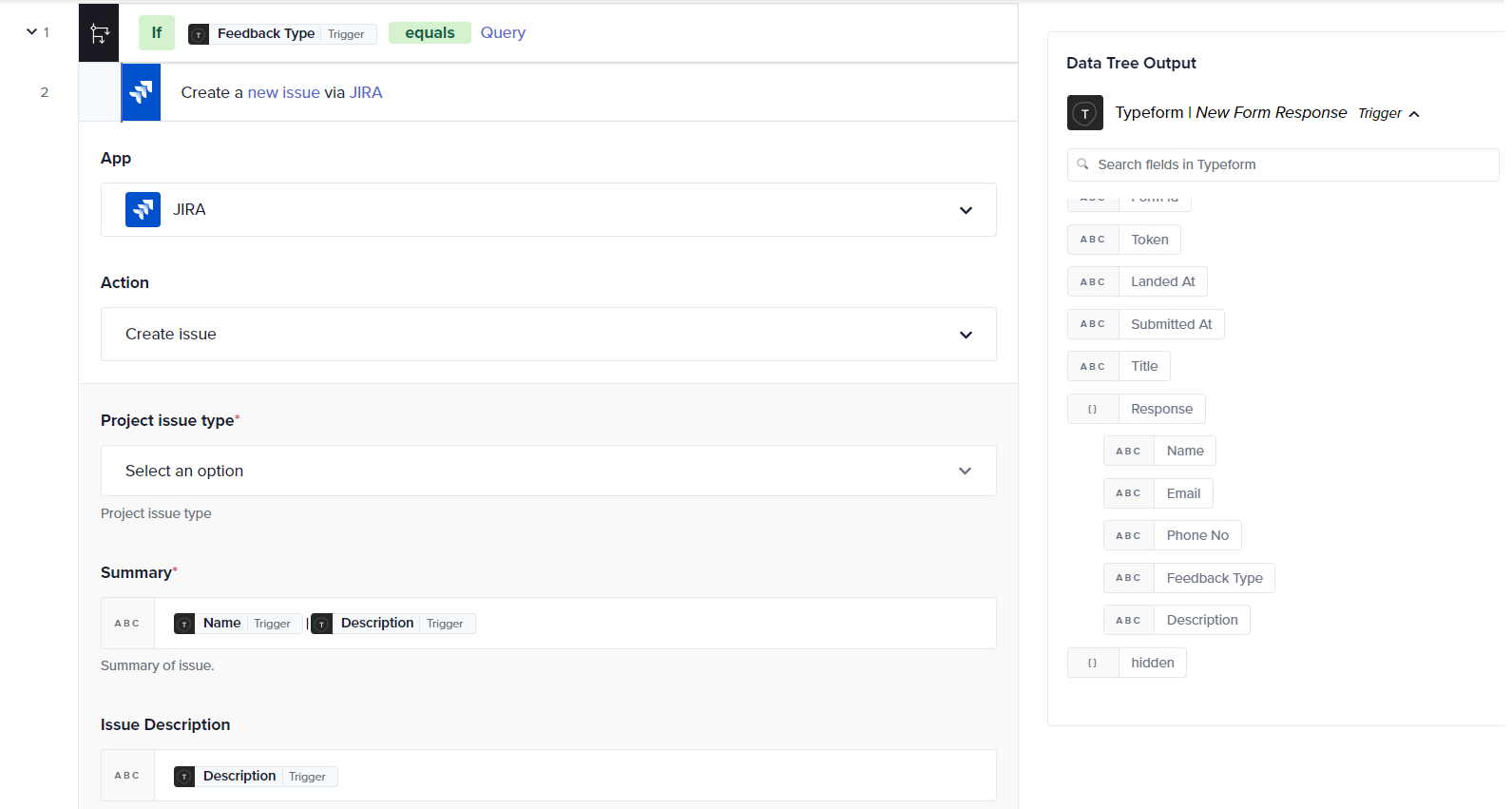
- To execute the journey, click Save & Start button to the journey. You will be redirected to the History tab which will be empty until the journey is triggered at least once.
Testing your journey
-
Test the setup by submitting a sample feedback via the shared Typeform link.
-
Refresh the History tab to view the new form response and check the Succeeded status.
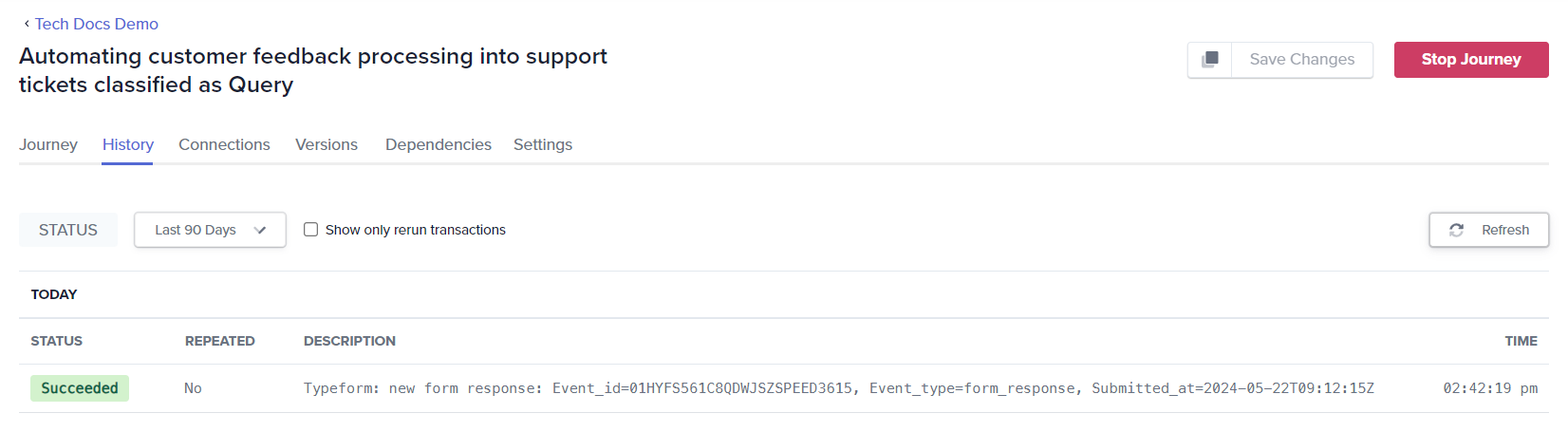
-
Visit the JIRA portal to confirm that a new issue has been created automatically.
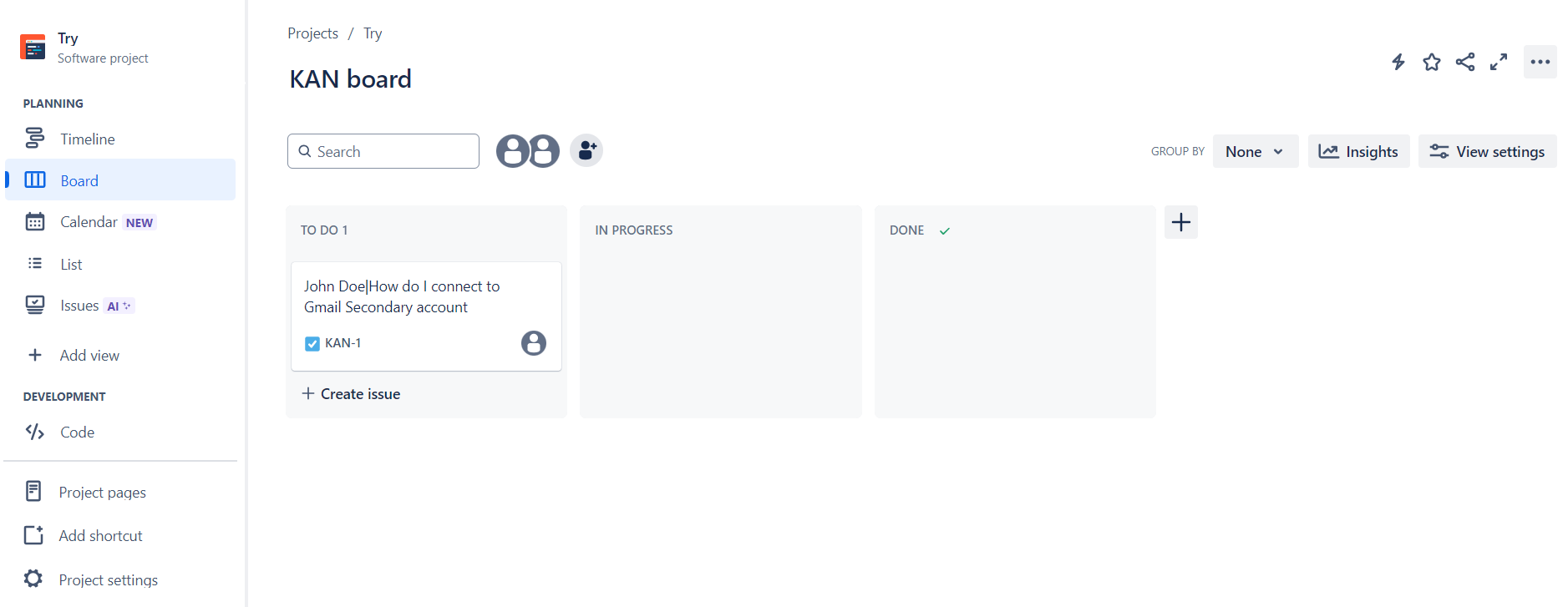
❓ Troubleshooting
- Condition errors:
- If the If condition does not result as expected, verify the data pill and condition setup. Check the History tab of the transaction to see the values received for both the Left Value and Right Value of your condition setup.
- Test the condition with different inputs to ensure it behaves as expected.
- Test with controlled inputs:
- Use controlled test cases to ensure the journey behaves as expected. This helps in identifying any logical errors in the journey configuration.
- Simulate various scenarios including those that should not trigger the creation of an issue to ensure the If condition is robust.
✏️ Tips and recommendations
- Always test the journey thoroughly to ensure that the conditions and actions perform as expected before going live.
- Ensure that the form in Typeform is published. Else it will not be accessible to the public.
- AND/OR operators can be used with If condition.
- AND operator: All specified conditions must be true for the journey to proceed, used for specific combinations of criteria.
- OR operator: The journey proceeds if at least one condition is met, used for multiple possible conditions triggering the same action.
📚 Additional resources
Simple action vs Business logic
Build your first journey
If condition using AND/OR operator
If else condition
Foreach loop
Try-catch error handling
Stop journey
Updated about 2 months ago
