Using Databases tool
This section explains the Databases tool, which enables you to efficiently perform create, read, update, and delete (CRUD) operations on your collections (or tables) using the Quickwork platform.
✅ Prerequisites
- Access to the Quickwork.
- Basic understanding of Quickwork terminologies and familiarity with Quickwork's GUI.
Accessing the database
To access the database:
-
Login to your Quickwork account.
-
Navigate to the Tools menu.
-
Select Databases.
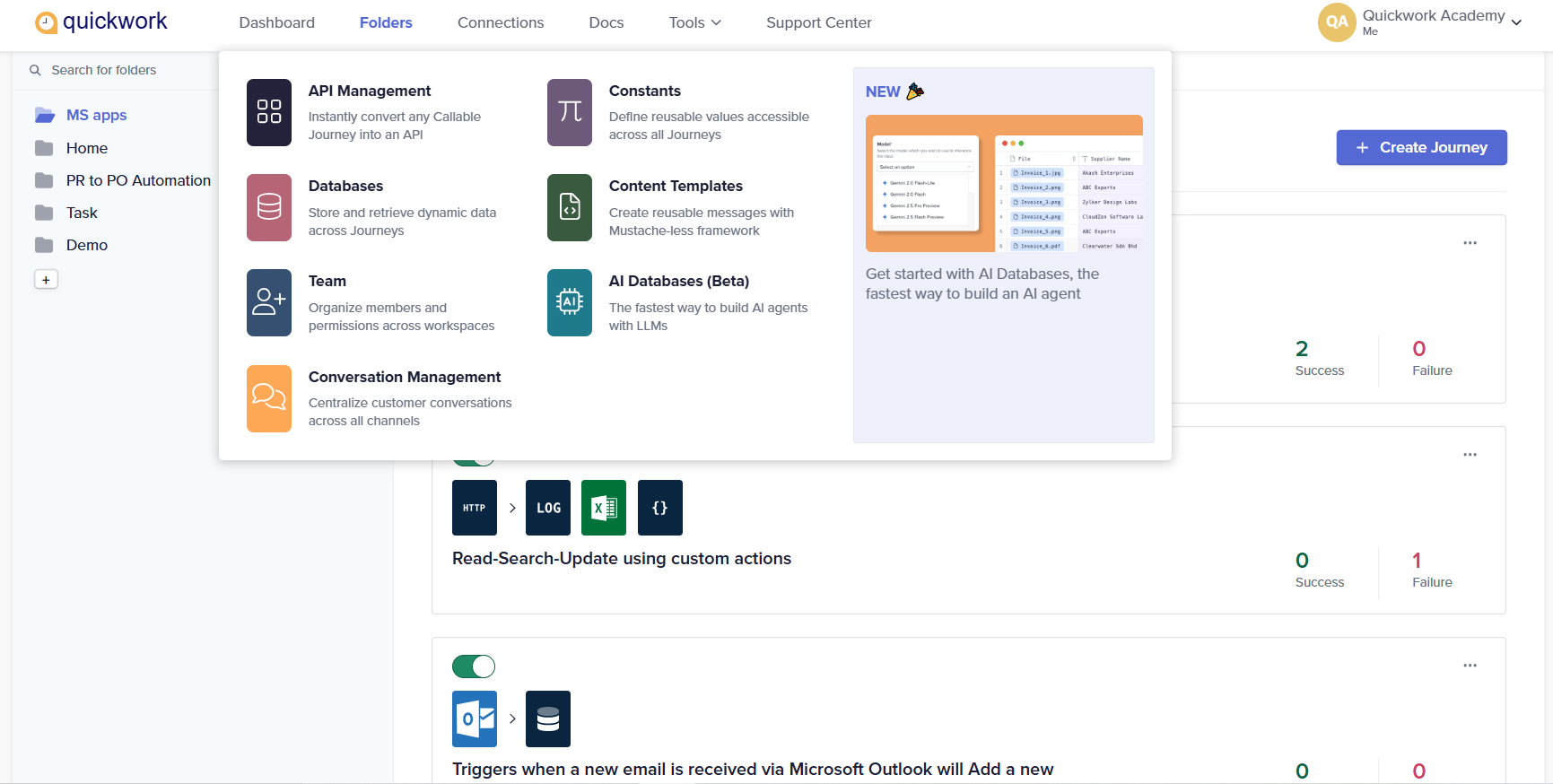
-
The database will be displayed.
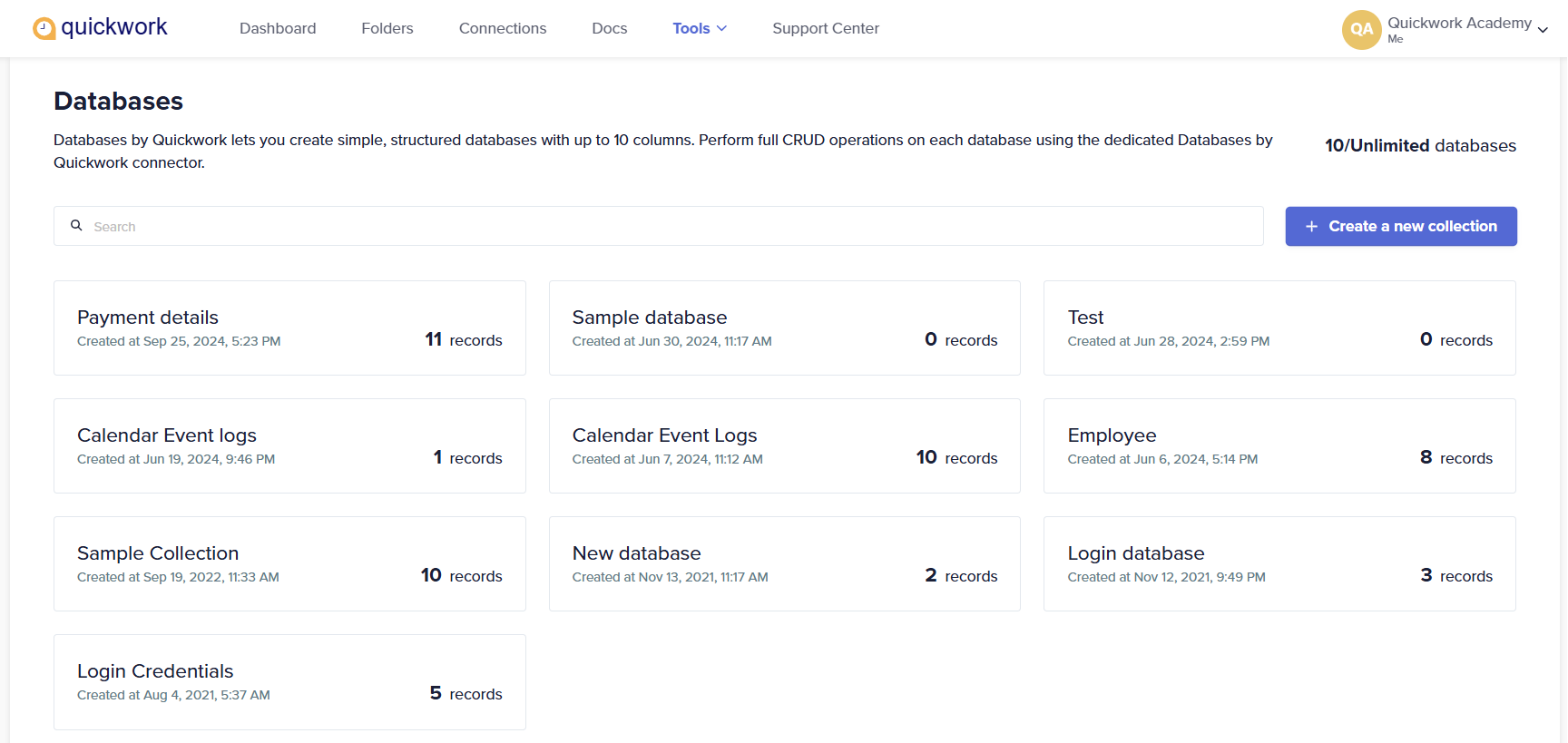
Creating and customizing a new collection
To create a new collection:
-
Click on the + Create a new collection button.
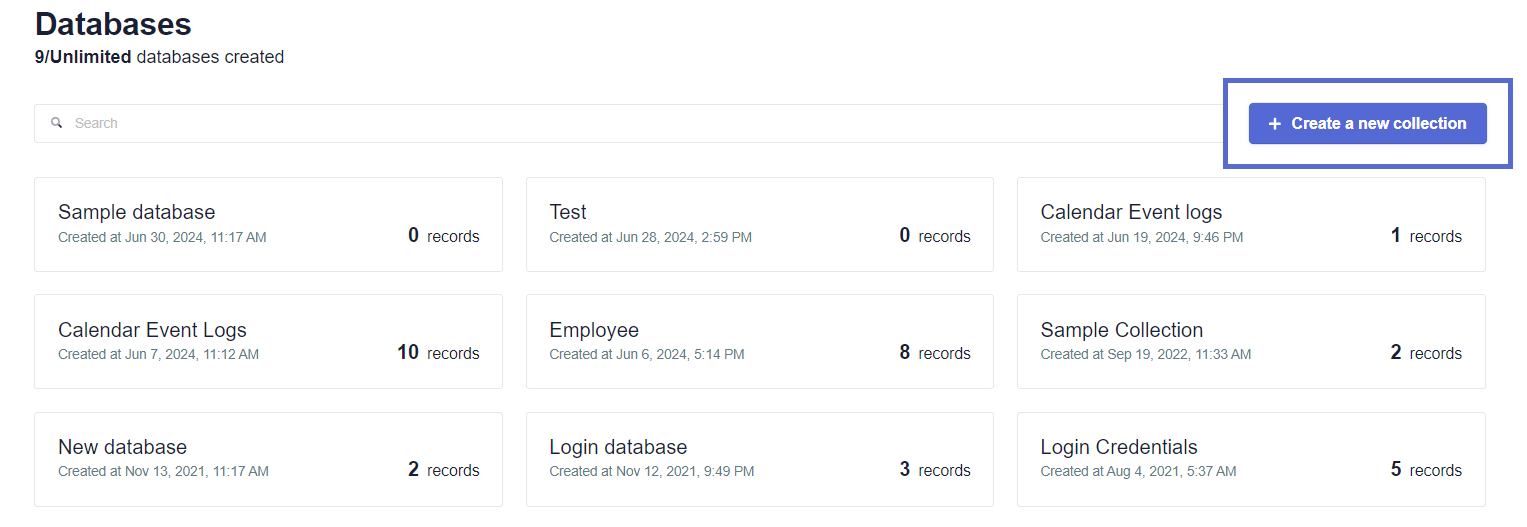
-
The new collection is displayed, which has a default table name and two default columns.
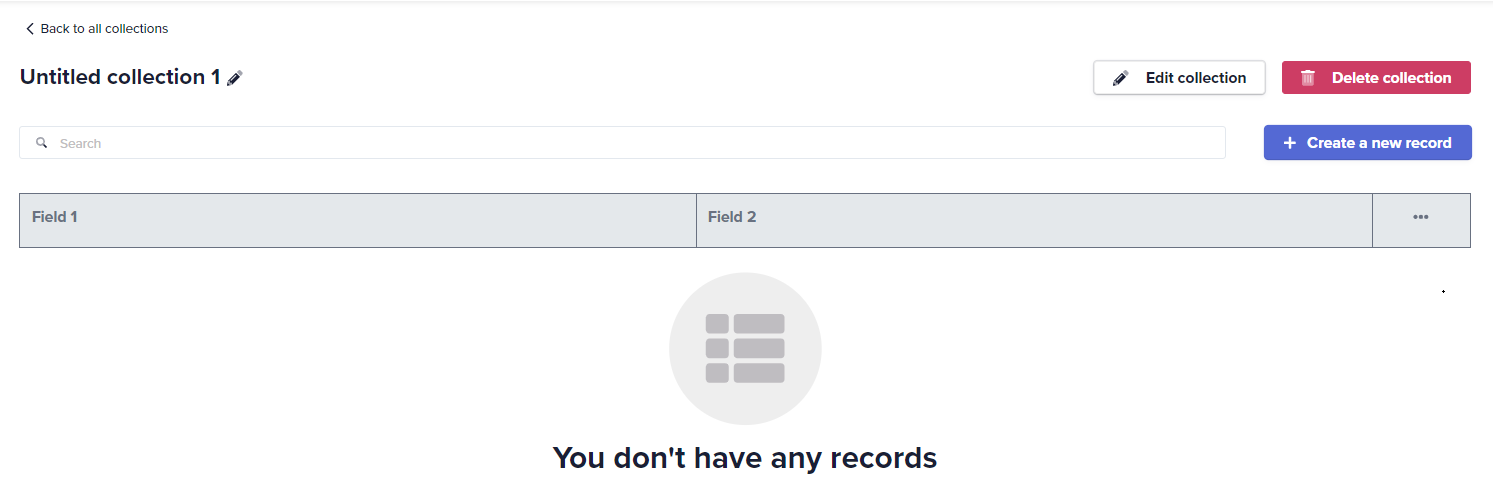
-
Click the edit icon next to the default name to rename the collection.
-
Click the Edit collection button to add/remove the columns.
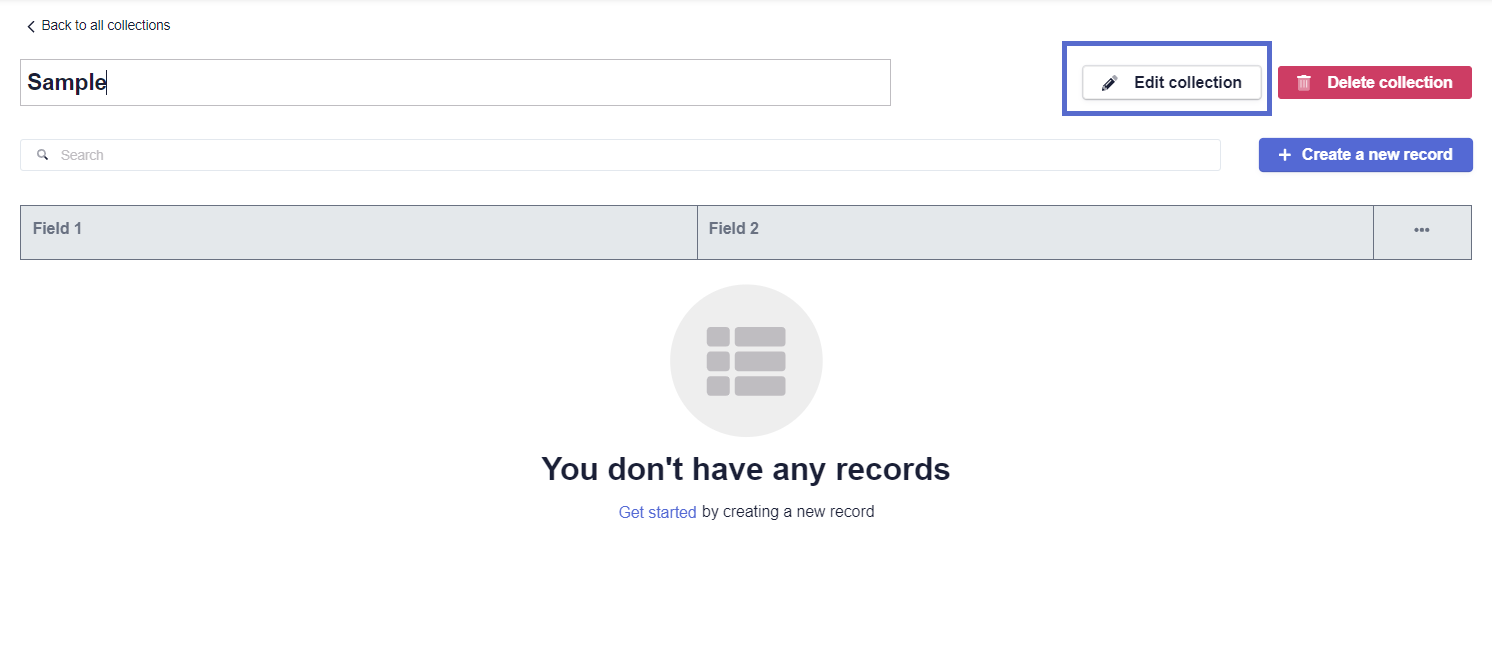
-
You can add up to 10 columns by selecting the checkboxes marked Field 1, Field 2, and so on.
-
Modify the column names as needed by clicking on it.
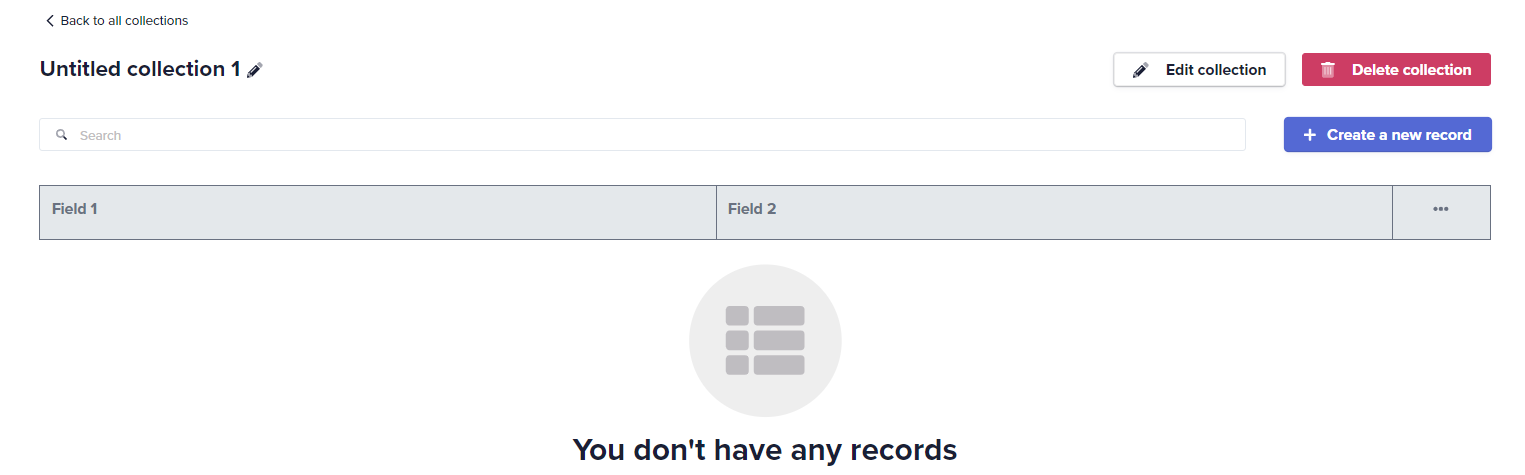
Adding and editing records
You can add new records by clicking the + Create a new record button and entering data into the fields provided.
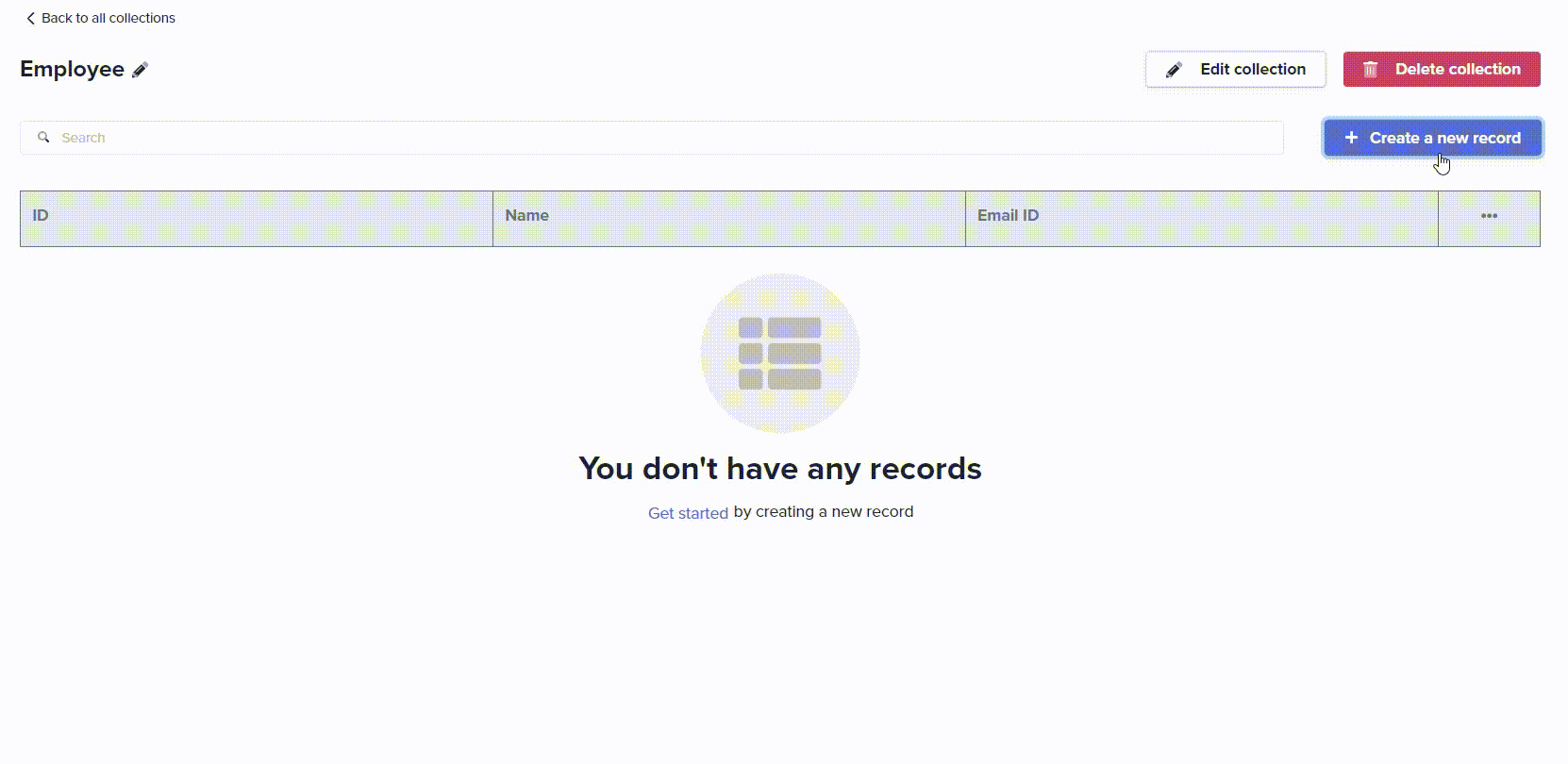
You can edit existing records by clicking directly on the data within a record and pressing the Enter key to save changes.
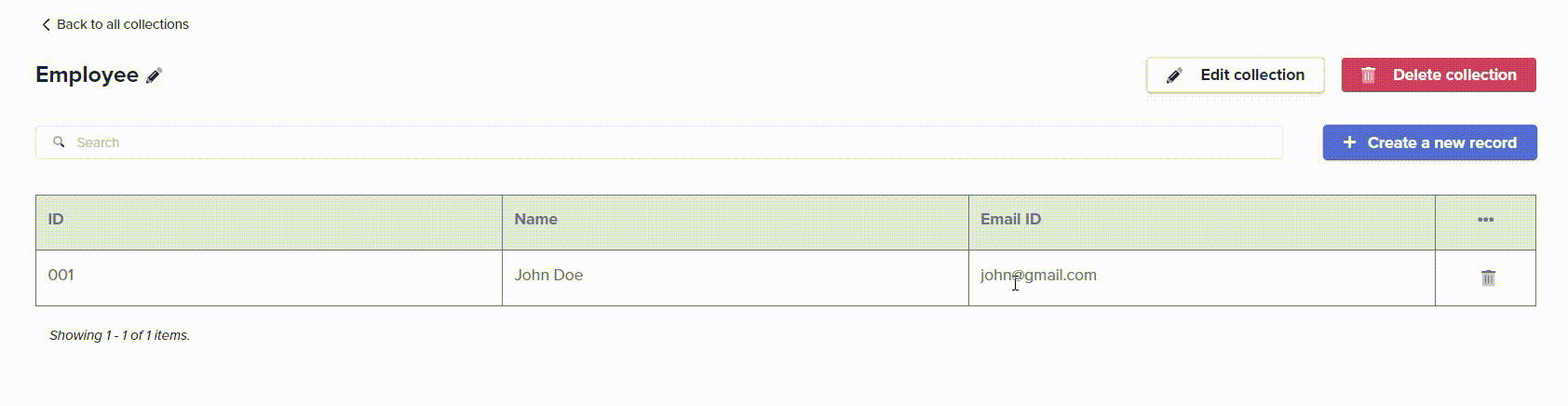
Deleting records
You can delete individual records by clicking the delete icon next to each row. To delete all the records at once, you can use the Delete all records option under the horizontal ellipse.
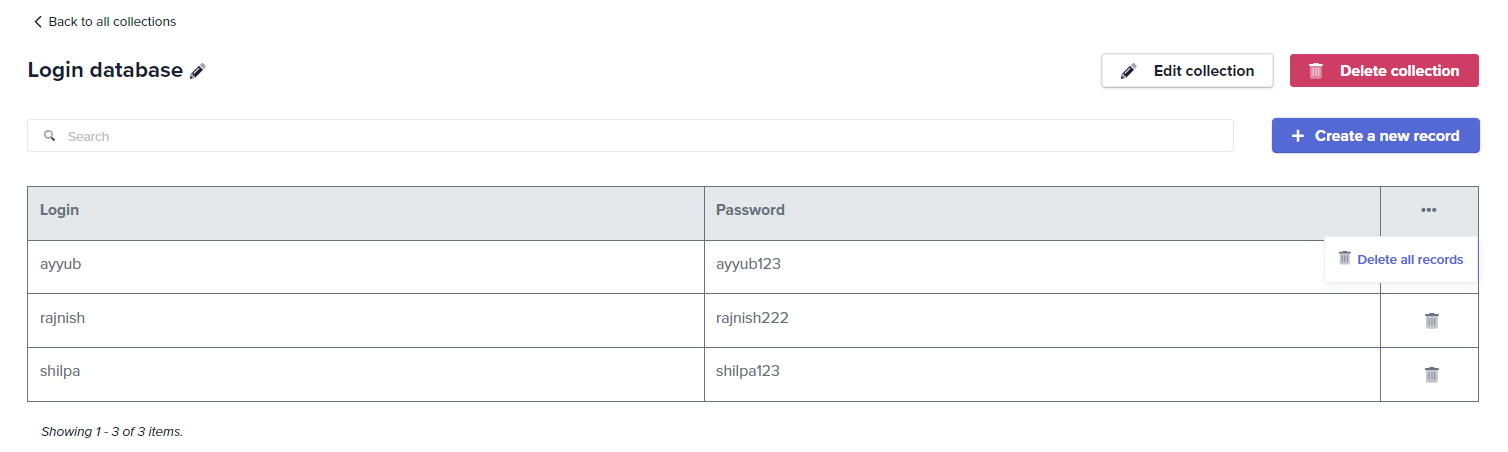
The database functionality can be integrated into any journey, providing flexible and robust CRUD operations via Databases by Quickwork app, similar to external databases like Google Sheets or MySQL.
For example, a journey triggers automatically whenever a new event is created in Google Calendar. This journey captures and logs the event details into Quickwork’s Databases via Databases by Quickwork app, organizing them in a dedicated collection called Calendar Event Logs. This setup not only automates the event recording process but also enhances event management by systematically storing all relevant event information for easy access and reference within the Quickwork platform itself.
✏️ Tips and recommendations
- Be cautious when using the Delete all record option, as this action is irreversible.
📚 Additional resources
Introduction to Databases in Quickwork
Using the Databases by Quickwork app
Building your first journey
Updated about 2 months ago
