Establishing connections
This section explains the processes of setting up both authorized and authenticated connections.
✅ Pre-requisites
- Access to Quickwork.
- Basic understanding of Quickwork terminologies and familiarity with the Quickwork's GUI.
- An active account with the third-party apps you intend to connect, such as Google Sheets and Freshdesk in this instance.
Establishing a new authorized connection
To establish a new authorized connection, for example, with Google Sheets as a trigger, follow these steps:
- Navigate to the Apps drop-down menu and select Google Sheets under the New Trigger field.
- Choose New row from the Triggers drop-down menu.
- To create a new authorized connection, Click on + Create new connection.
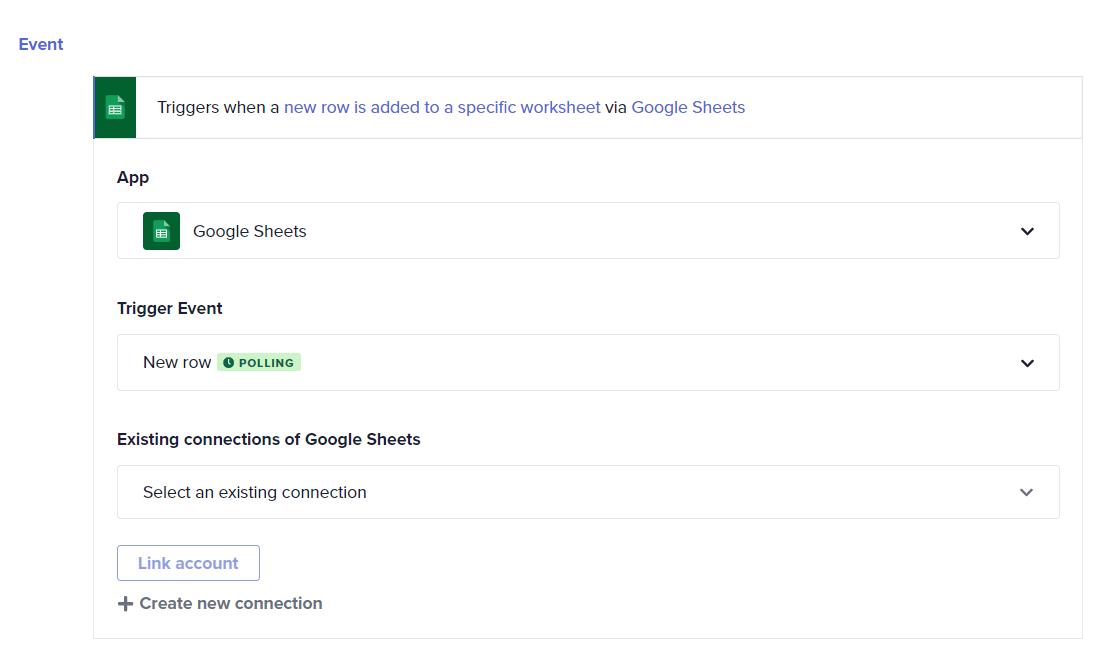
- While a default connection name will appear, you may enter any name you prefer. Click the Link an account button.

- Select a Gmail account you wish to use for creating the connection.
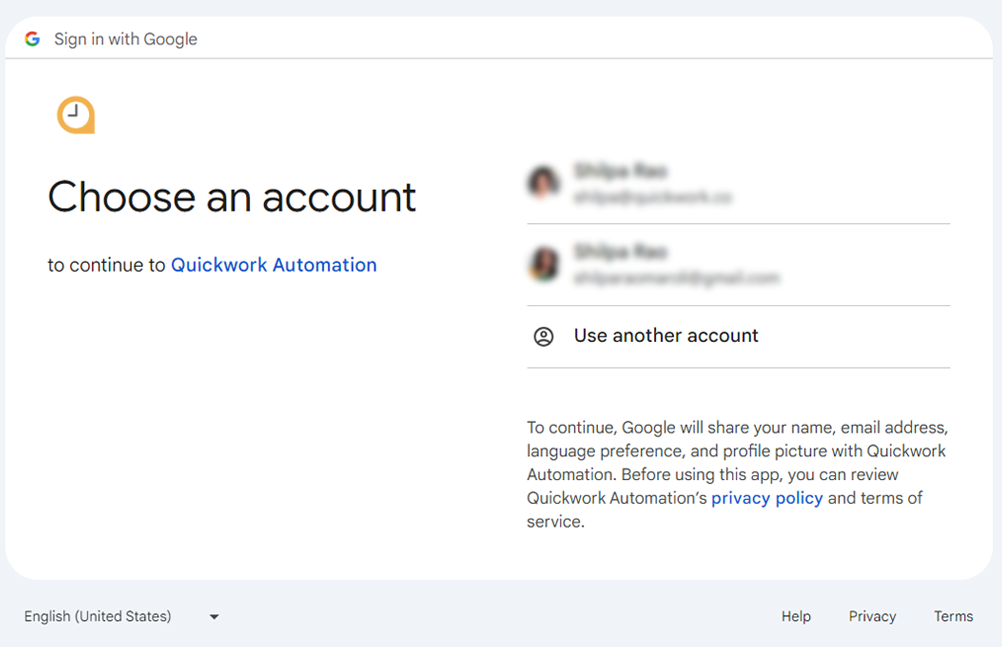
- You will be directed to a connection window where Quickwork Automation will require permission to access your Google account's information. Click the Allowbutton to grant access.
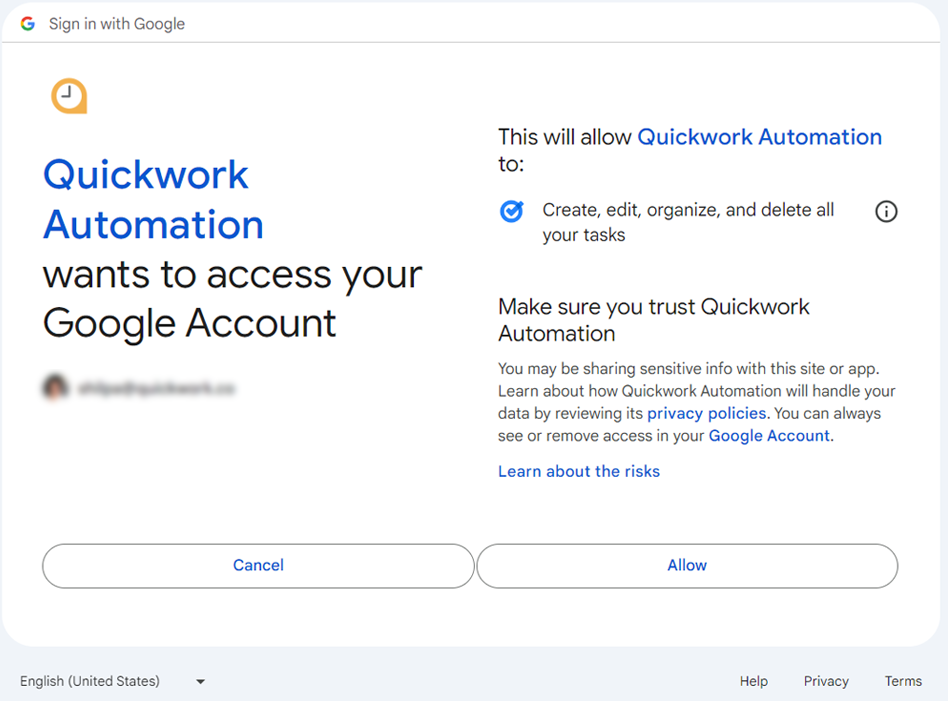
Your connection is now successfully created, enabling Quickwork to perform tasks in this account on your behalf.
Each connection must have a unique name. Duplicate names for connections of the same app are not permitted. For better organization and clarity, it's advisable to choose names specific to the project or customer involved.
Establishing a new authenticated connection
For establishing a new authenticated connection, consider the following example using PDF Otter as an action:
- Select Freshdesk under the Simple Action field and choose Create ticket from the Actions drop-down menu.
- Click on + Create new connection and Link account.
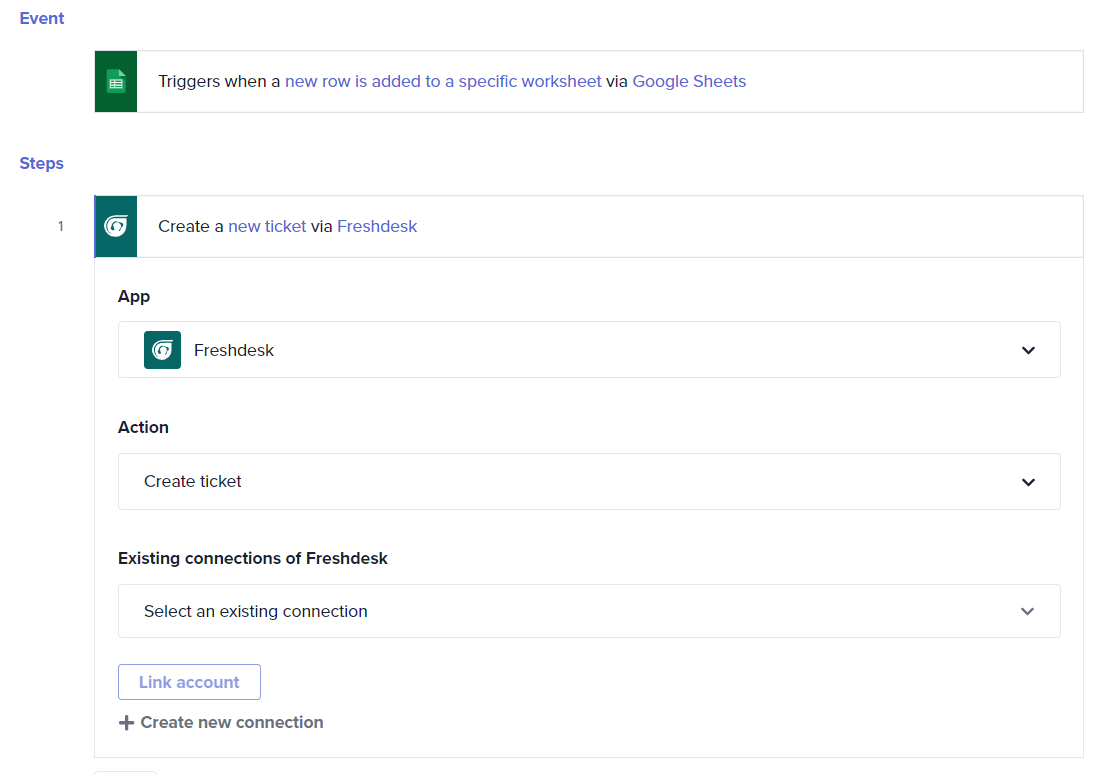
- The Connect to Freshdesk window appears. i. Specify the Connection Name, if required. ii. The Freshdesk app requires the Helpdesk name and Your API Keyto establish the connection. The steps to obtain the API key are provided below the fields in the connection window. iii. Follow these steps carefully to obtain the required credentials, which will allow the connection to be established successfully.
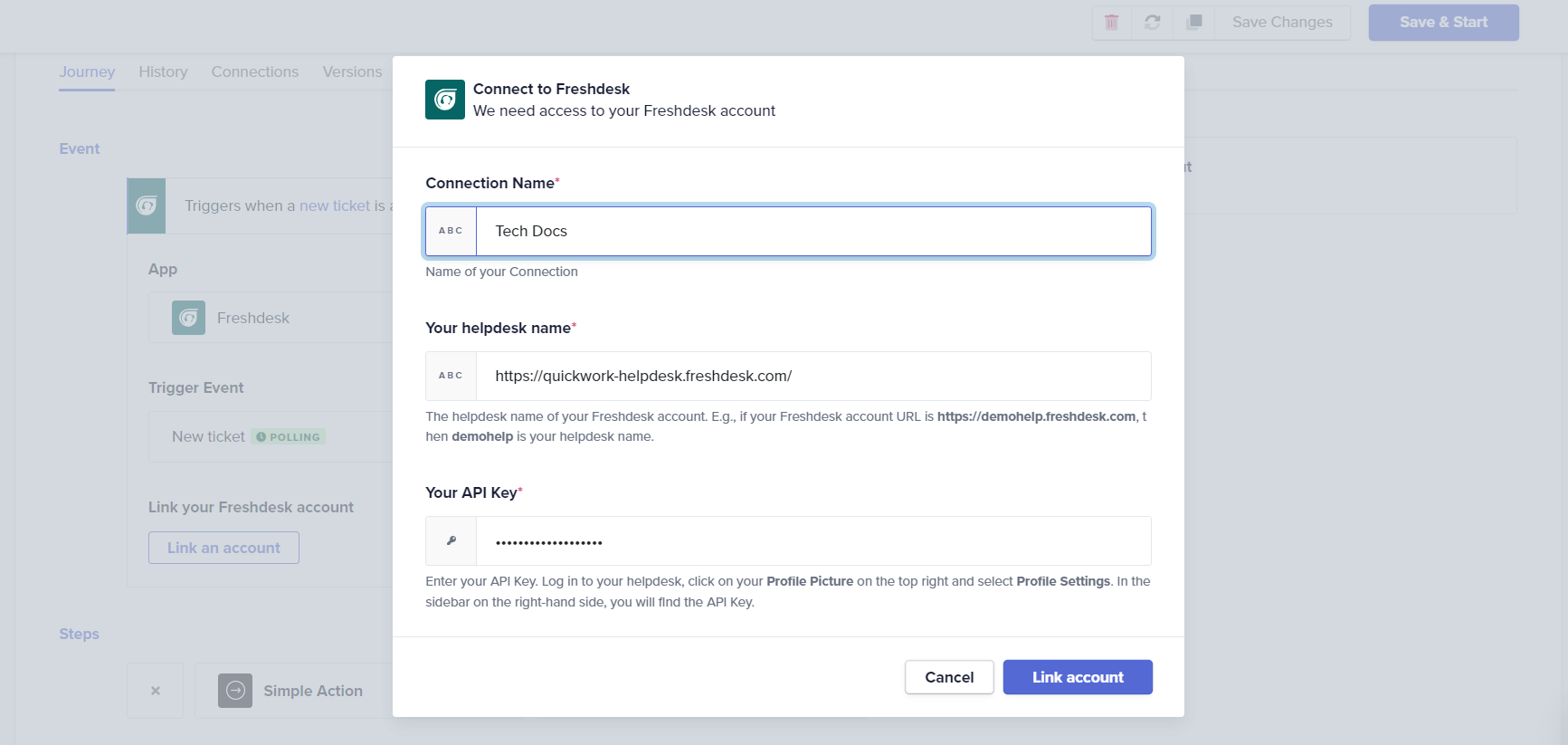
Using an existing connection
Newly created connections are subsequently treated as existing connections for other journeys throughout the account. Here’s how it works:
- When creating new journeys with a previously connected app, a drop-down menu will display a list of existing connections for that app, such as Google Sheets.
- From the drop-down menu, you can easily select the desired connection to use for your current journey.
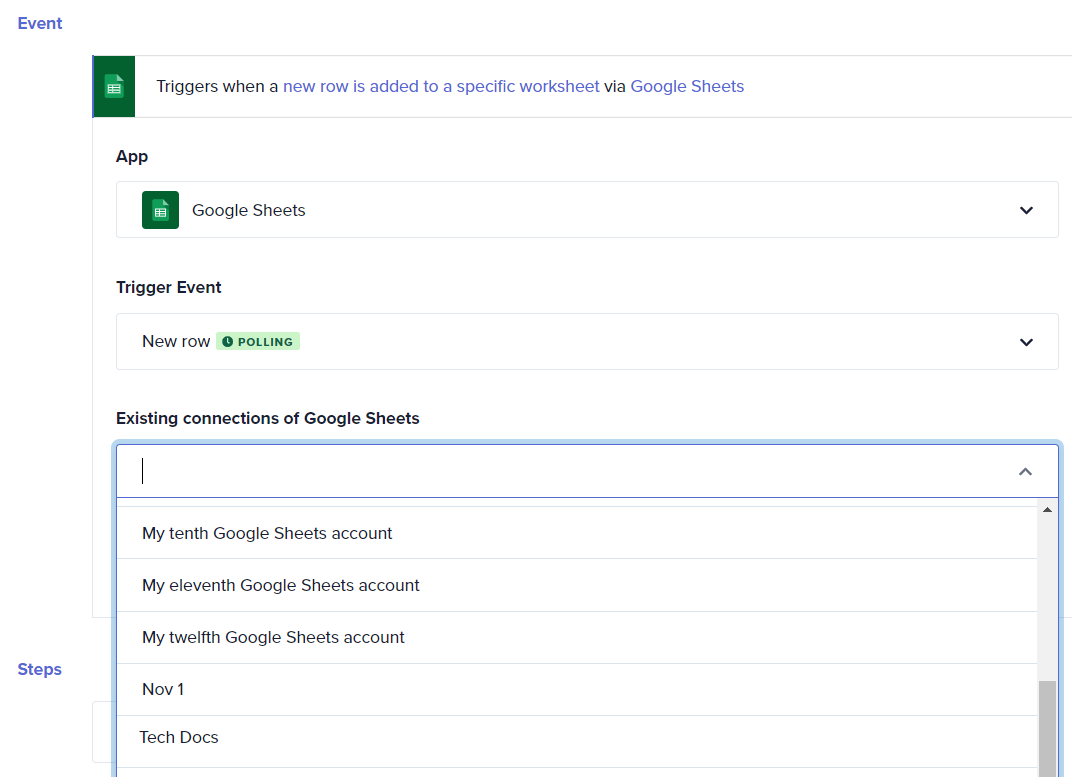
- The connection drop-down list displays all active connections for that particular app across the account.
- Only one authorized connection can be created or selected for an app within a single journey.
- If a connection is already established, you can modify it or create a new one through the **Connections** tab while configuring your journey in the journey configuration manager.
- All established connections are saved in the Connections page of your Quickwork account. Here, users can centrally view app connections, further details like connection status, and access specific journeys utilizing those connections.
- Users can delete the connection in Connections page. Deleting connections will remove the integration between Quickwork and the app, making it unavailable in the journey connection list and deactivating its use in all related journeys. Before deleting a connection, make sure to check its dependencies in the Dependencies tab of the respective journey to ensure it isn’t being used in other journeys.
❓ Troubleshooting
- Issues with connection authorization: This involves challenges such as failure to connect due to incorrect permission settings or a declined access by the third-party app. Ensure all authorization steps are correctly followed and that you have the necessary permissions to grant Quickwork access.
- Errors in entering API keys: Mistakes can occur when entering API keys required for authenticated connections. Verify the accuracy of the API keys and ensure they are entered without any spaces or typographical errors.
✏️ Tips and recommendations
- To connect to an app, you can either search for the desired app at Quickwork Support or refer to the hint text in the Connect to window.
- If you want to remove connections from appearing in the drop-down list within the journey configuration window, you can do so by deleting the connection in the centrally managed Connections page.
📚 Additional resources
Journeys: Automation across apps
Triggers to initiate journeys
Configuring actions
Building your first journey
Managing app connections in Quickwork
Journey management with history, connections, versions, dependencies, and settings
Updated about 2 months ago
