Creating API endpoints
This section outlines converting a callable journey into a fully functional API endpoint using Quickwork's API Management tool.
To efficiently manage related APIs within a specific project, you can set up an API collection. This collection groups multiple API endpoints, each performing specific tasks such as fetching or inserting data. Begin by creating the API collection, and then add the individual endpoints within it for streamlined organization and management.
✅ Prerequisites
- Basic knowledge of API management and terminologies within Quickwork.
- A completed callable journey set up in Quickwork.
- Basic understanding of using API testing platforms like Postman.
Creating API endpoints
-
Establish a path prefix:
- Log in to your Quickwork account and navigate to Tools. Then select API Management.
- If this is your first API, you will be prompted to create a Path prefix. Enter teamquickwork79 as the prefix and click Save. This prefix will then be utilized as the base for creating API endpoints. You will see a confirmation message, and the Path prefix will appear under the Settings tab.
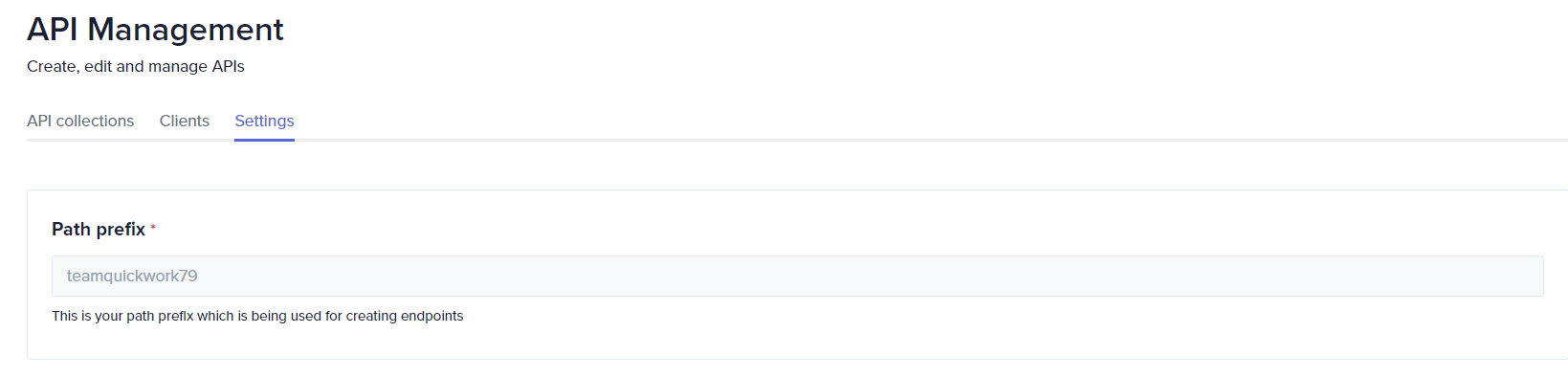
You can create only one path prefix per account and it cannot be edited or deleted once created.
-
Create an API collection:
- Switch to the API collections tab and click the + Create new API Collection. If you don’t have any collections, begin by clicking on Get Started by creating a new collection link.
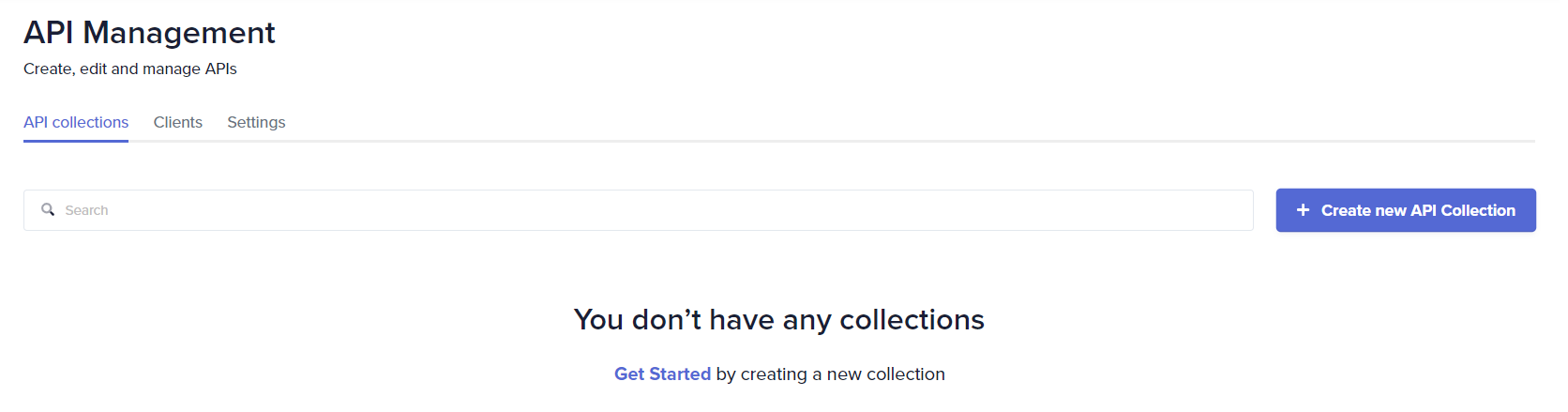
- Provide a Name, Version number, and a brief Description of the API collection. For this example, enter the name Hello World.
- Set the Path which will be appended to your endpoint URLs automatically based on the prefix and version number.
- Click Submit. Observe the created path of your collection.
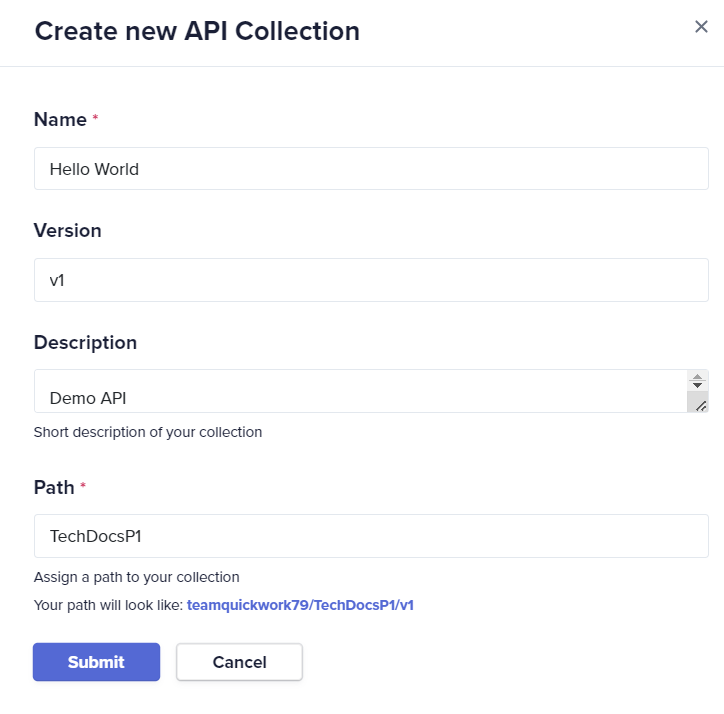
-
Add endpoints to the collection:
- Click on the Hello World collection.
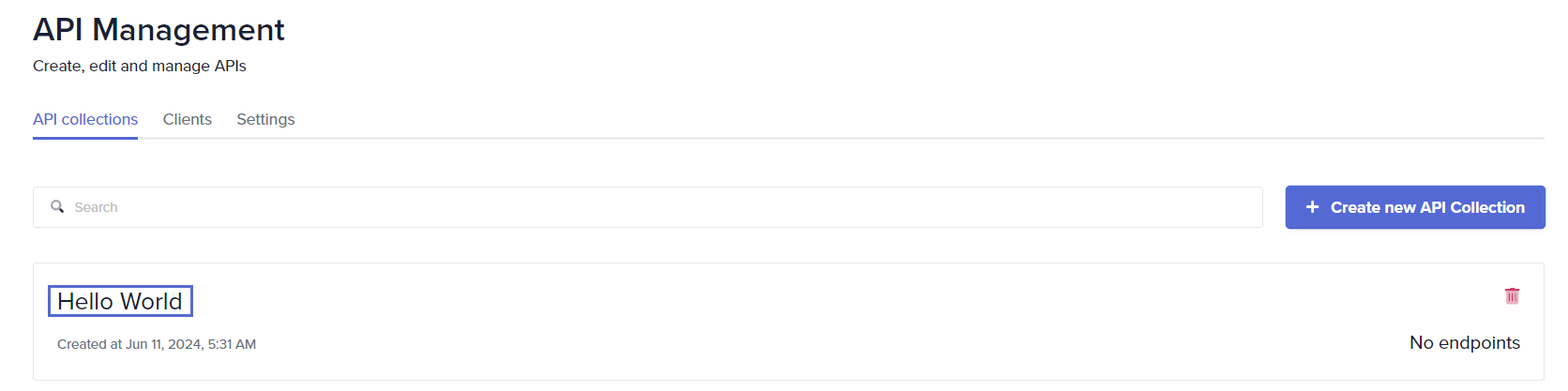
- Click + Create a new endpoint. If you don’t have any endpoints, click on Get Started to create a new Endpoint link.
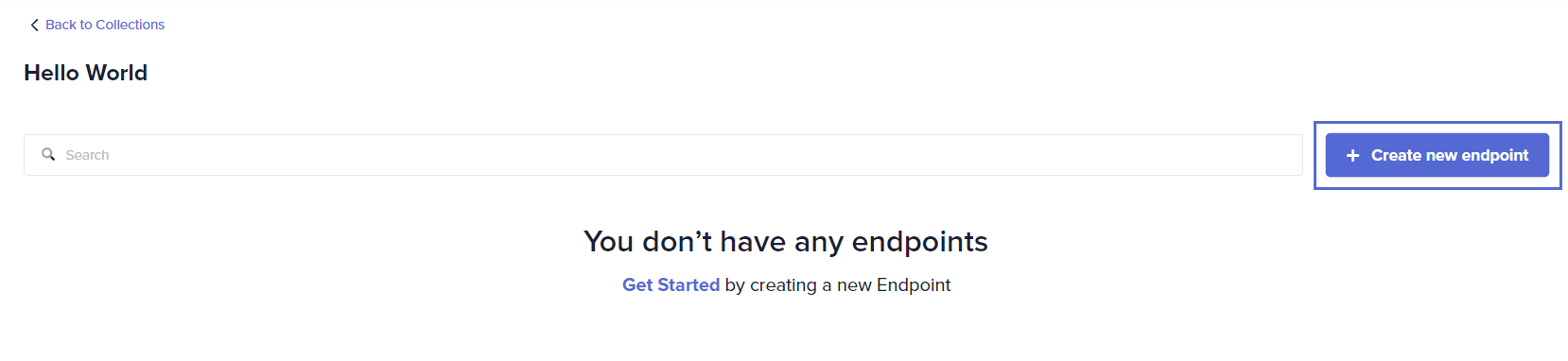
-
In the window that appears, enter the endpoint's name, Hello World EP.
-
From the drop-down menu, select the callable journey you wish to link. For example, Callable-Hello World.
-
Choose the appropriate Method, such as POST for this API call based on the functionality of the callable journey. It is crucial to use the same method when making the API call to avoid errors.
-
Enter the Path for your API endpoint. This path complements the previously set collection path.
-
Cross-Origin Resource Sharing, CORS allows API endpoints or other resources to be accessed from specified domains. An API endpoint will only respond if the request comes from a domain listed in the CORS settings. For example, you can list domains such as https://quickwork.co and https://sampledomain.com, separating them with commas.
-
To enable access from any domain, you can either specify an asterisk * or leave the field blank.
-
Click Submit to activate your new API endpoint.
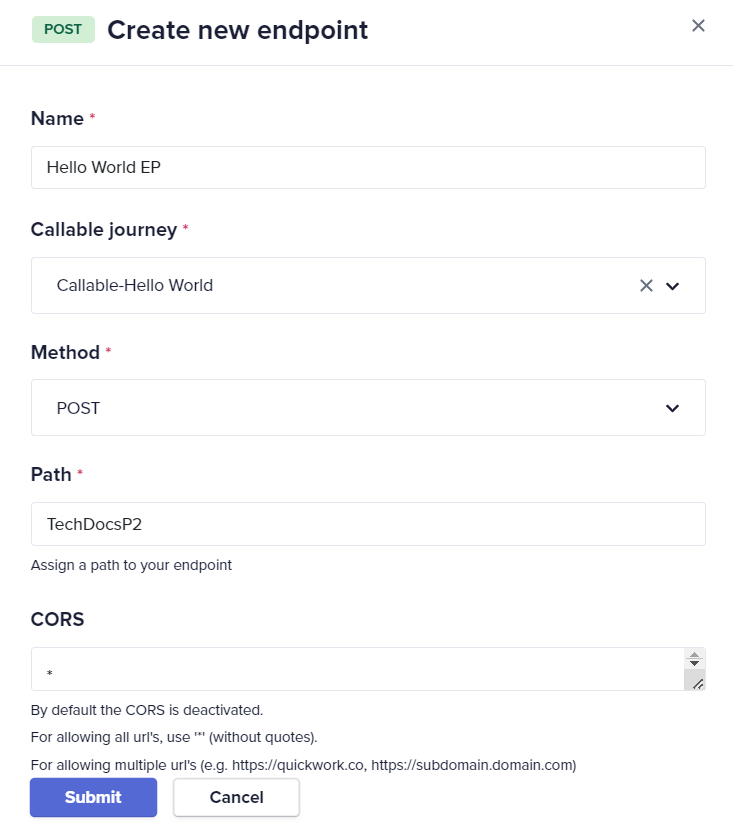
- The endpoint is accessible at the specified URL as shown below. Click on Copy URL to copy the endpoint URL.
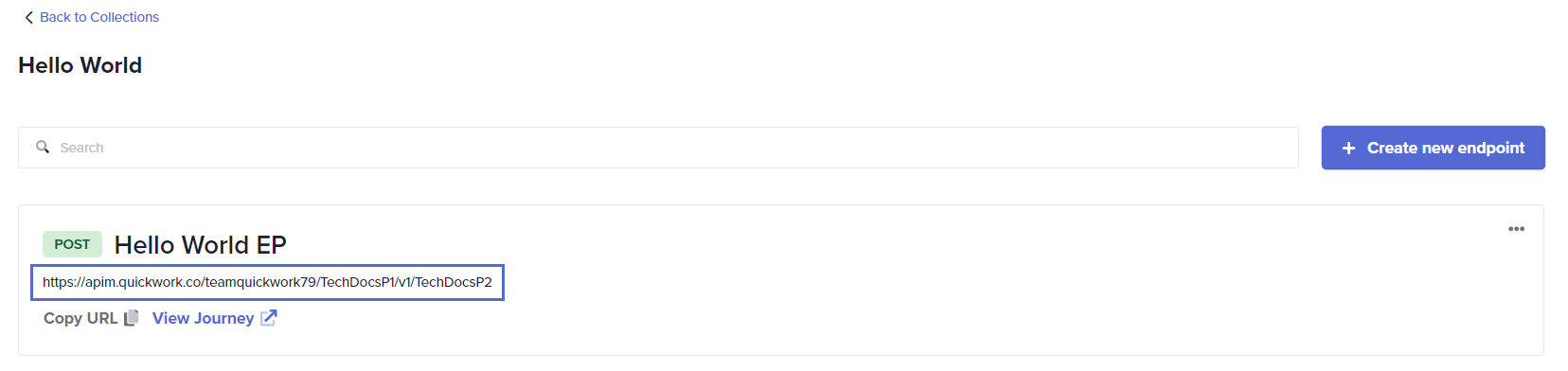
If needed, you can modify or permanently remove this endpoint from your account by clicking on the horizontal ellipse.
Testing the API endpoint
To test the API endpoint, we will use Postman, which is a tool for invoking and evaluating APIs. It allows you to test newly created APIs within Quickwork's API Management tool.
- Sign in to Postman.
- Navigate to New Request in the Send an API request section.
- Select POST as the method to match the API setup. Ensure consistency in the HTTP method used when creating and testing the endpoint to avoid errors.
- Enter the copied URL of the API into Postman.
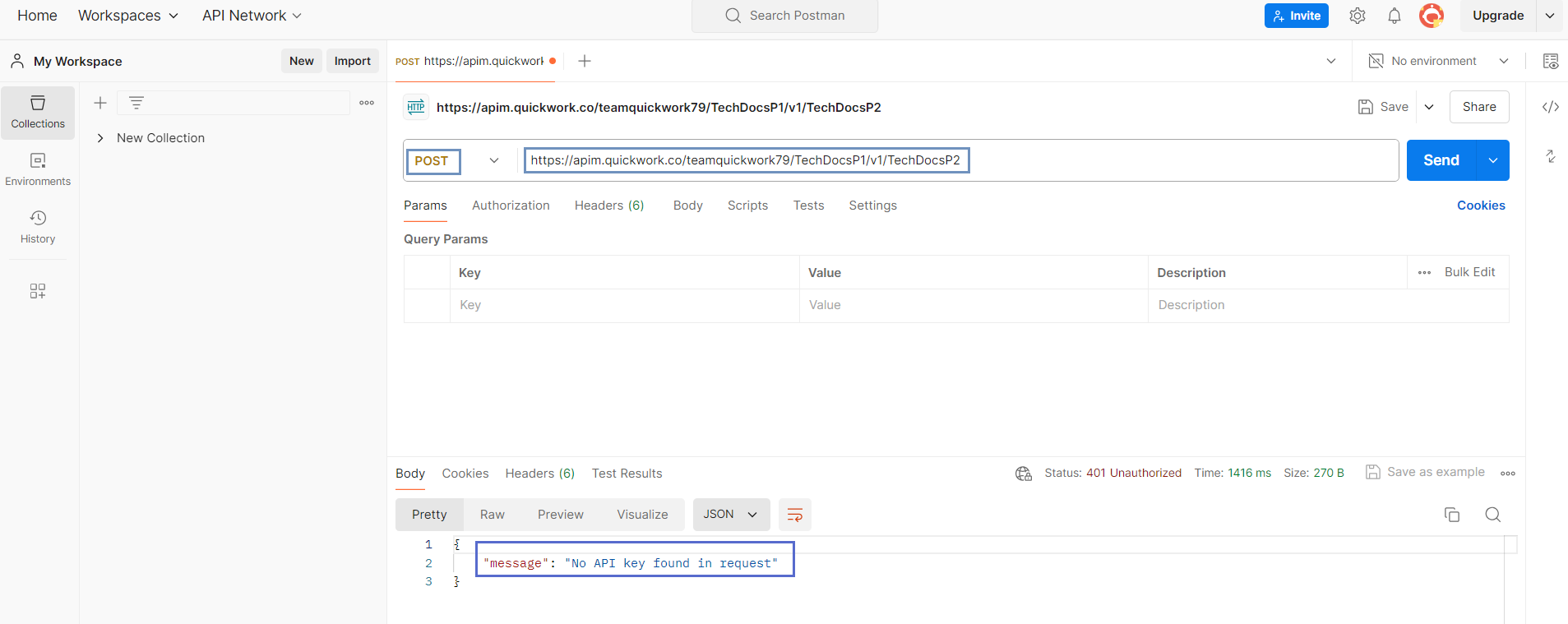
- Click on Send.
- Receiving an authentication error indicating No API key found in request suggests that authorization is necessary to access the API endpoint. To resolve this, you must create client access to obtain and specify the required API key for authorization.
❓ Troubleshooting
- API key errors: If encountering authentication errors such as No API key found in request, double-check that the API key has been correctly included in the header of your API requests. Ensure that the API key matches the one generated for the client’s access profile.
- Method mismatch: Verify that the HTTP method (POST, GET, etc.) used in your API call matches the method specified when setting up the endpoint. Using a different method than what was configured can lead to errors or unexpected behavior.
- Endpoint not found: If you receive a 404 or endpoint not found error, ensure that the endpoint URL is correctly spelled and corresponds to the one provided in the API Management tool. Check if the endpoint still exists or if it has been deleted or modified.
- Callable journey not listed in the Create new endpoint dialog box: If the callable journey is not listed in the Create new endpoint dialog box, ensure that the journey is in running mode.
✏️ Tips and recommendations
- Be cautious with CORS settings. Restricting to specific domains enhances security but being too restrictive might block legitimate requests. Testing CORS settings thoroughly to ensure external applications can communicate effectively without security risks is crucial.
- Periodically review your API configurations, especially CORS settings and method configurations, to ensure they align with current security policies and functionality requirements.
- Regularly use tools like Postman not just for initial testing but also for routine checks after any updates or changes to API endpoints. This ensures continuous operation without disruptions.
📚 Additional resources
API management terminologies
Building a callable journey for API management
Creating and managing client access
Testing and sharing the API
Sample use case on API management: HR operations
Securing API access with rate limits and quotas
Updated about 2 months ago
