Folders
This section guides you on managing folders in Quickwork, including creating, renaming, and deleting them. It offers instructions for new and existing users for better workflow organization.
Folders in Quickwork are virtual storage locations designed to organize and manage multiple user-created journeys efficiently. They allow you to group related journeys together, making it easier to manage, search, and maintain configurations. By grouping related journeys into folders with unique names, you can maintain a clean and orderly workspace where all configuration-related information for each journey is automatically saved in its respective folder.
✅ Pre-requisites
- Access to Quickwork platform.
Creating a folder
The process of creating folders in Quickwork varies slightly depending on whether you are a new user or an existing user with previously created folders. Here’s how to create folders in both scenarios:
For a new user
If you are a new user without any existing folders, follow these steps:
-
Log into your Quickwork account. The Welcome screen appears, indicating that no folders are present.
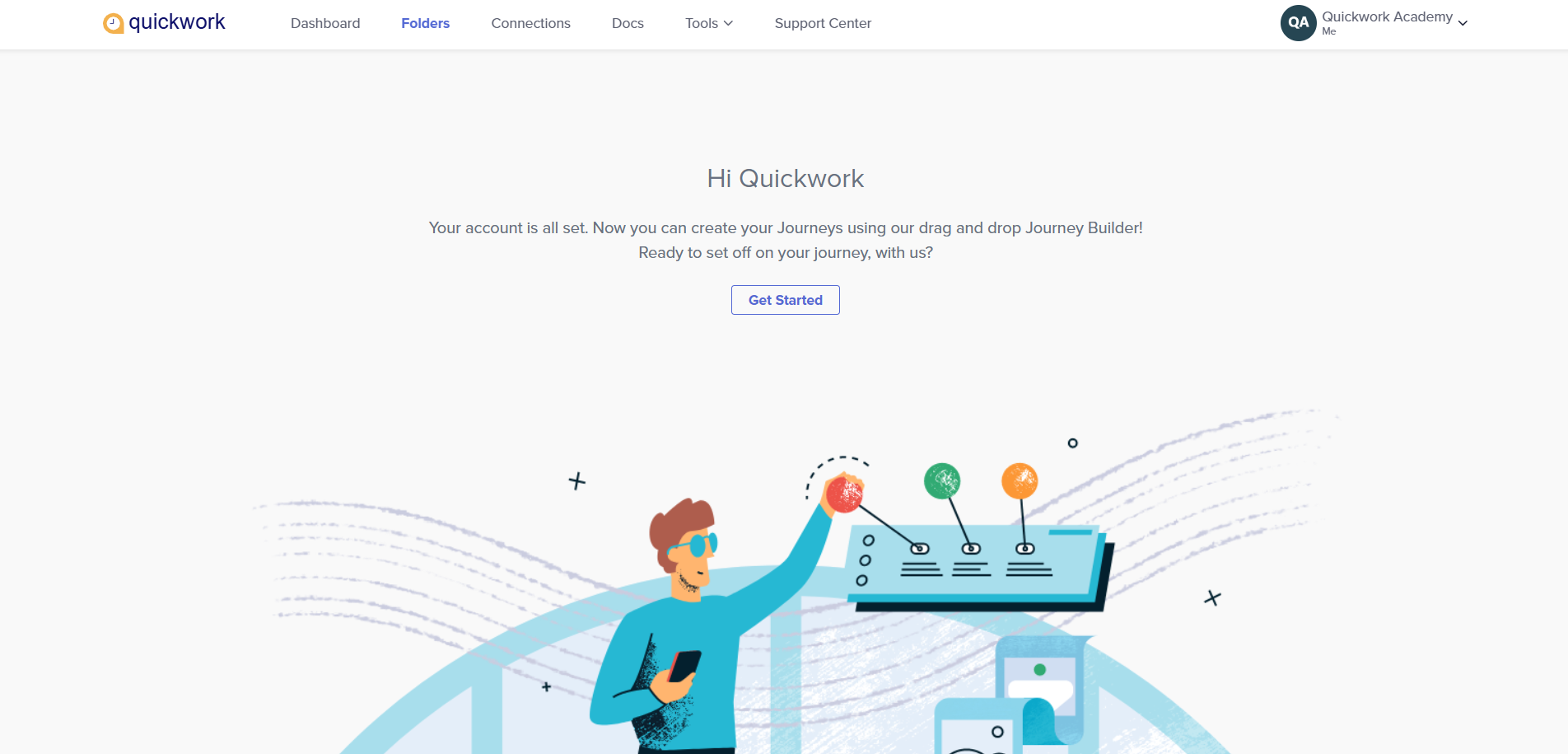
-
Click on Get Started. This will prompt you to enter the name of the folder you want to create.
-
Enter the folder name, say, Task.
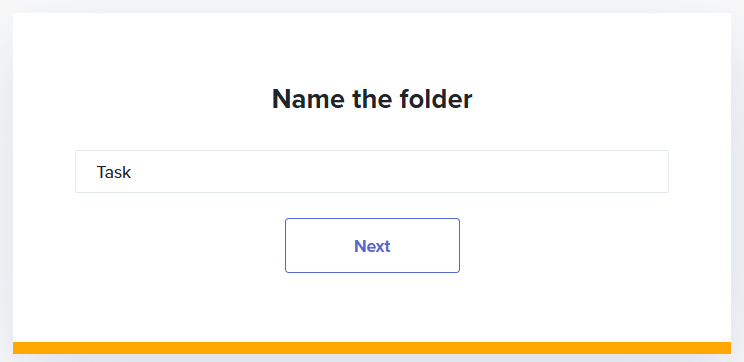
- A confirmation screen appears, indicating that you have successfully created a new folder. To initiate your journey creation, click on Start.
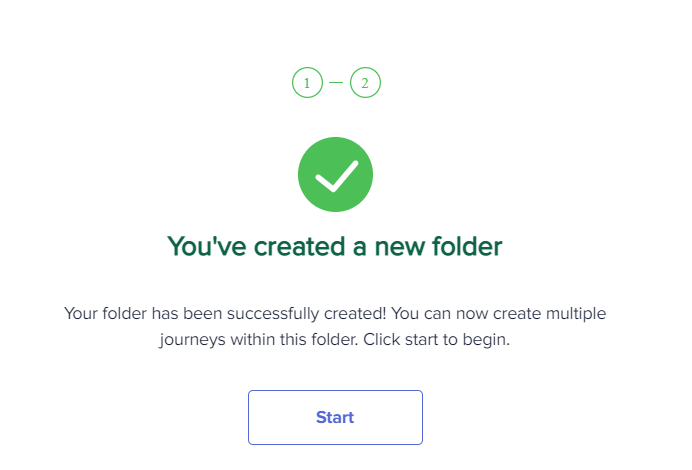
This action opens the Folders page, from which you can create and manage your journeys.
For existing users
If you are an existing user with folders already present, the process to create new folders is as follows:
-
Log in to your Quickwork account. The Folders panel on the left side displays a list of folders. Clicking on each folder displays the associated journeys in a 1x1 grid on the right side.
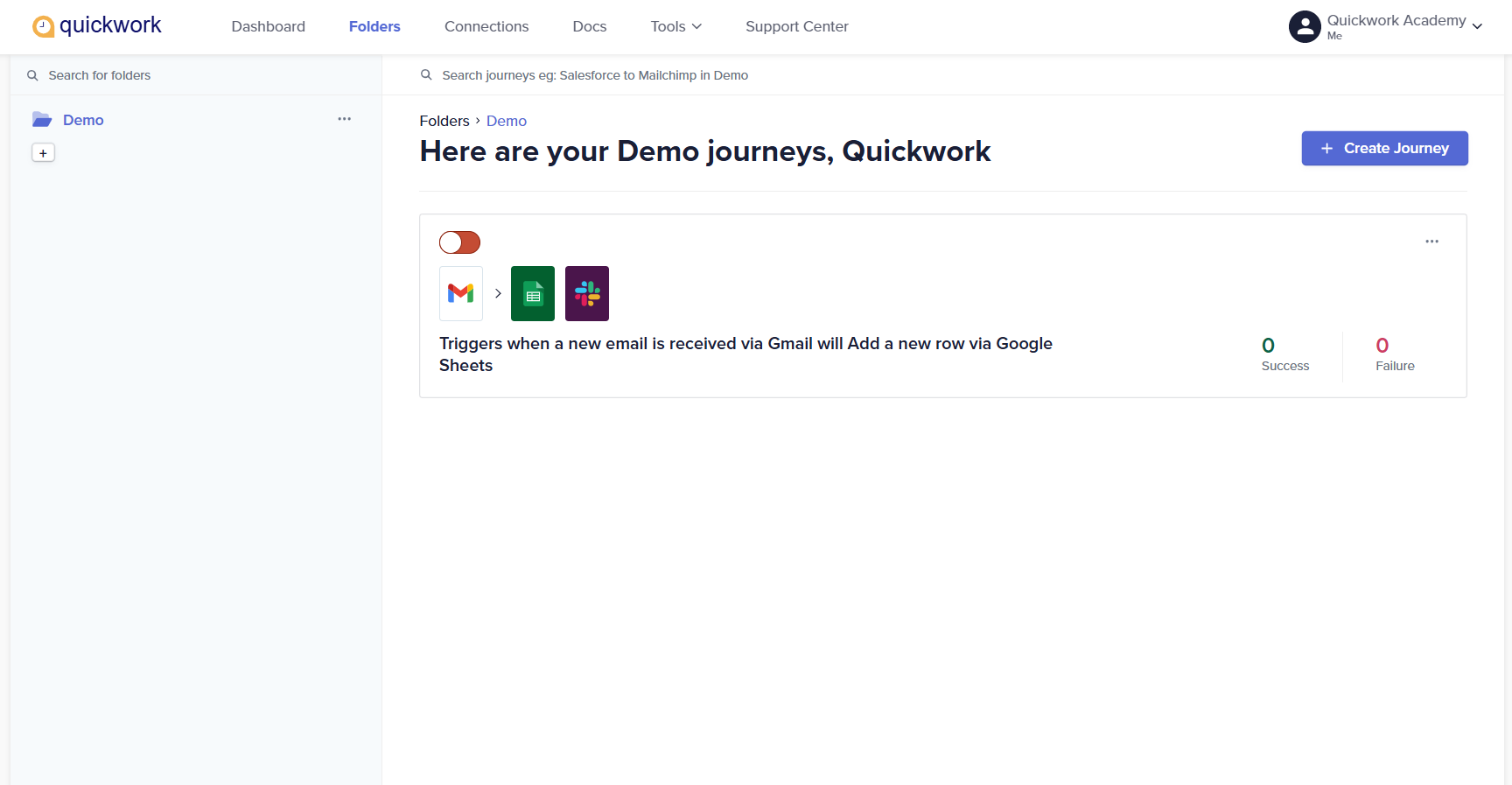
-
To create a new folder, click on the + icon below the existing folders on the Folders panel. The following screen appears.
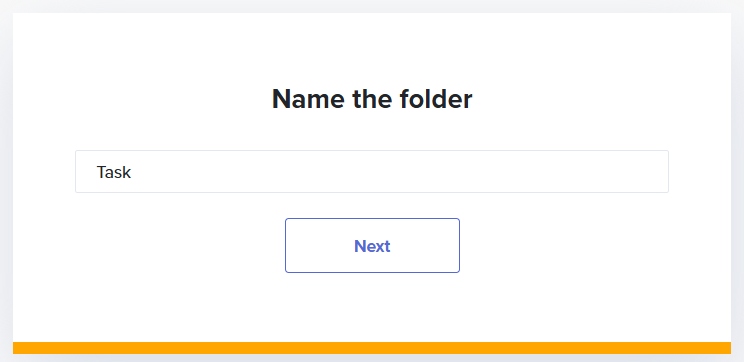
- Enter the folder name and click Next.
- Now start creating your journey by clicking on Start.
Renaming a folder
Quickwork allows you to rename folders as per your needs. Here is how:
- In the Folders panel, click on the ellipses located next to the folder you want to rename. Select Rename.
- A Rename folder window appears.
- Enter the new name in the text box. For example, here Demo has been changed to Sample.
- Click Rename. The folder gets renamed to the new name.
Deleting a folder
You can delete folders if required. To delete a folder:
- Click on the ellipses located next to the folder you want to delete.
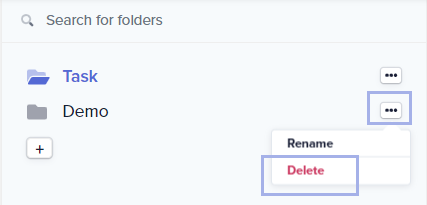
- Click Delete. A confirmation window appears.
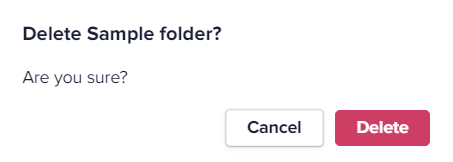
- Click on Delete button to remove the folder and all journeys within it permanently.
Once deleted, the folder and journeys inside that folder cannot be restored.
✏️ Tips and recommendations
If you are switching workspace, check your role permissions while working on folders. For example, if you are a moderator, you might be restricted from creating, deleting folders, or editing folder names.
📚 Additional resources
Quickwork overview
Functionalities of journey configuration manager
Building your first journey
Team settings
Updated about 2 months ago
