Managing app connections in Quickwork
This section explains how to manage application connections within Quickwork.
✅ Pre-requisites
- Access to Quickwork.
- Basic understanding of Quickwork terminologies and familiarity with the platform's GUI.
- Knowledge of how app connections work within Quickwork, including how they impact journeys and what data is necessary for each connection.
- Understand the basics of journey configuration to effectively manage and modify the journeys linked to each app connection.
Accessing the list of existing connections
- Log in to your Quickwork account and navigate to Connections on the top of the screen.
- The Connections page displays a list of your configured app connections. Each connection includes details like connection status (Connected/Disconnected), user identity (email), creation date and the journeys linked to that app connection.
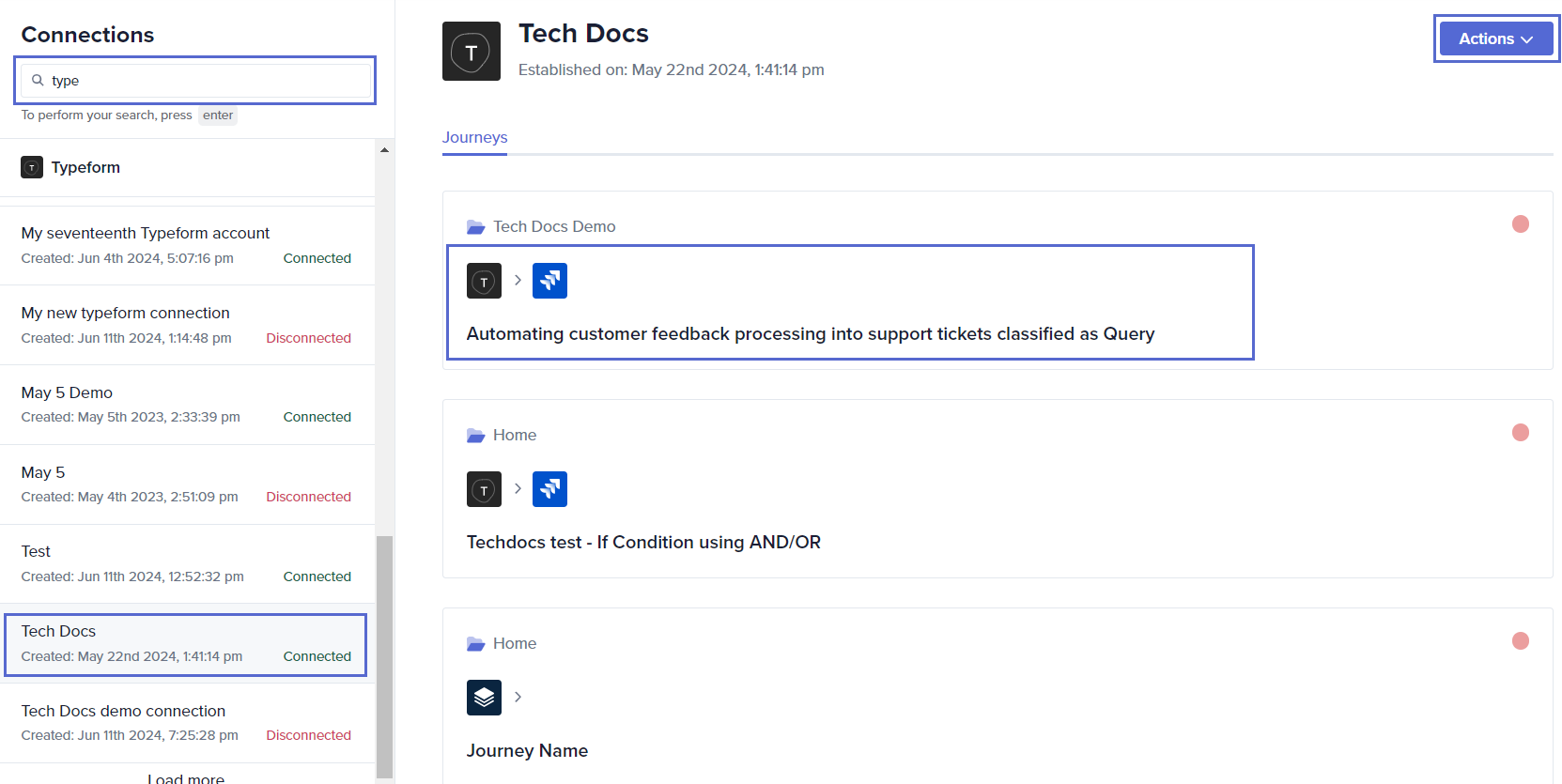
Functionalities in the Connections page
Enter the name of connection you want to view in the search bar of the left panel. A list of connections with details such as identity, creation date, connection status (Connected/Disconnected) are displayed below.
-
Click on any connection to view detailed information regarding the journeys linked to that particular app connection. This helps in tracking which journeys are utilizing specific app integrations.
-
Click on any listed journeys to access its configuration or to monitor its performance. It will open in a new window.
-
Managing connections: Select a connection on the left panel, and click the Actions drop-down on the top right corner to rename, disconnect, or delete connections.
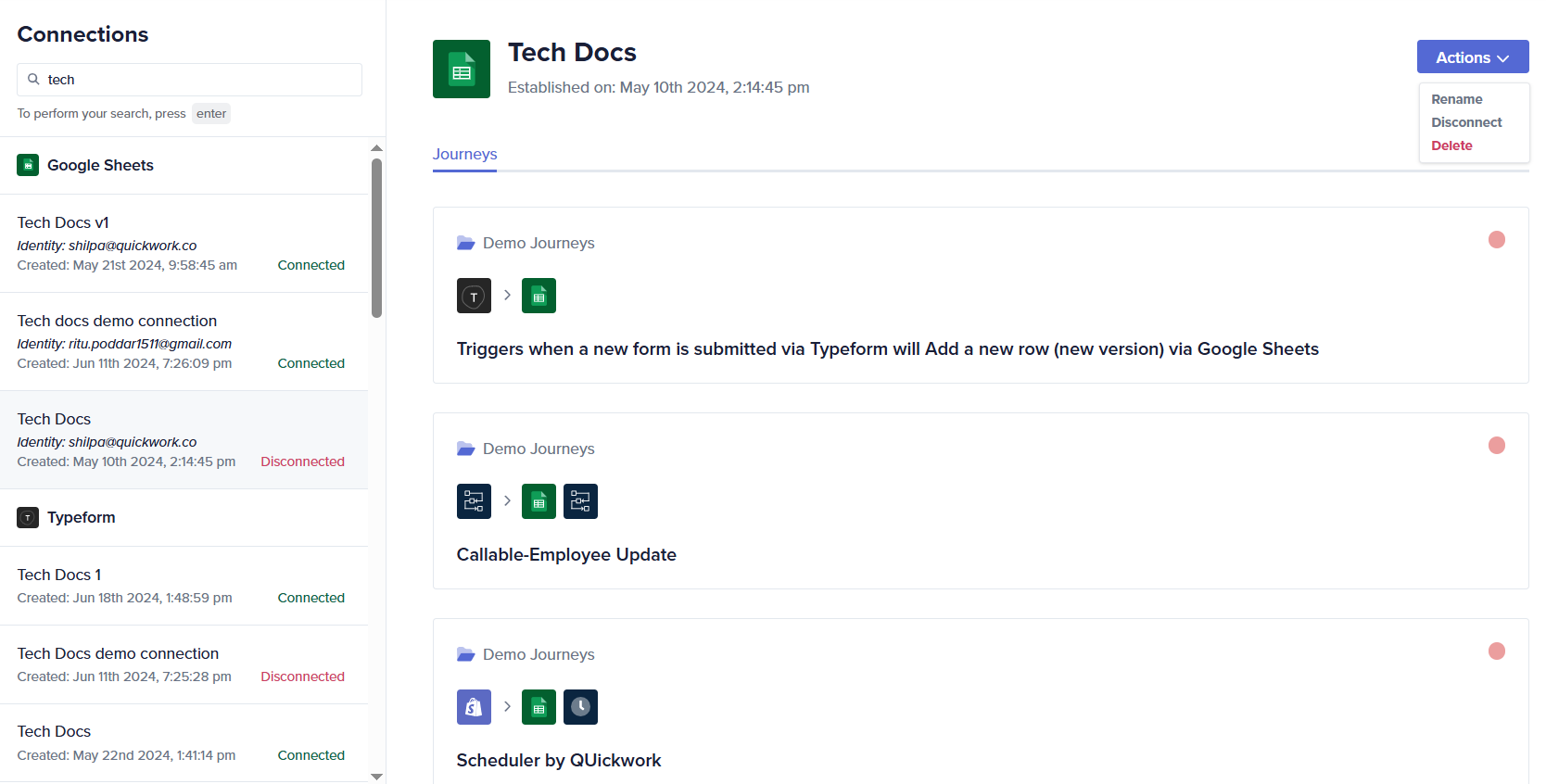
Renaming connections
Renaming a connection updates its display name across Quickwork without affecting its functionality or linked integrations. The new name will appear in all drop-down lists and journey configurations where the connection is used, helping you organize and identify connections more easily.
Disconnecting connections
To ensure optimal platform performance, you can disconnect app integrations that are no longer needed. You can reconnect these connections whenever required by going to the journey, then to the Connections tab, and clicking on the Switch account.
Deleting connections
Deleting connections removes the integration between Quickwork and the connected app. Once deleted, these connections will no longer appear in the drop-down list within the journey connection list, effectively discontinuing any active use of that specific integration in all journeys.
Before deleting a connection, make sure to check its dependencies in the Dependencies tab of the respective journey to ensure it isn’t being used in other journeys.
❓ Troubleshooting
- Connection issues:
- Ensure that all credentials and permissions are current and correct.
- Reconnect any disconnected apps to restore journey functionality.
- Optimization: Regularly review and clean up unused or outdated connections to enhance system efficiency.
📚 Additional resources
Journeys: Automation across apps
Triggers to initiate journeys
Configuring actions
Establishing connections
Building your first journey
Updated about 2 months ago
