Moving, cloning & deleting a journey
This section covers how to manage and organize your journeys in Quickwork, including moving them between folders, cloning, and deleting journeys.
Moving a journey
Whether your journeys are currently executing or not, relocating them is made simple with a user-friendly drag-and-drop action. Here’s how you can do it:
-
Navigate to the journey you wish to move.
-
Hover over the journey and look for the four-arrow asterisk icon. Your cursor will change from a hand to a fist.
-
Click, hold, and drag the journey to the desired folder. Release the click to drop the journey into the new folder on the Folders panel.
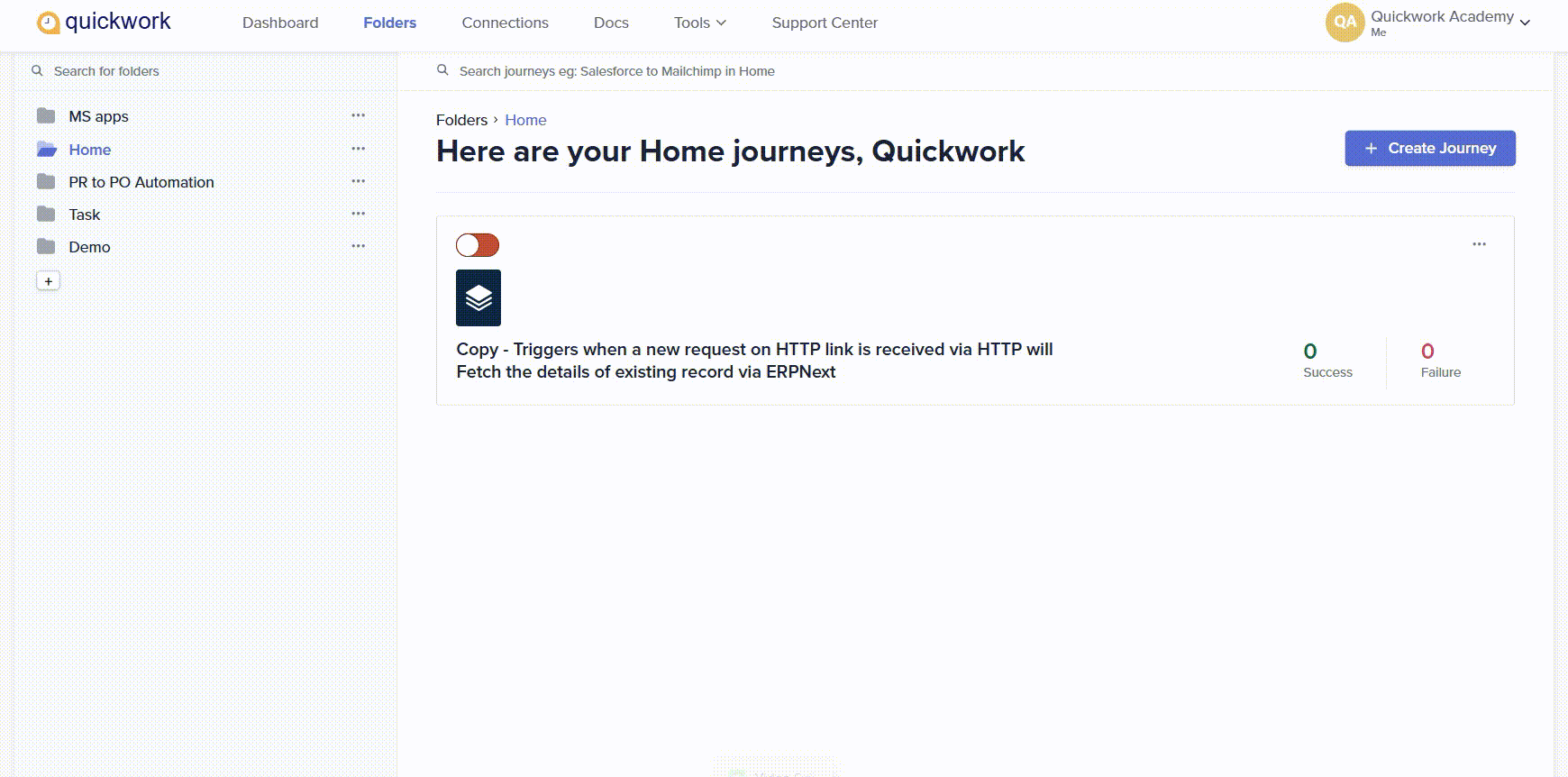
This method ensures that your journeys are organized efficiently within your workspace without creating a duplicate, maintaining a single instance in the new location.
Cloning a journey
Cloning a journey creates an exact copy of the original, including triggers, actions, conditions, formulae, configured data, and data pills. The only requirement for a cloned journey is to re-establish the connections for the trigger and actions, either using existing connections or creating new ones. A journey can be cloned from the Folders page as well as from the journey configuration manager.
Cloning from the Folders page
- Select the folder containing the journey you want to clone.
- Select the journey and click on the ellipsis of the corresponding journey.
- Click on the Clone button.
A replica of the journey will be created with Copy as a prefix to the journey name. You can re-establish the connections and refine the journey as needed.
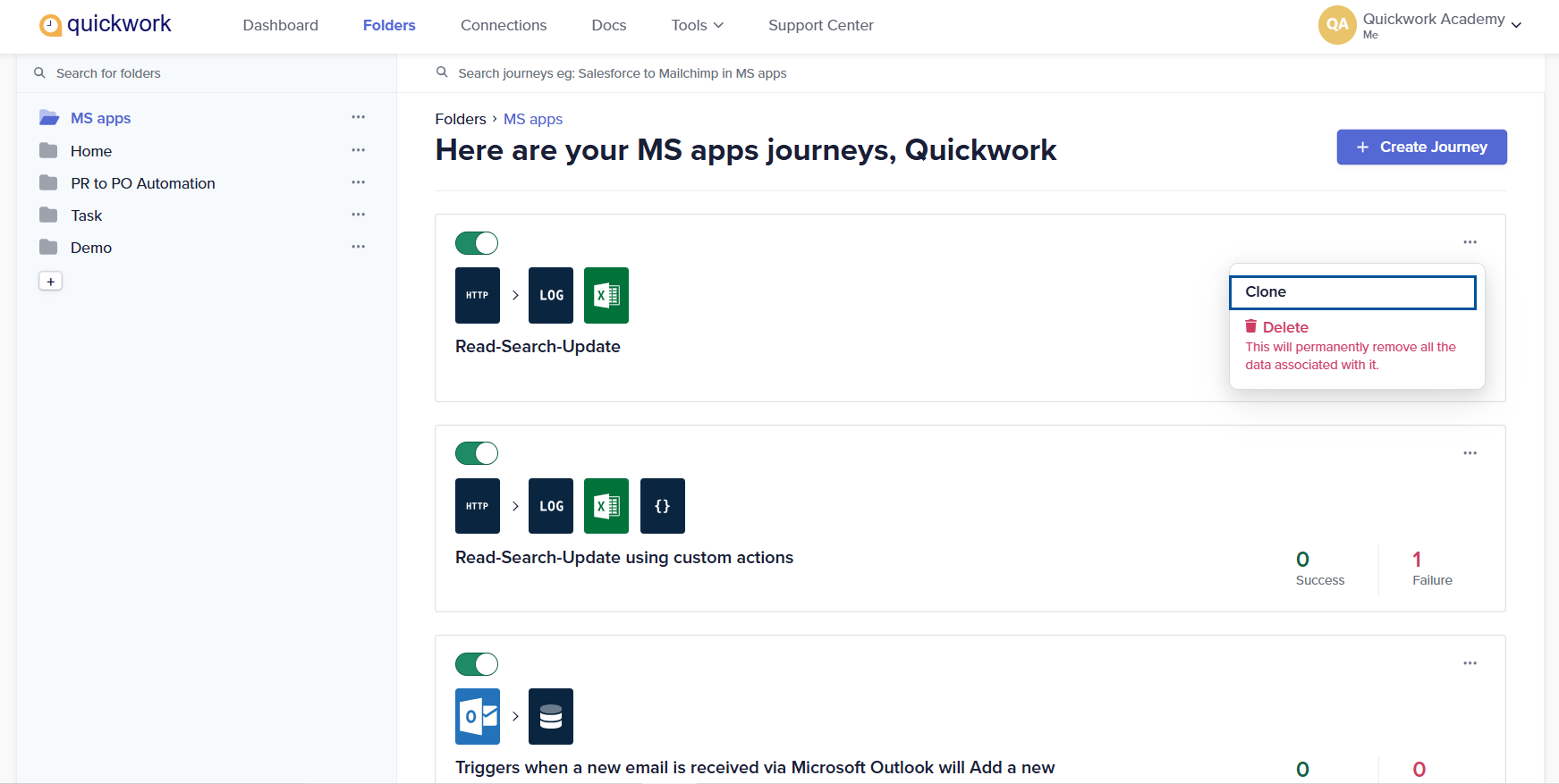
Cloning from the journey configuration manager
-
Open the journey you want to clone.
-
Click the Clone button. You will be redirected to the cloned journey window to start working with triggers and actions.
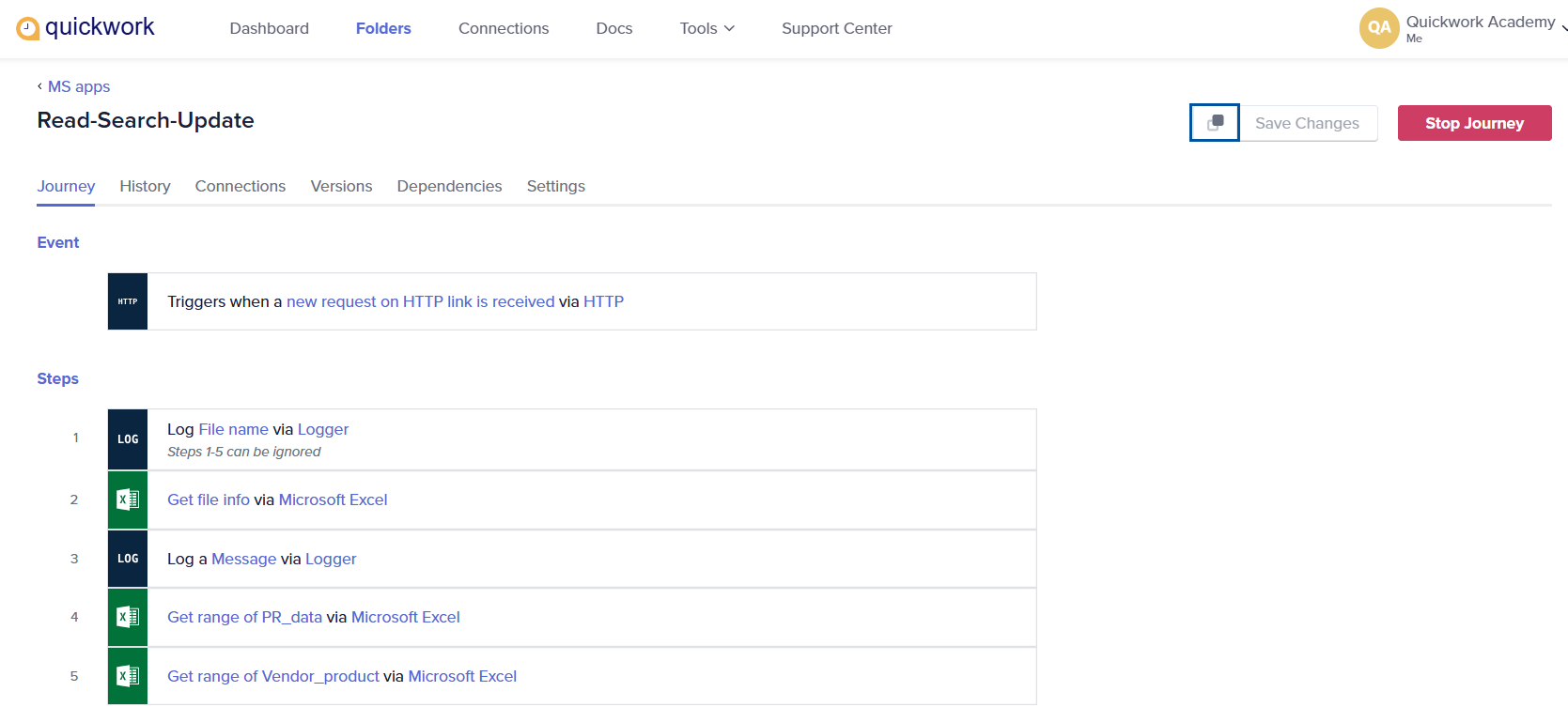
Re-establish the connections for the trigger and actions, either using existing connections or creating new ones.
Deleting a journey
A journey can be deleted from both the Folders page and the journey configuration manager. Deleting a journey permanently removes the journey data from your account.
Deleting from the Folders page
-
Select the folder containing the journey you want to delete.
-
Select the journey and click on the ellipsis of the corresponding journey.
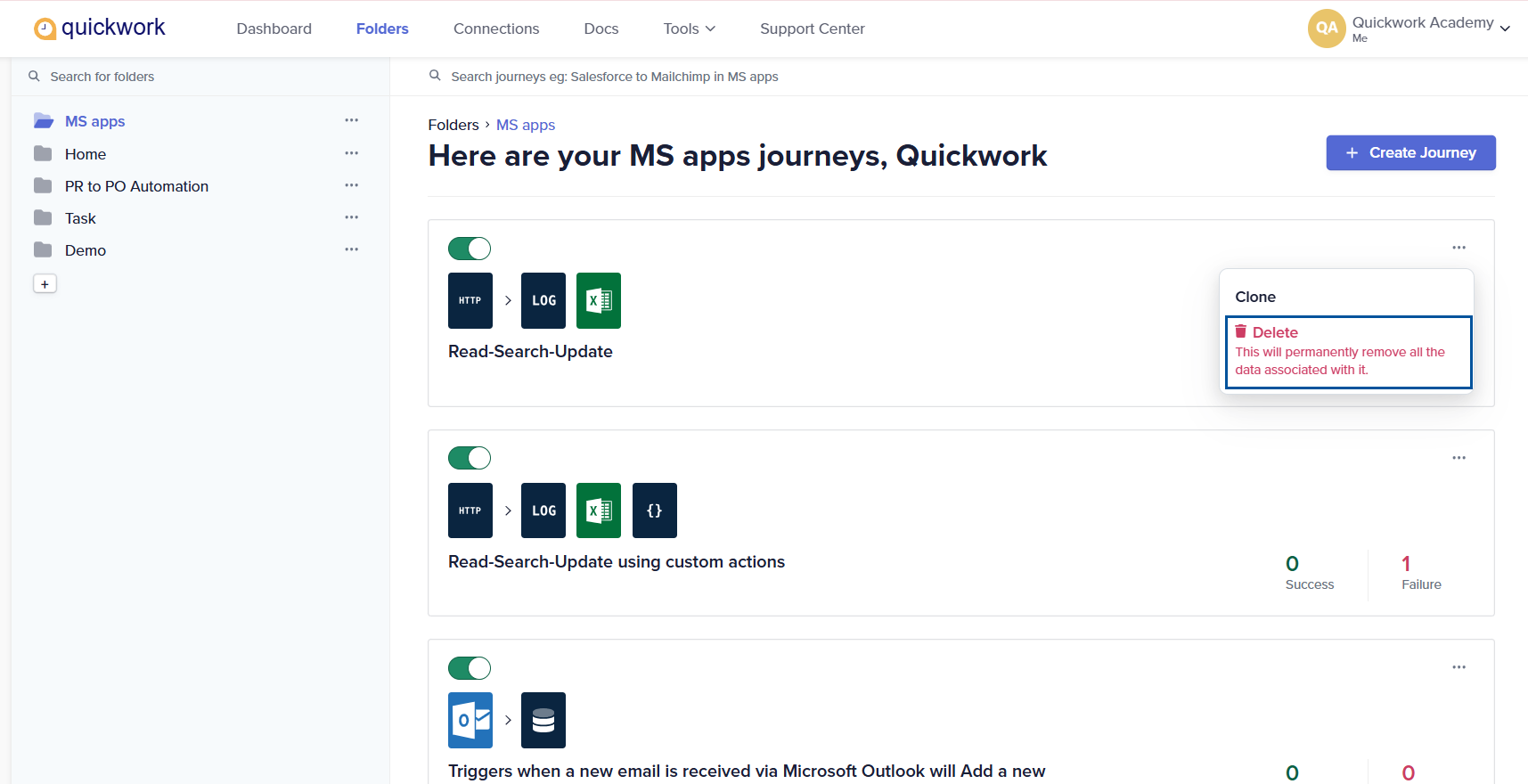
-
Click the Delete button. A confirmation tab will pop up to permanently delete the journey. Once confirmed, the journey is permanently deleted.
Active journeys cannot be deleted. You must stop its execution to delete it. The Delete button will not be displayed for active journeys.
Deleting from the journey configuration manager
-
Open the journey you want to delete.
-
Click the Delete button beside the Start Journey button. A confirmation window will pop up.
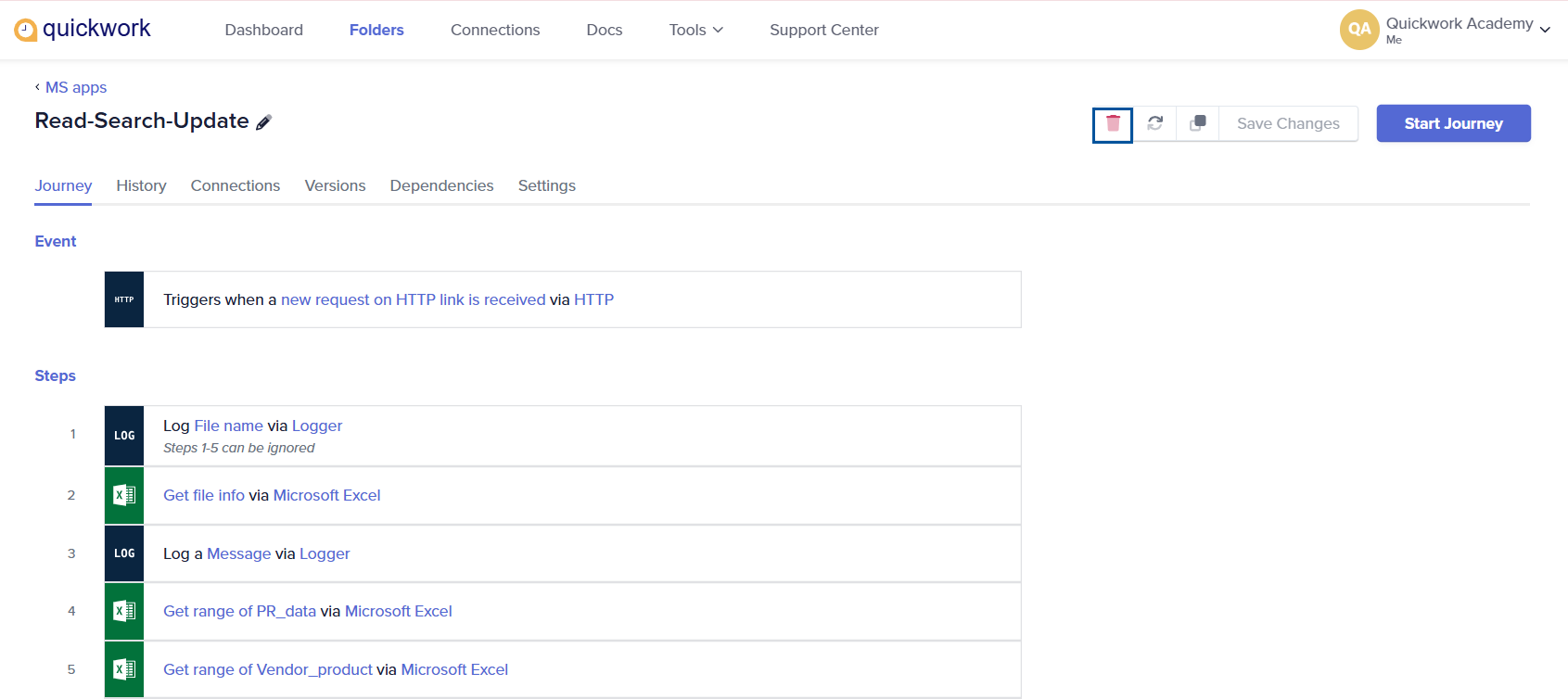
❓ Troubleshooting
- Connection errors: If new clones do not function as expected, verify that all connections are properly re-established. Check for any errors in connection settings or authentication credentials.
- Permission errors: If you are unable to delete a journey, check your user permissions to ensure you have the necessary rights to perform deletions.
✏️ Tips and recommendations
- Review the journey to be cloned to ensure it’s the correct version you want to replicate.
- Always test cloned journeys before using them in a live environment. This helps identify and rectify any operational issues that may not have been apparent in the original configuration.
- Rename the cloned journey to reflect its new purpose or modifications to avoid confusion with the original.
- Always ensure you have a backup of the journey before deleting it, especially if it might be needed again or has historical significance.
- Ensure that you have selected the correct journey for deletion to avoid accidental loss of important information.
📚 Additional resources
Updated about 2 months ago
