Resetting the password
This section gives steps to securely reset your Quickwork account password.
If you are unable to log in because you have forgotten your password, Quickwork provides a secure way to reset it.
- Go to the Quickwork login page. Click the Forgot Password? link.
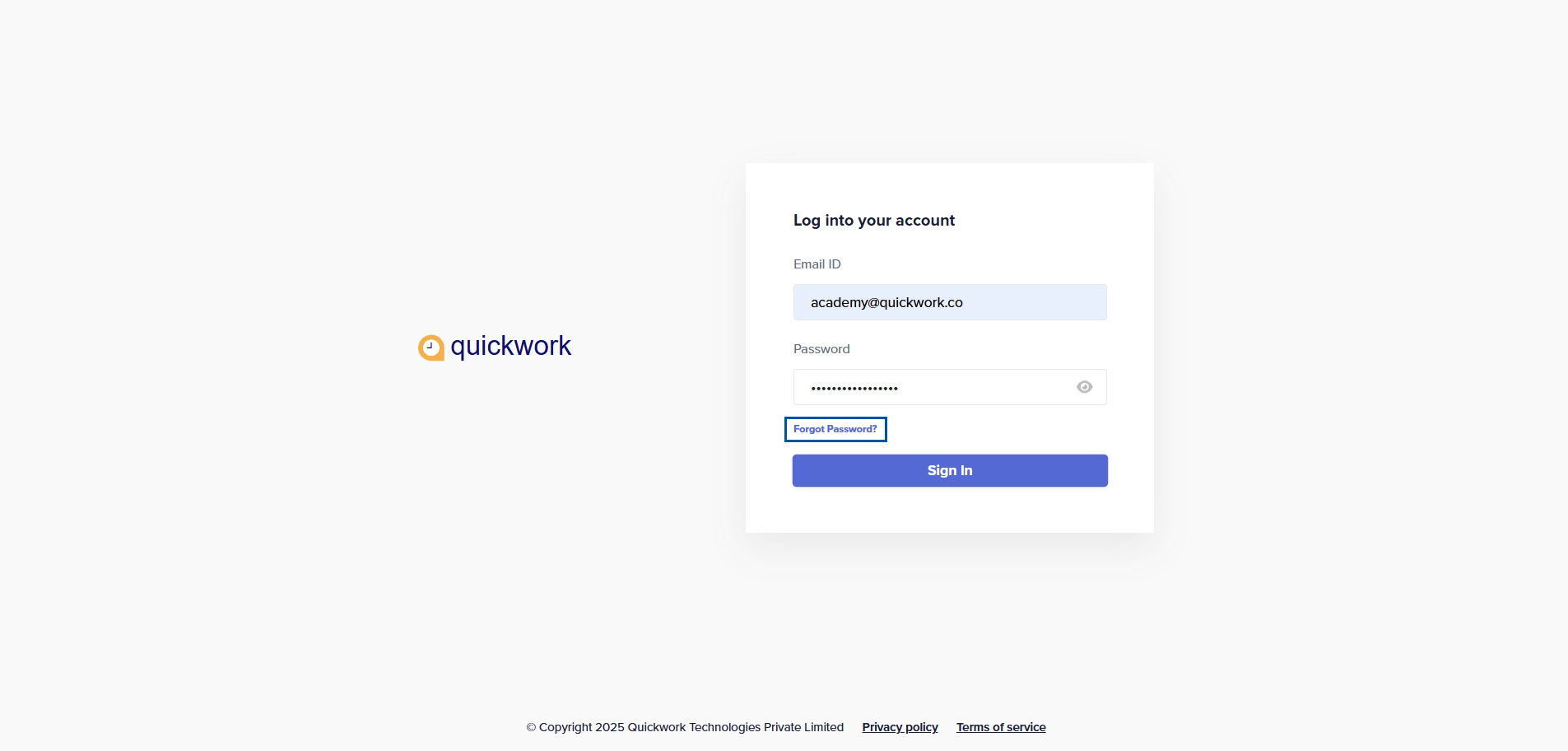
- Enter the email address associated with your Quickwork account, complete the reCAPTCHA verification by selecting the I’m not a robot checkbox.
- Click Reset password.
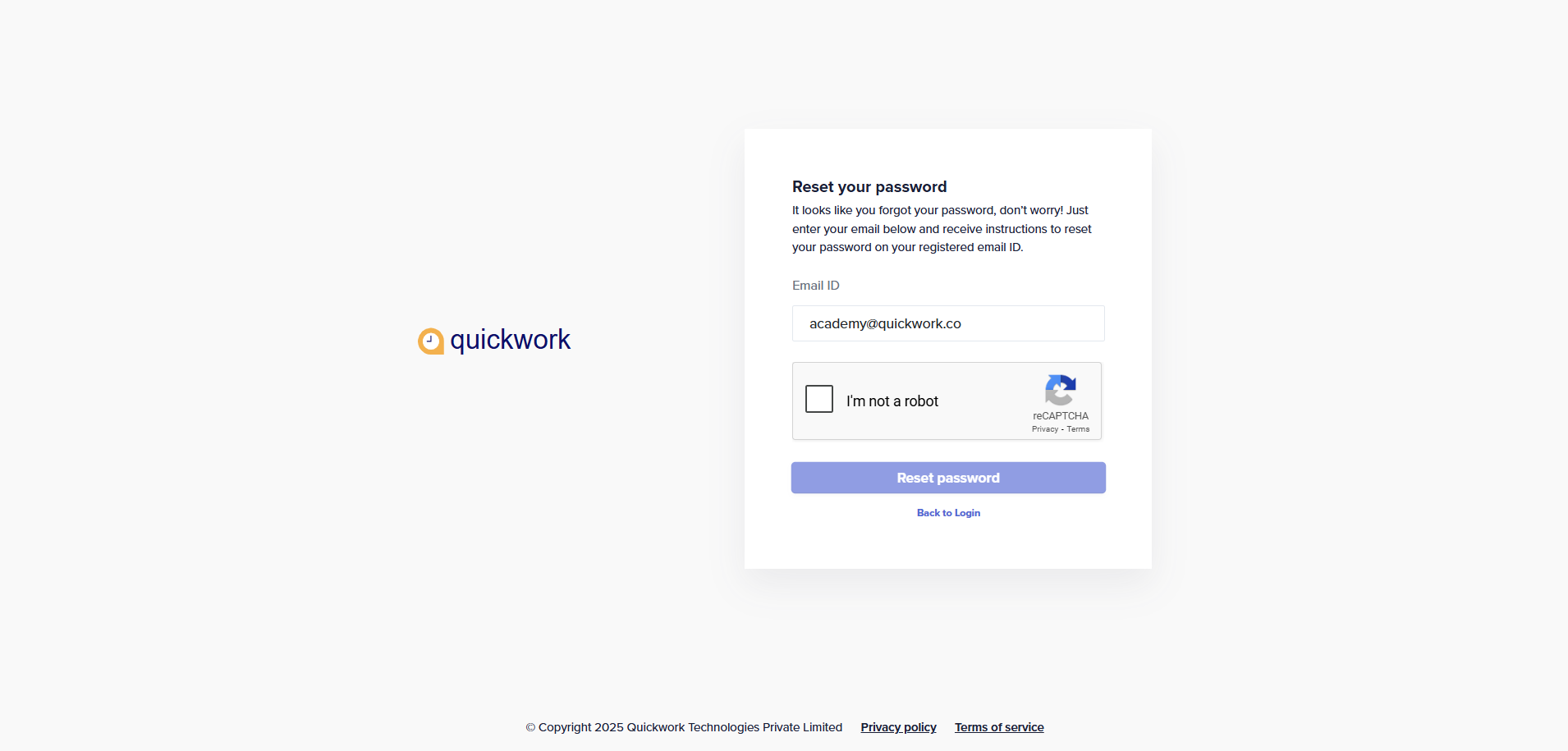
-
A confirmation message will appear instructing you to check your email inbox.
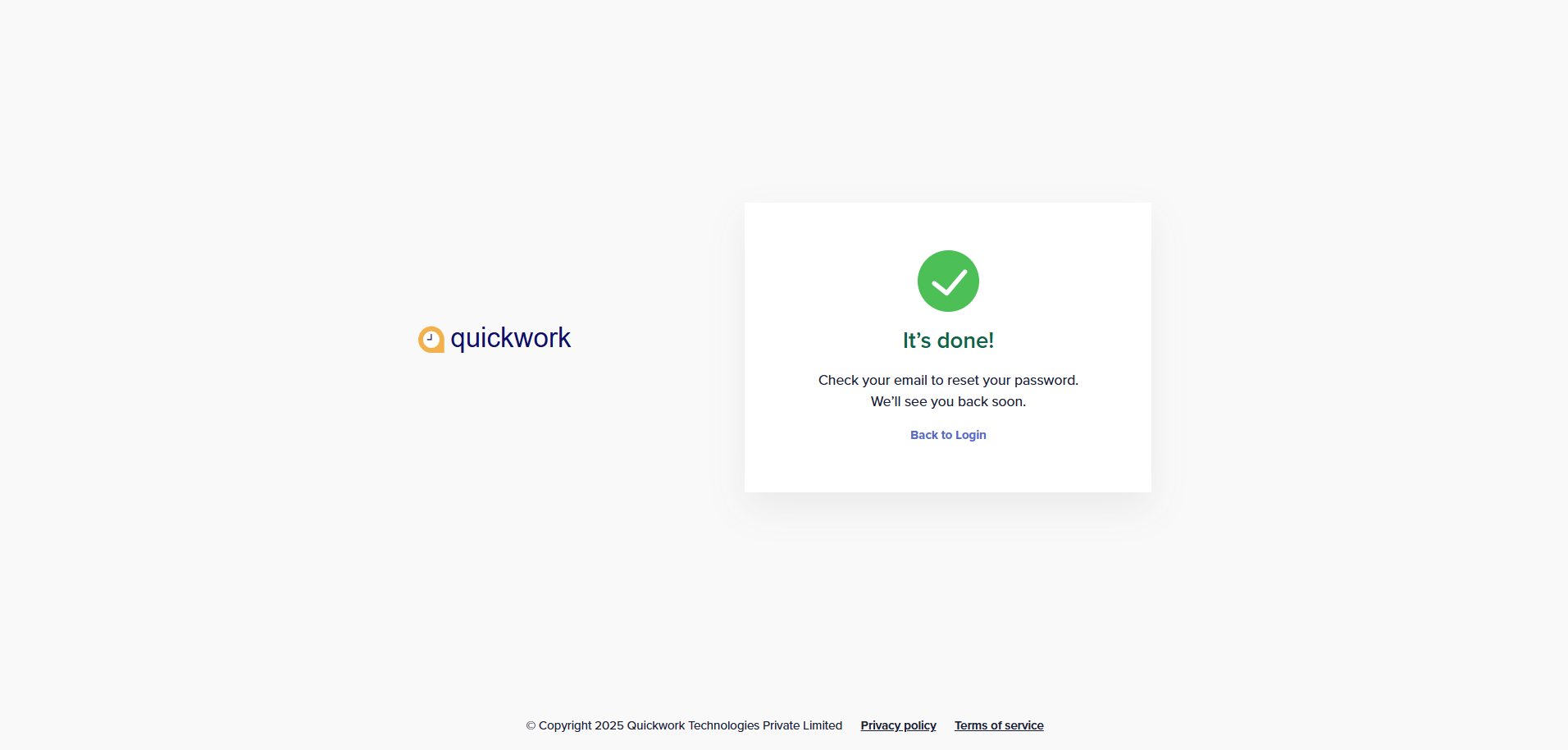
-
Open the email sent to your registered address with the subject Quickwork password reset and click Reset your password.
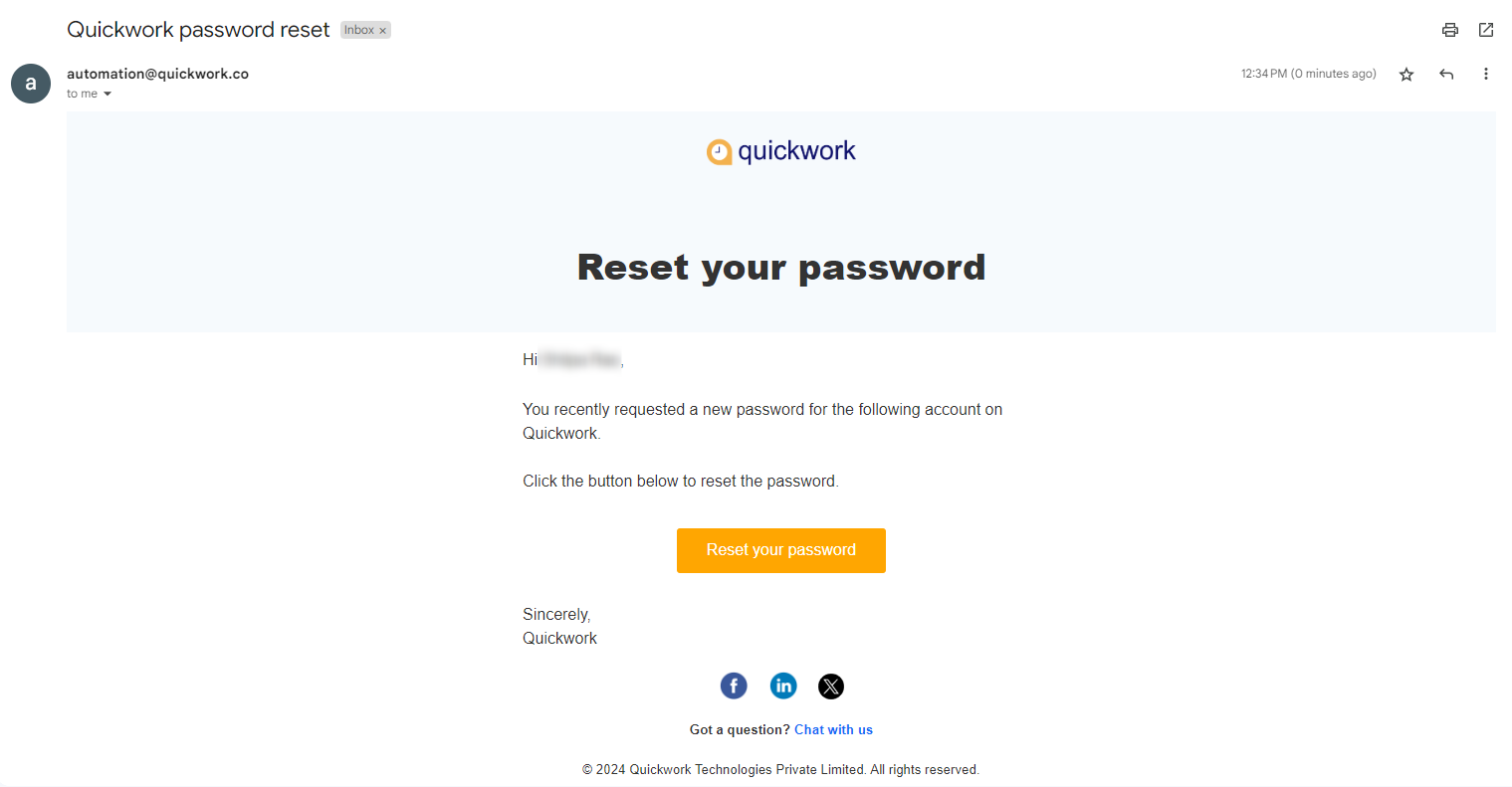
- You will be redirected to the Reset your password window. Enter the new password twice (ensuring it meets the password criteria) and click Continue.
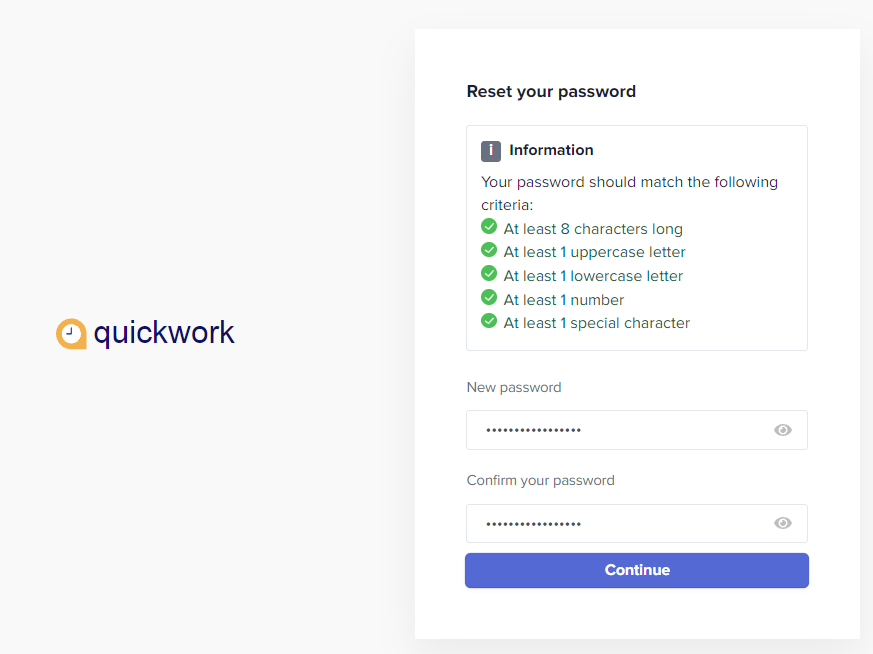
- A confirmation window will confirm that your password has been reset. Click sign in to return to the login screen.
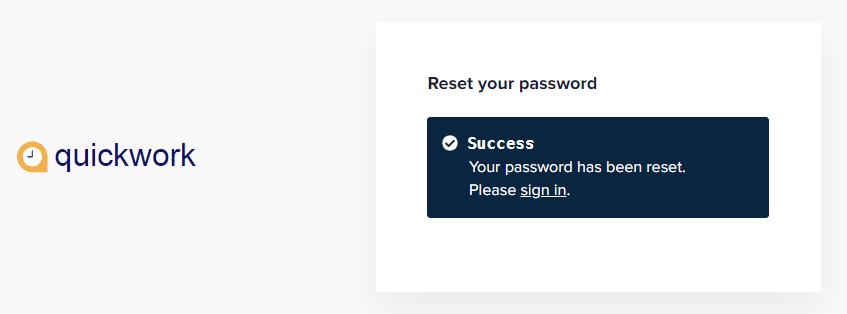
Alternatively, you may reset/change the password after logging in, from Account Settings in the User profile menu.
❓ Troubleshooting
-
Password reset not working
Ensure the email address entered matches the one used during registration. If no reset email is received, check your spam folder or request another reset.
Updated about 2 months ago
