Managing steps
Managing steps within a journey is essential for ensuring smooth operations and clarity. This section covers how to clone, delete, move, and comment on steps within a journey.
✅ Prerequisites
- Access to Quickwork platform.
- Basic understanding of Quickwork terminologies and familiarity with Quickwork's GUI.
- Understanding the basic principles of automation, including triggers, actions, and the concept of automated journeys.
Cloning a step
Cloning a step creates an exact replica of the original action, including defined input fields, data pills, established connections, and scripted formulae. This applies to simple actions and conditional blocks. Note that triggers cannot be cloned since a journey can only have one trigger.
Here’s how you can clone an action step:
-
Navigate to the journey you want to clone the steps of. Stop the journey. You cannot clone the step of a journey in the execution state.
-
Hover over the action bar and click the Clone button. A copy of the step appears below the original. You can make the changes required.
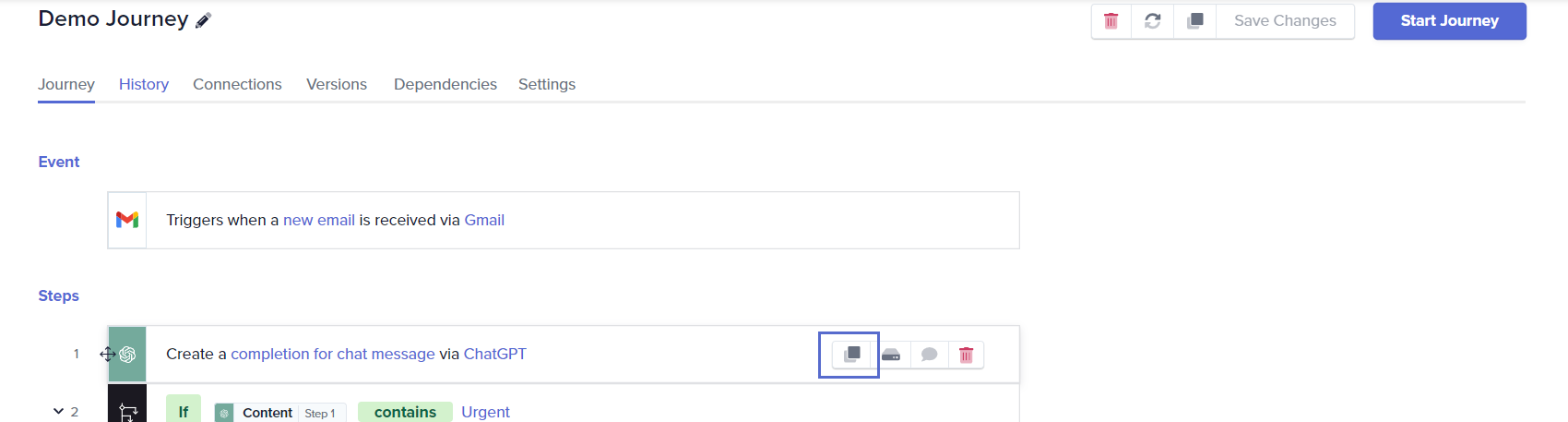
Deleting a step
Deleting a step removes the step from the journey. Be certain about deleting a step, as it affects the journey's execution. Note that triggers cannot be deleted since they initiate the journey. Here’s how you can delete a step:
-
Navigate to the journey you want to delete the steps of. Stop the journey. You cannot delete the step of a journey in the execution state.
-
Hover over the step bar and click the Delete button. Confirm the deletion to proceed.
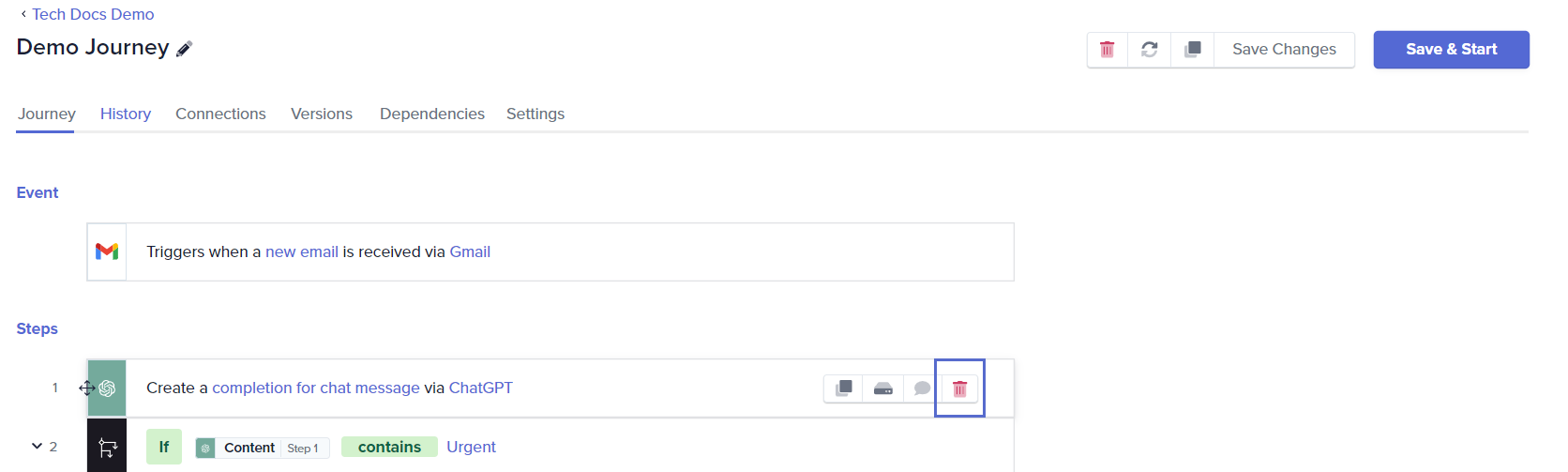
Moving a step
Moving a step, whether an action or business logic, can be done by a simple drag-and-drop. Here’s how you can move a step:
- Navigate to the journey you want to move the steps of. Stop the journey. You cannot move the step of a journey in the execution state.
- Hover over the action bar and drag it to the desired position. A yellow bar will indicate the new placement.
- You can reposition a business logic block the same way by dragging it to the desired location.
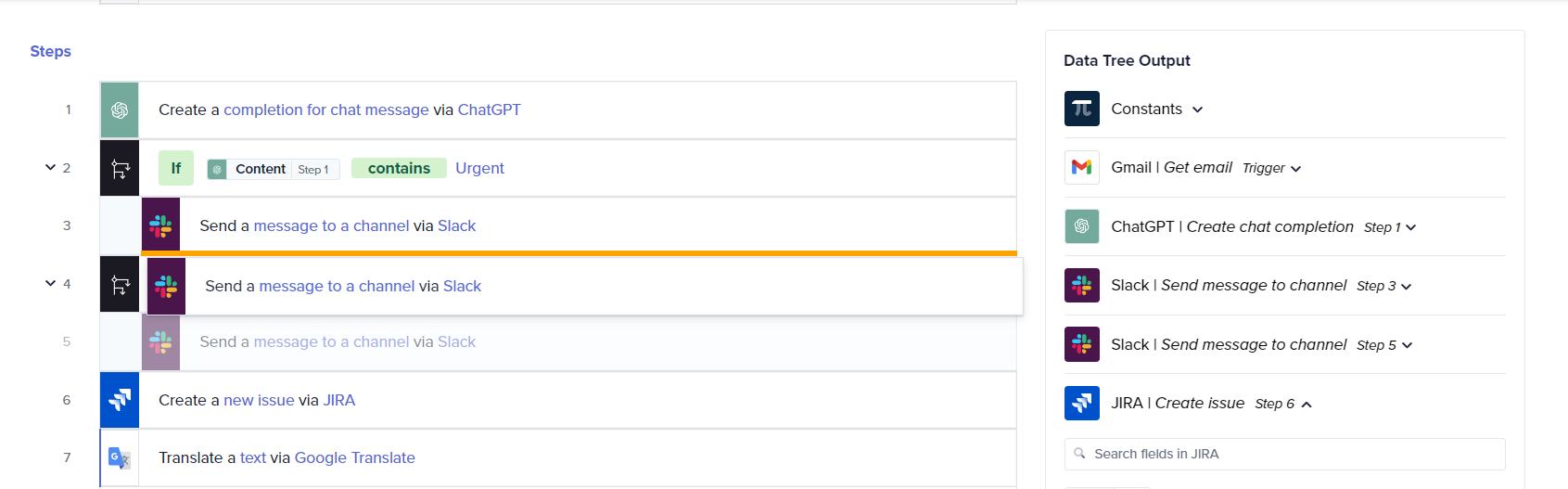
If a step is moved from one block to another, ensure to update the data pills accordingly.
Commenting on a step or trigger
Adding comments to steps or triggers helps associate keynotes, hints, labels, or priorities, especially useful for long journeys with complex actions. Referring to the comments gives clarity about the working of the trigger or action block configured. Here’s how you can add a comment:
- Hover over the trigger/action bar and click the Comment button.
- Type the comment and press Enter. The comment appears in italics below the trigger/action statement.
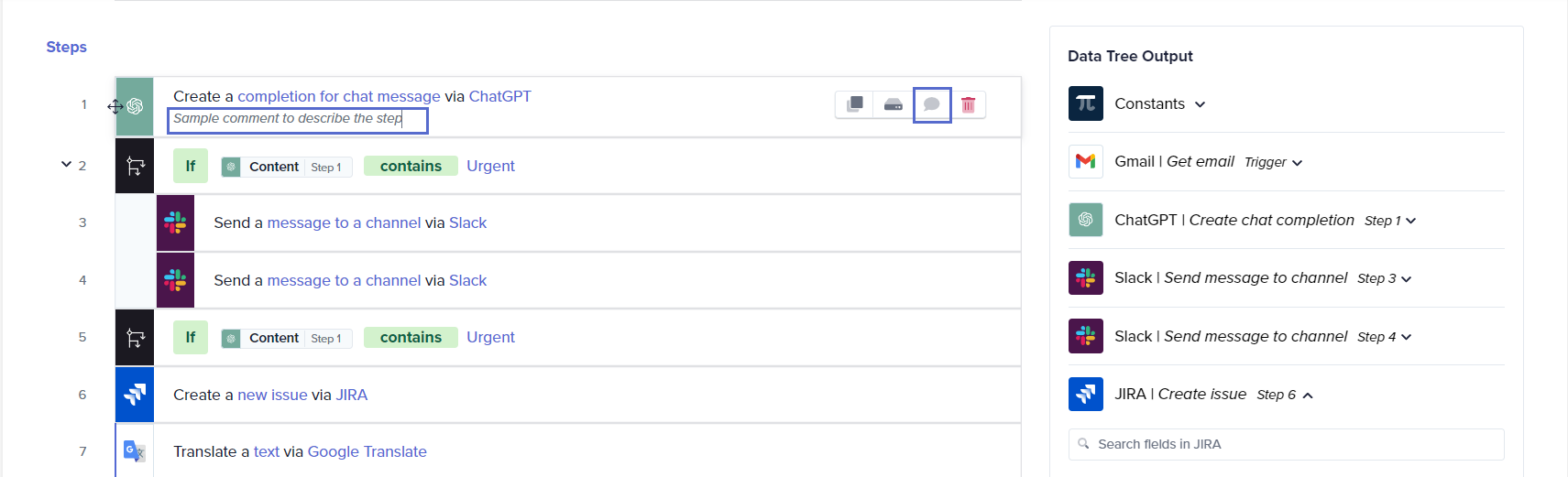
To delete a comment, click the Comment button. Delete the text using the Backspace key, and press Enter to save changes.
By effectively managing steps through cloning, deleting, moving, and commenting, you can maintain an organized and efficient workflow within your journeys.
📚 Additional resources
Moving, cloning & deleting a journey
Viewing the history of your journeys
Updated about 2 months ago
