Version control
This section explains how to manage and utilize the versions feature within Quickwork, an essential tool for facilitating iterative development,
Versions allow you to view changes made to a journey and revert to a specific version without starting from scratch. This feature is invaluable for complying with audit requirements, facilitating iterative development, enhancing collaboration, and conducting tests.
Each modification saved in a journey is assigned a unique version ID. The Versions tab maintains a log of all version entries for a journey, including the version number, date and time of changes, the name of the modifier, and the label Current for the current version.
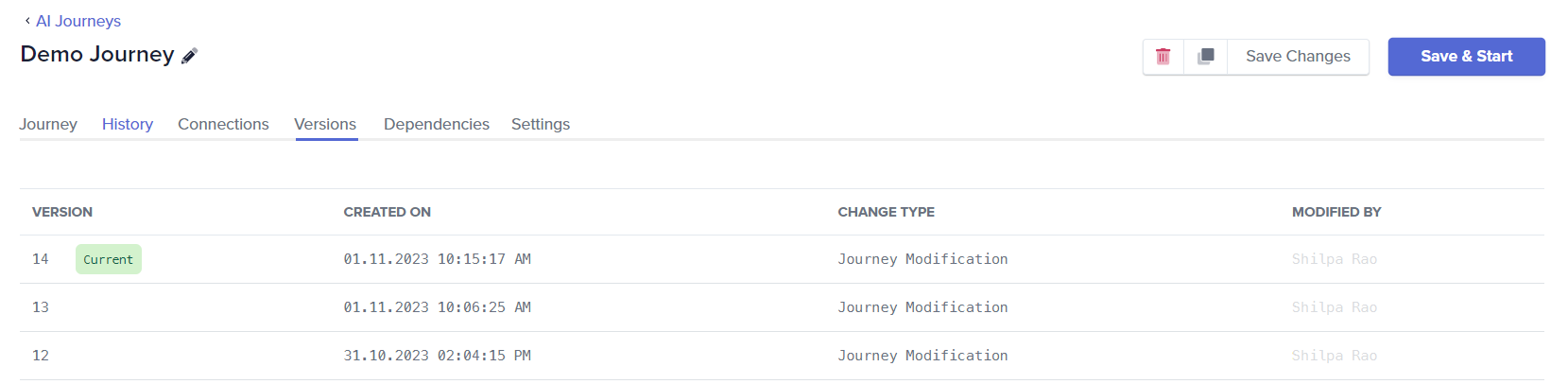
To view the details of a specific version of a journey, click on the version entry. The detailed journey for that version is displayed.
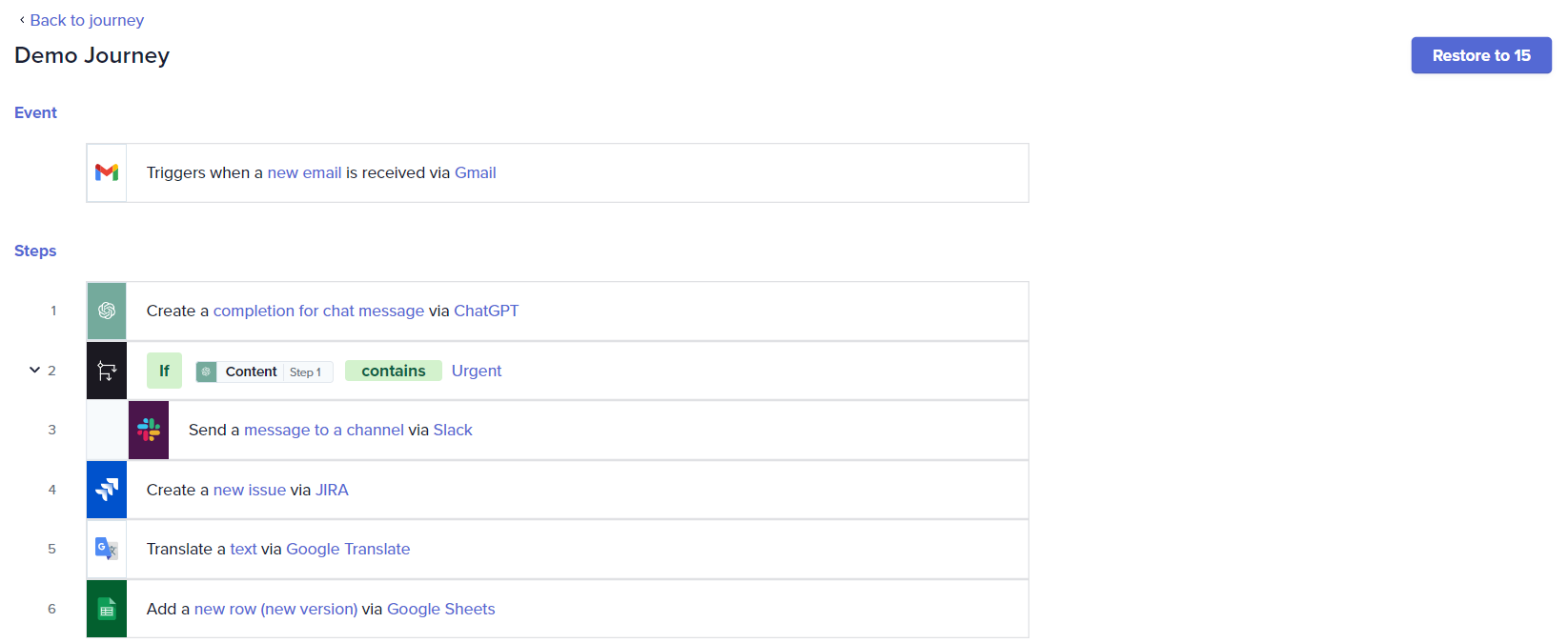
Restoring the previous version of a journey
To restore to a previous version of a journey:
-
Click the version you wish to restore from the list of version entries.
-
Click the Restore to<version ID> button. The restored version becomes the current version of the journey with all the data and connections from that version.
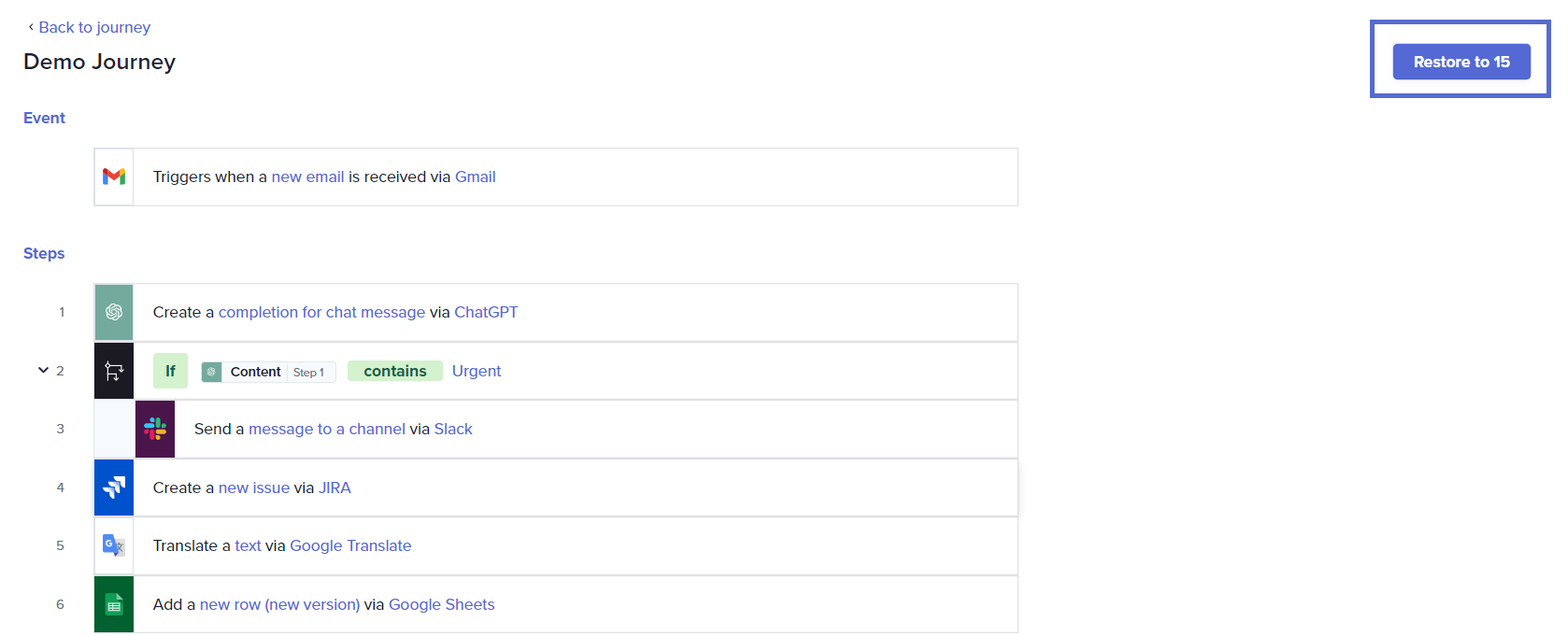
-
Click Start Journey to execute the journey.
If you decide not to restore the journey and wish to exit version restoration, click the Back to journey link located at the top-left corner.
If the journey is in execution state, the Restore to<version ID> button is disabled, preventing restoration. Stop the journey execution before restoring a previous version.
❓ Troubleshooting
If you are not able to restore a version:
- Ensure the journey is not in an active execution state. Versions can only be restored if the journey is stopped.
- Verify that you have the necessary permissions to restore versions. Some roles may be restricted from performing this action.
✏️ Tips and recommendations
- Keeping a detailed log of each version is invaluable for audits and when deciding which version to restore.
- Before restoring a version in your production environment, test it in a staging environment. This helps catch any potential issues that could disrupt live operations.
- If possible, restore versions incrementally to ensure that each step of the journey functions as expected without introducing errors from later versions.
- If you are switching workspace, check your role permissions while checking history. For example, if you are a moderator, you might be restricted from restoring to prior version.
📚 Additional resources
Transactions in journeys
Building your first journey
Viewing the history of your journeys
Understanding the journey Connections tab
Sharing a journey
Optimizing journey performance
Role permissions
Updated about 2 months ago
