If condition using AND/OR operator
This section explains the use of AND/OR operators within the If condition.
The AND operator requires all specified conditions to be true for the journey to proceed. This is used when a specific combination of criteria needs to be met. The OR operator allows the journey to proceed if at least one specified condition meets the criteria. It's used when multiple possible conditions could trigger the same action.
To better understand these operators, we would build on the previous use case of automating feedback processing into support tickets and utilize these operators to manage multiple feedback types more efficiently. The scenario is to create support issues in JIRA when feedback is categorized either as Query or Complaint. This approach enhances the journey by allowing it to handle varied customer feedback dynamically, ensuring that the support team addresses all relevant issues effectively.
✅ Pre-requisites
- Basic understanding of Quickwork terminologies and familiarity with the Quickwork's GUI.
- Experience in creating, executing, and managing a journey effectively from start to end.
- If you want to try out this specific journey, then you need
- An active account in Typeform and JIRA.
- Completion of the previous section on basic If condition and journey setup.
Building the journey with AND/OR operators
The following steps describe the use case for automating the processing of multiple types of customer feedback (Query or Complaint) into support tickets.
-
Configure the If condition with the OR operator:
-
Navigate to the If condition block within your journey setup.
-
Begin with the existing condition where Feedback Type equals Query. Click the Add condition button and select OR to add a new condition.
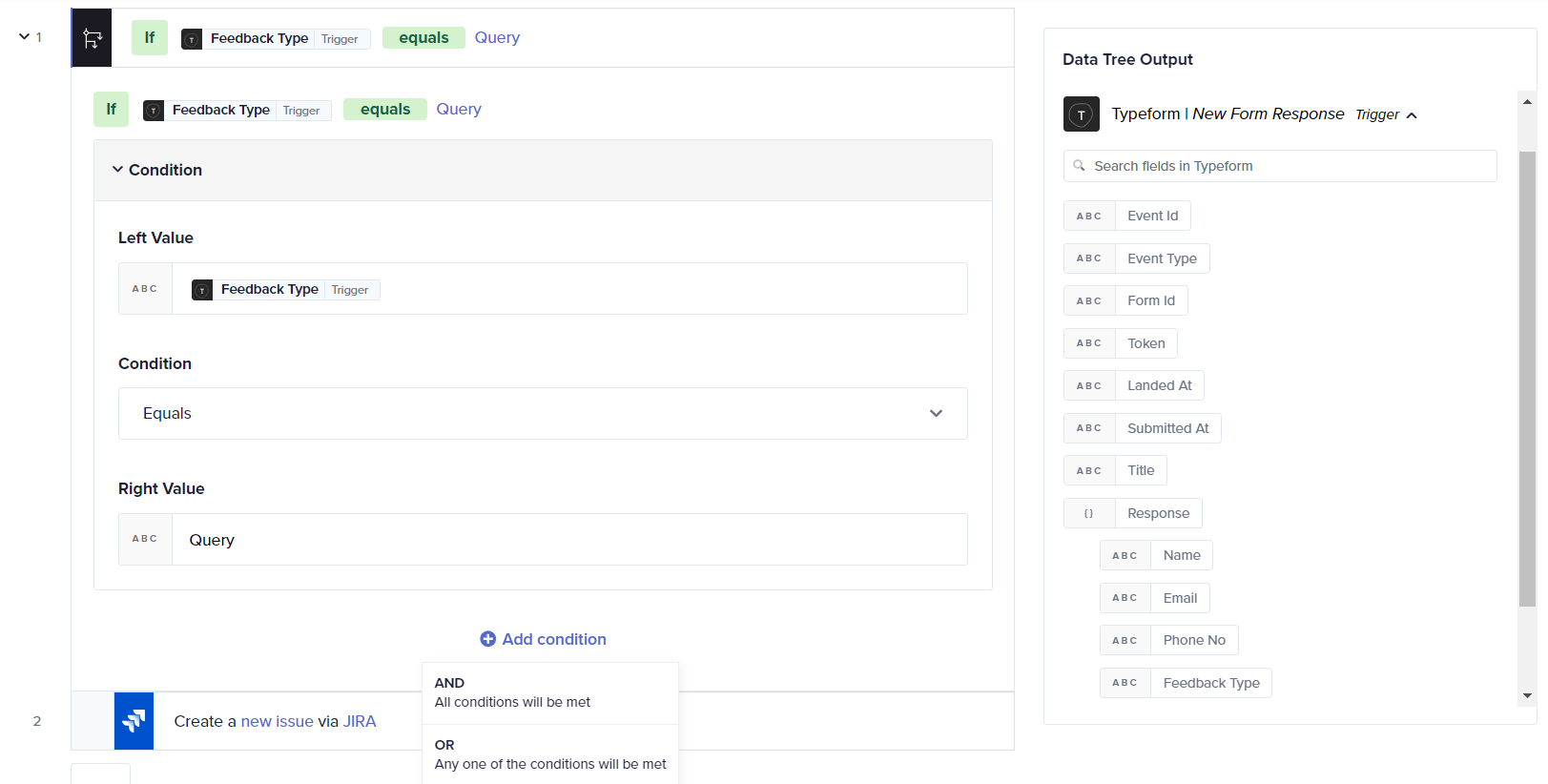
-
In the new Condition 2 block, set the Left Value to the required data pill from Typeform | New Form Response.
-
Set the OR condition to Contains and enter Complaint in the Right Value field.
-
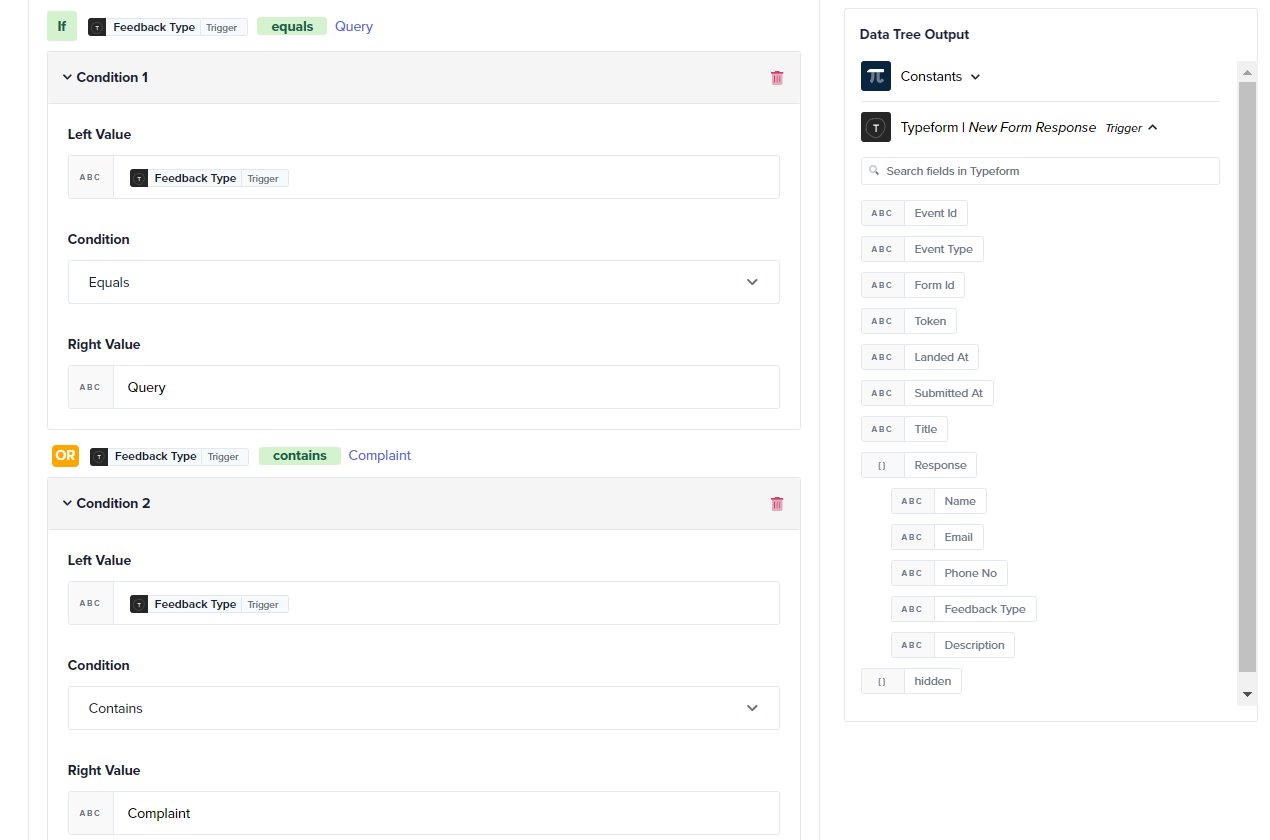
- Executing the enhanced journey:
- Once all conditions are set (Query OR Complaint), click the Save Changes button.
- To execute the journey, click on the Save & Start button.
This setup ensures that JIRA issues are generated for all customer feedback that mention either Query or Complaint.
Testing your enhanced journey
- Use the shared Typeform link to submit test feedback.
- Check the History tab in Quickwork to confirm successful execution.
- Ensure that issues are correctly generated for each specified feedback type.
❓ Troubleshooting
- Condition errors: If the journey doesn't trigger as expected, review the conditions to ensure they match the feedback exactly. Verify that all data pills and keywords are correctly configured.
- Operator misconfiguration: Ensure that OR/AND conditions are used correctly to avoid overly restrictive filters that might block the journey’s execution.
✏️ Tips and recommendations
- Always test with all specified conditions to ensure each can independently trigger the desired action.
📚 Additional resources
Simple action vs Business logic
Build your first journey
If condition
If else condition
Foreach loop
Try-catch error handling
Stop journey
Updated about 2 months ago
