Simple action
This section explains the concept of Simple action.
Actions are designed to perform specific operations on connected apps once a trigger initiates the journey. Actions can range from simple logging and executing sample code to performing CRUD (Create, Read, Update, Delete) operations or other business functions. These actions are configured as steps within a journey, based on the APIs supported by the apps.
What is simple action
A Simple Action step is an action that performs a straightforward task with a clear and singular purpose. It requires minimal input to execute and doesn’t involve decision-making processes or conditional logic. Examples:
- Automatically sends an email to a specified recipient with predefined content.
- Sends a message to a social media platform or messaging service like WhatsApp or Slack.
- Modifies a record in a database or a CRM platform with new information.
These steps are easy to configure and generally act as the building blocks of automated processes, facilitating basic operations and data manipulation.
Consider the journey discussed in the previous section: Whenever customer feedback is entered into a Google Sheets spreadsheet, a support ticket is automatically created in Freshdesk. In this case, Trigger: New row added in Google Sheets Simple action app: Freshdesk Action: Create ticket
Here, whenever new entries are added to the customer feedback spreadsheet, a ticket is created in Freshdesk with all the necessary details from Google Sheets for each new entry.
Consider another scenario, a customer subscription service using Stripe. In this journey, whenever a new subscription is created in Stripe (trigger), a corresponding action in Mailchimp automatically adds the subscriber to a specific email marketing list. This action ensures that new subscribers receive timely updates and promotional emails, enhancing engagement and retention.
The availability of actions depends on the APIs of the connected apps. Explore the Quickwork apps page for additional information.
To add a simple action
After adding the trigger, follow these steps:
- Click on the + icon in Steps and select Simple Action.
- Choose Freshdesk and select Create ticket from the Action options.
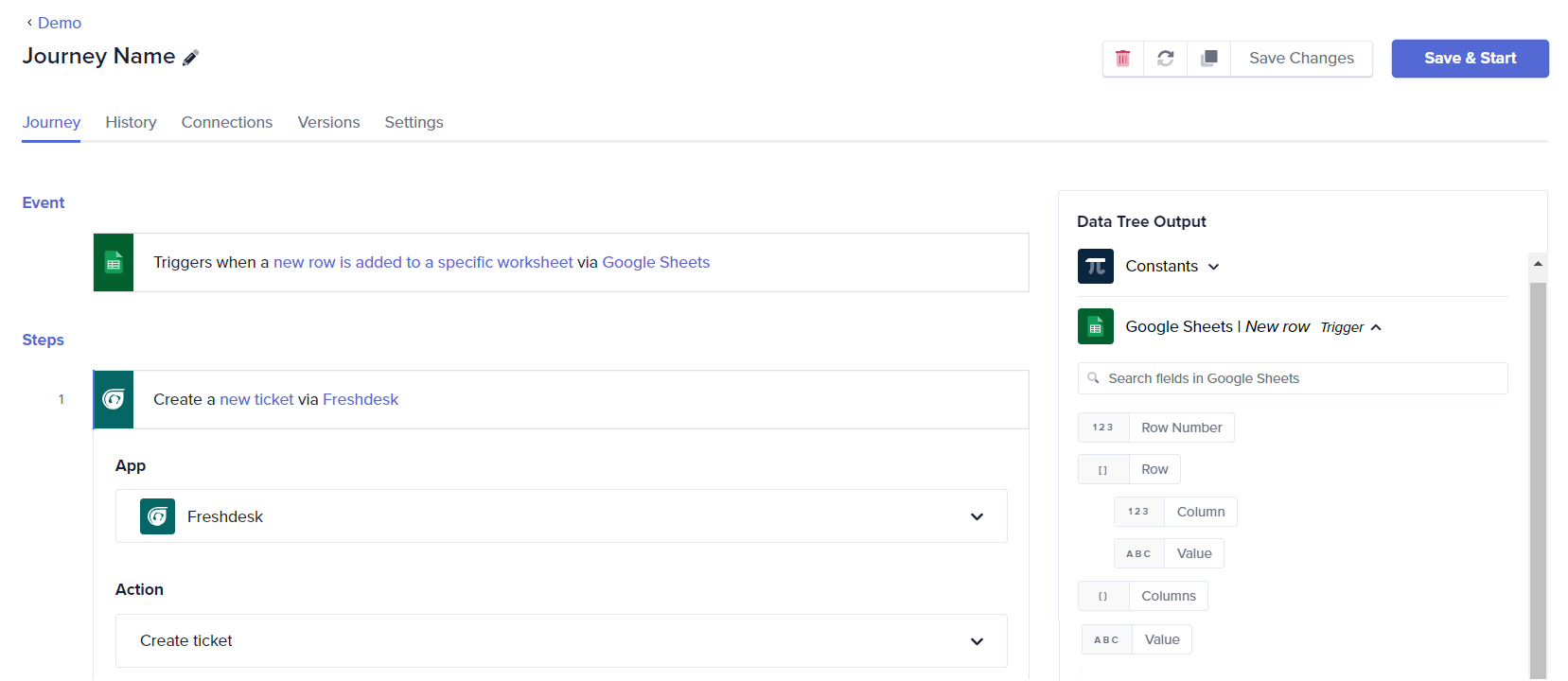
- Link your Freshdesk account by selecting an existing connection or creating a new one by authenticating with valid Freshdesk credentials.
✏️ Tips and recommendations
- Some actions and triggers are marked Deprecated, which mean they are no longer recommended for use and may have limited support. They might eventually be removed entirely from future updates or versions of the platform.
📚 Additional resources
Triggers to initiate journeys
Business logic
Establishing connections
Building your first journey
Updated about 2 months ago
