Sample use case: AI databases in call centers
This section on AI databases outlines how AI databases can enhance call center operations by converting unstructured call data into structured, actionable insights, enabling call centers to improve productivity, reduce manual effort, and ensure compliance.
Call centers often struggle with several operational challenges, including:
- Monitoring the quality of every call, rather than sampling a small percentage for manual review.
- Extracting relevant and actionable information from conversations across different languages.
- Processing large volumes of unstructured call data and transforming it into structured, usable formats.
- Ensuring that each call is properly documented for compliance purposes and that relevant data is integrated into existing systems, like CRM platforms, for follow-up actions.
These challenges result in inefficient workflows, higher operational costs, and missed opportunities to gain valuable insights from customer interactions.
The solution the above challenges is Quickwork's AI Databases. AI Databases, offers an innovative solution that leverages artificial intelligence to address these pain points. It allows call centers to:
- Monitor calls in real-time: By using AI models, Quickwork's AI Databases captures and processes calls in multiple languages, extracting essential data almost in real-time.
- Extract key data: The AI identifies participants, analyzes the tone and context of conversations, and extracts structured information from unstructured call data using AI-powered Natural Language Processing (NLP) prompts.
- Automate journeys: The extracted data is automatically added to customer relationship management (CRM) systems, enabling immediate follow-up actions and automating other key processes related to call management.
- Provide actionable insights: The stored data allows call centers to provide actionable insights to agents and team leads. For example, if the AI detects negative sentiment or dissatisfaction during the call, the system can flag it for immediate review and resolution.
- Improve compliances: The AI also helps ensure compliance by monitoring every call, meeting regulatory requirements without the need for manual audits or sampling.
✅ Pre-requisites
- Access to Quickwork with AI Databases enabled.
- Recorded calls to be uploaded to AI Databases for processing as seen in the previous section.
- A CRM system like Salesforce to be integrated with Quickwork for storing and managing structured data from the calls.
- Understanding of basic principles of automation, including triggers, actions, and the concept of automated journeys.
Steps to build the journey:
-
Log into your Quickwork account.
-
Configure the AI Databases for the Call Center Collection, as demonstrated in the previous section.
-
Click the + Create Journey button to open the journey configuration manager.
-
Set up the trigger:
- Navigate to the Event section and choose Salesforce from the Apps drop-down menu.
- In the Trigger Event field, select New or update record received to automatically trigger the journey whenever a new record is added or an existing record is updated in Salesforce.
- Select the relevant Salesforce Object from which the journey will extract data, such as Call Recording as the journey aims to extract information about customer interactions during calls.
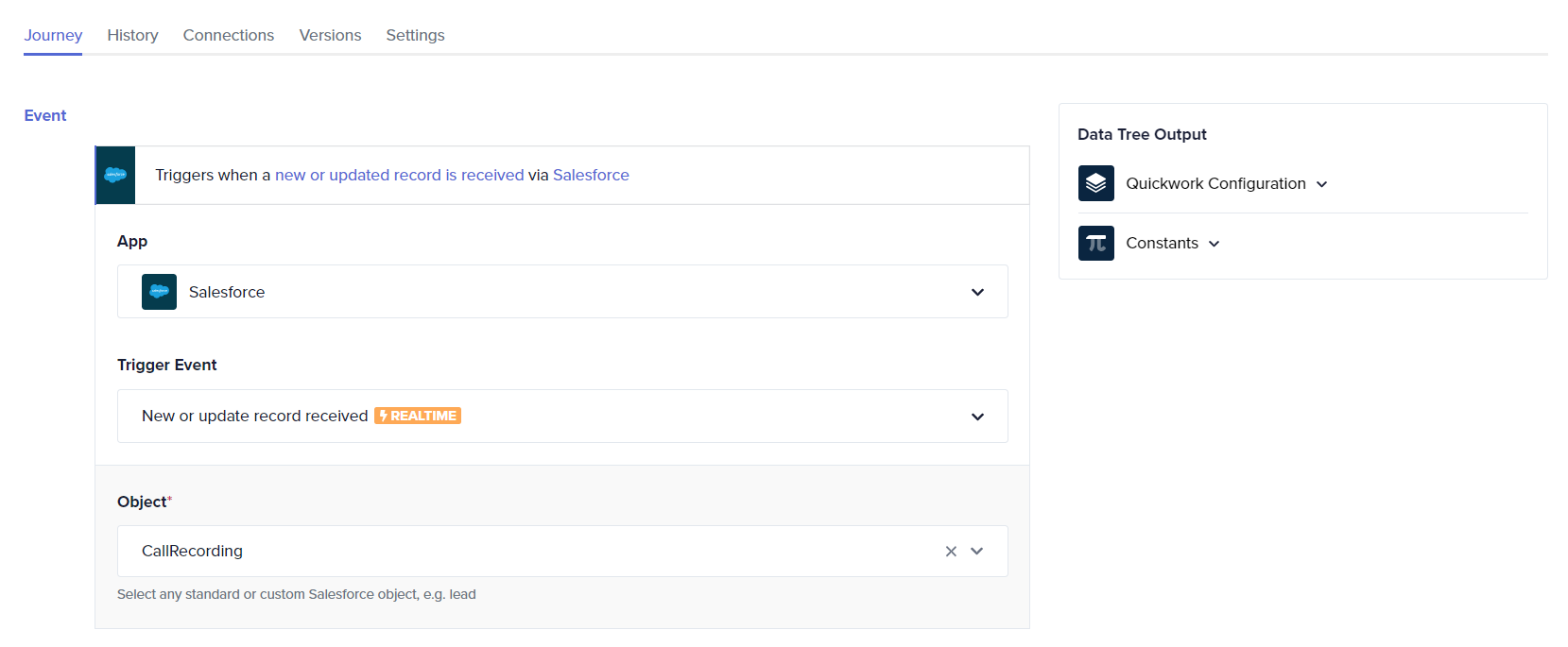
-
Add a record in AI databases:
- Choose AI Databases (Beta) as the application where the action will occur and select the Add record action to add a new entry to your database based on the data gathered from the journey.
- In the Database dropdown, select the relevant database you wish to add the record to. In this case, select Call Center Collection as the database.
- Next, choose the Table from the selected database where the new record will be stored. Here, the table is Payment Collection.
- Map the Input File to the Call Log data pill from the trigger of the Data Tree Output.
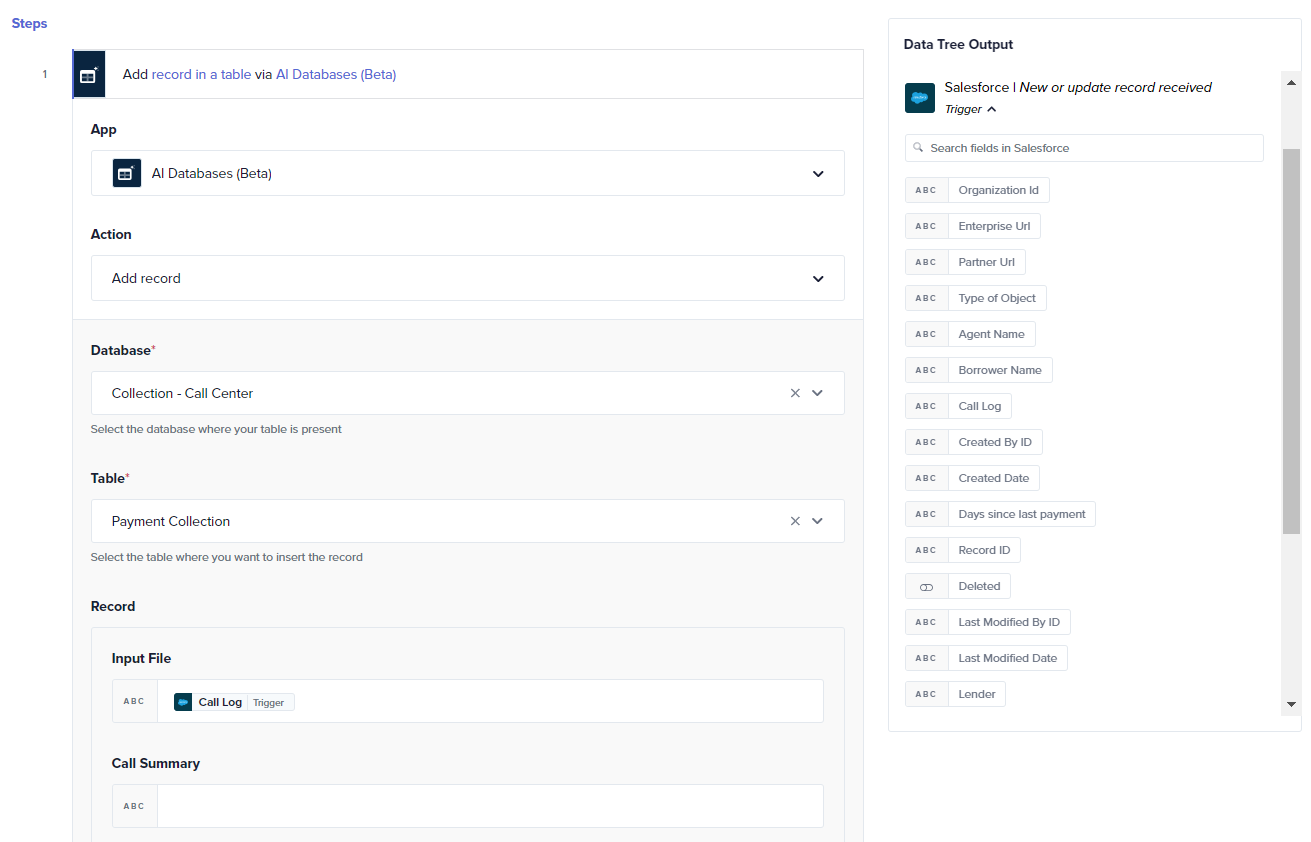
-
Update a record in Salesforce:
- Choose Salesforce and pick the action Update record.
- Select Call Recording object to update customer call records.
- Map the unique Record ID from the trigger in Data Tree Output to the Record ID input field.
- Agent Name, Borrower Name, Days Since Last Payment, Next Payment Date, Overdue Reason, Product, and Call Summary - map relevant data to these fields.
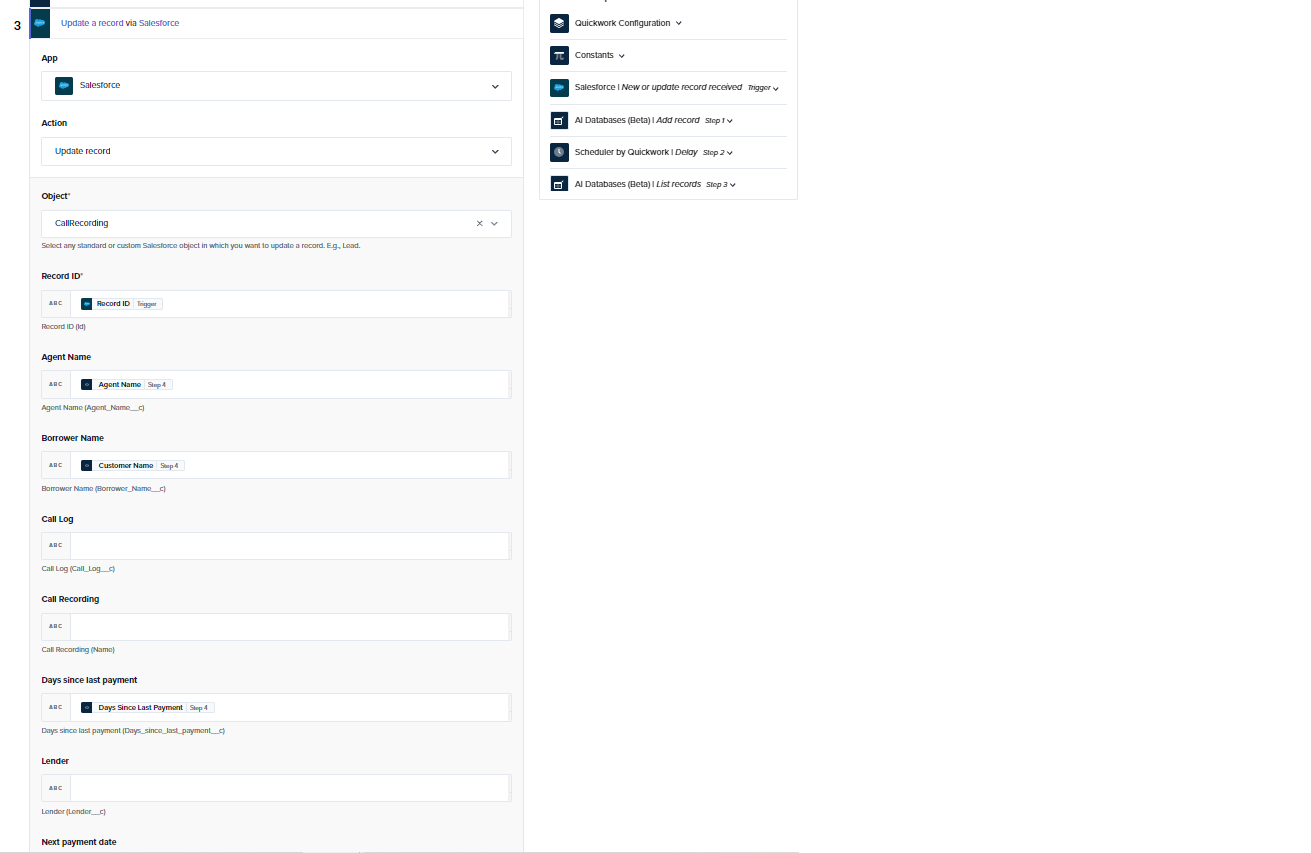
-
Click Start Journey to update the record in Salesforce with the new data.
Testing the journey
- Create a new call log for a lead in Salesforce.
- The journey automatically extracts relevant details from the call log and updates the necessary fields.
- Check Salesforce to ensure the extracted data (customer name, agent name, product, etc.) is correctly updated.
- Confirm the journey ran successfully by reviewing the logs in Quickwork’s History tab.
📚 Additional resources
Updated about 2 months ago
