Login to Quickwork
This section provides detailed instructions on logging in to Quickwork.
Accessing Quickwork
Quickwork requires valid credentials to access your account. You can log in using your registered email ID and password.
-
Open your web browser and visit the Quickwork login page.
-
Enter your Email ID and Password. Click the eye icon to view or hide the password.
-
Click Sign In to access your account.
-
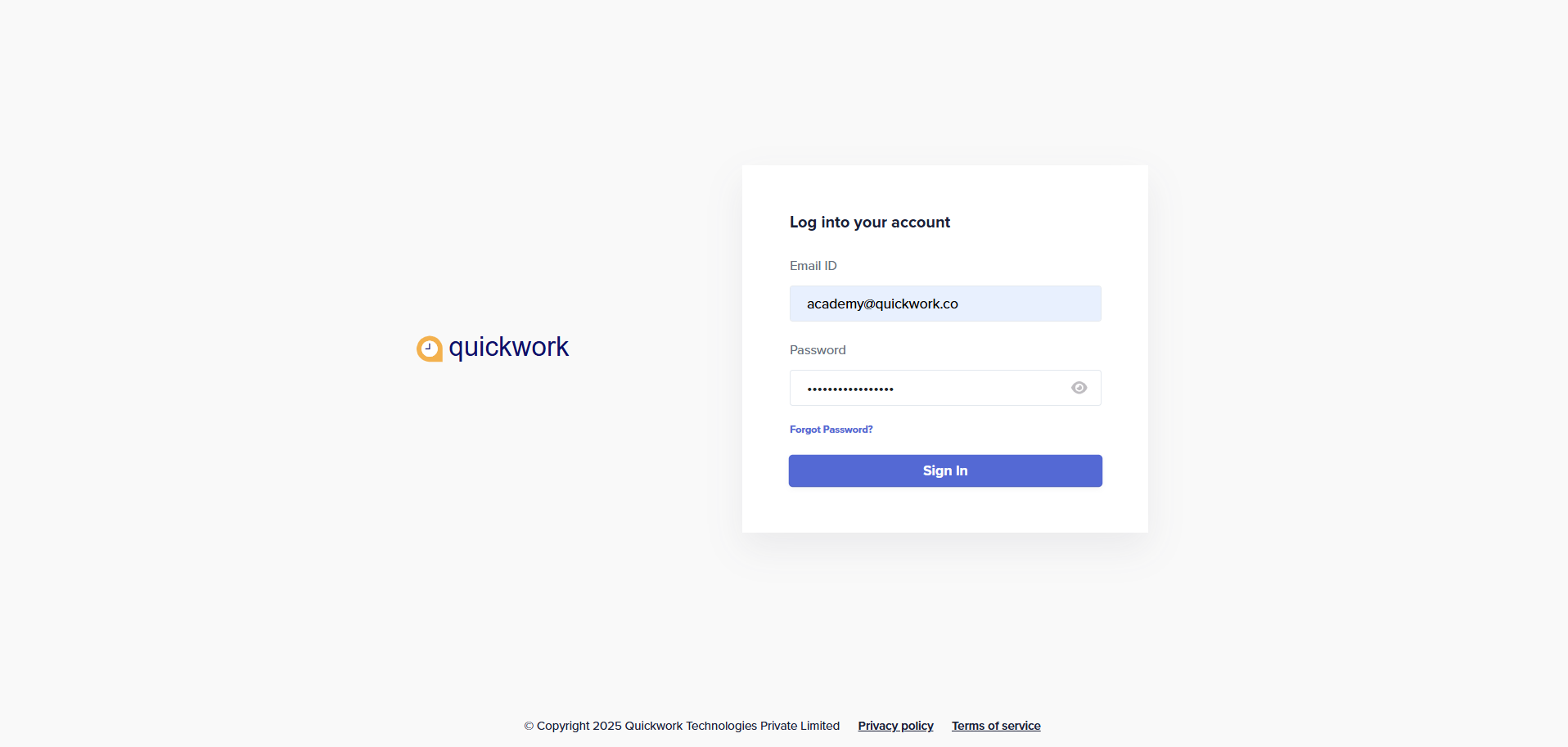
If Two-Factor Authentication (2FA) is enabled for your account, you will be prompted to verify your login. First-time login users will not see this screen.
-
Enter the 6-digit code generated by your authenticator app (For example, Google Authenticator).
-
If you cannot access the authenticator app, click Try using a recovery code and enter the backup code shared during 2FA setup.
-
Click Continue to proceed.
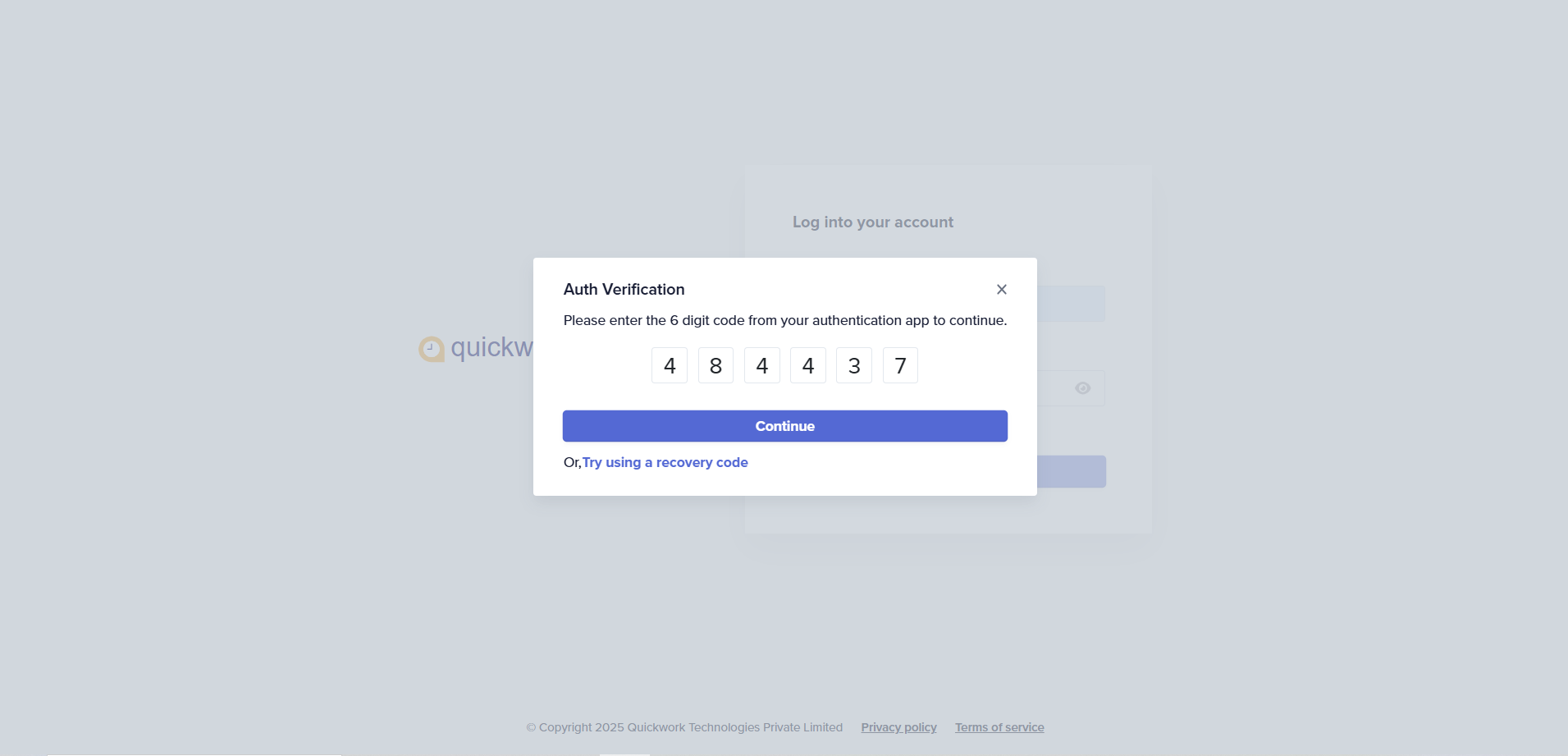
Refer to Account Settings to learn more about enabling and managing Two-Factor Authentication.
-
After successfully logging in, you are greeted with the Welcome screen. This page confirms that your account is set up and ready to use.
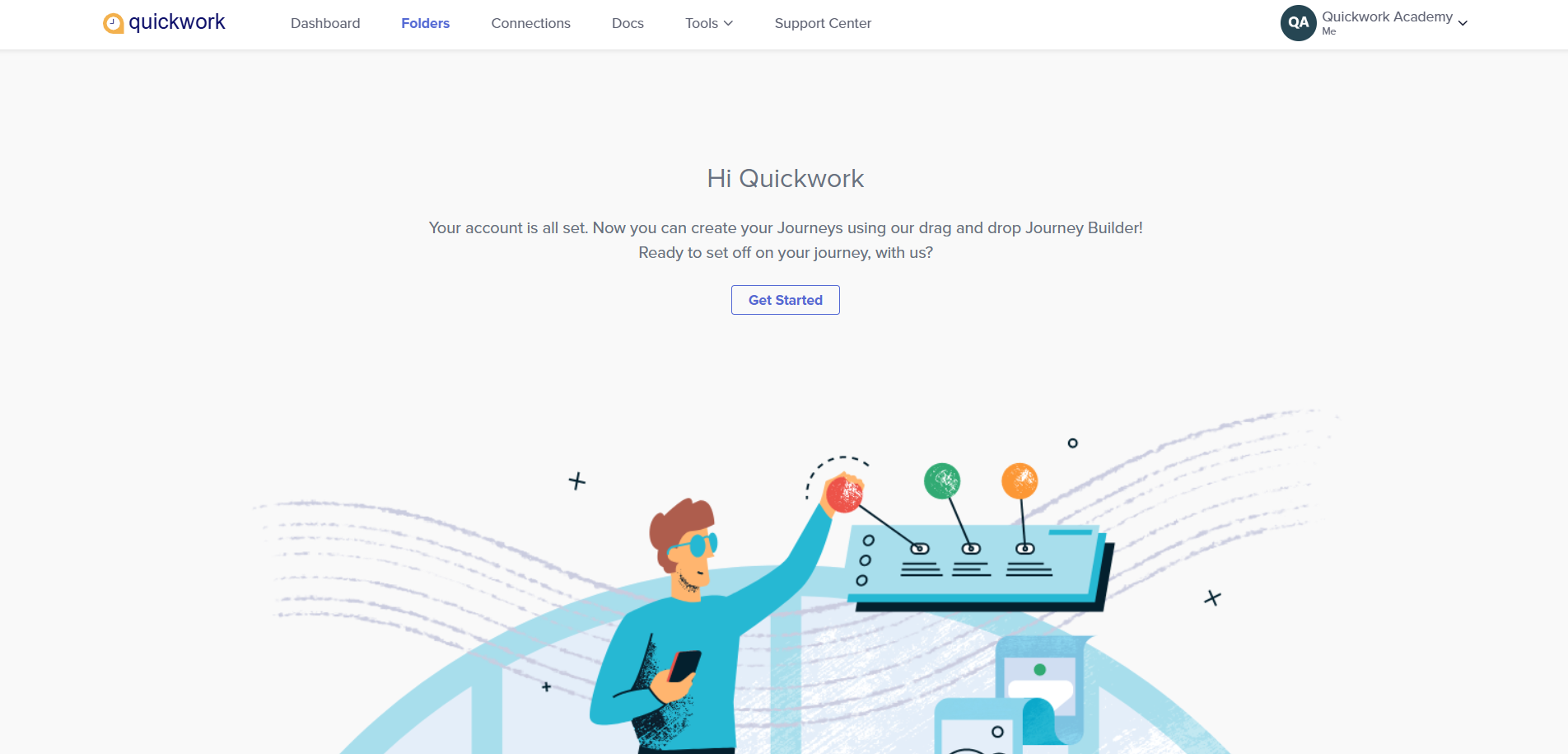
❓ Troubleshooting
-
2FA issues
Ensure you enter the 6-digit code before it refreshes (codes update every 30 seconds).
Updated about 2 months ago
