Exploring Quickwork
Quickwork provides a graphical user interface (GUI) for navigating folders, journeys (workflows), connections, and other features. This overview will help you become familiar with the main interface elements.
Navigating the Quickwork interface
When you log in, the Folders page is displayed by default and serves as the home page of Quickwork.
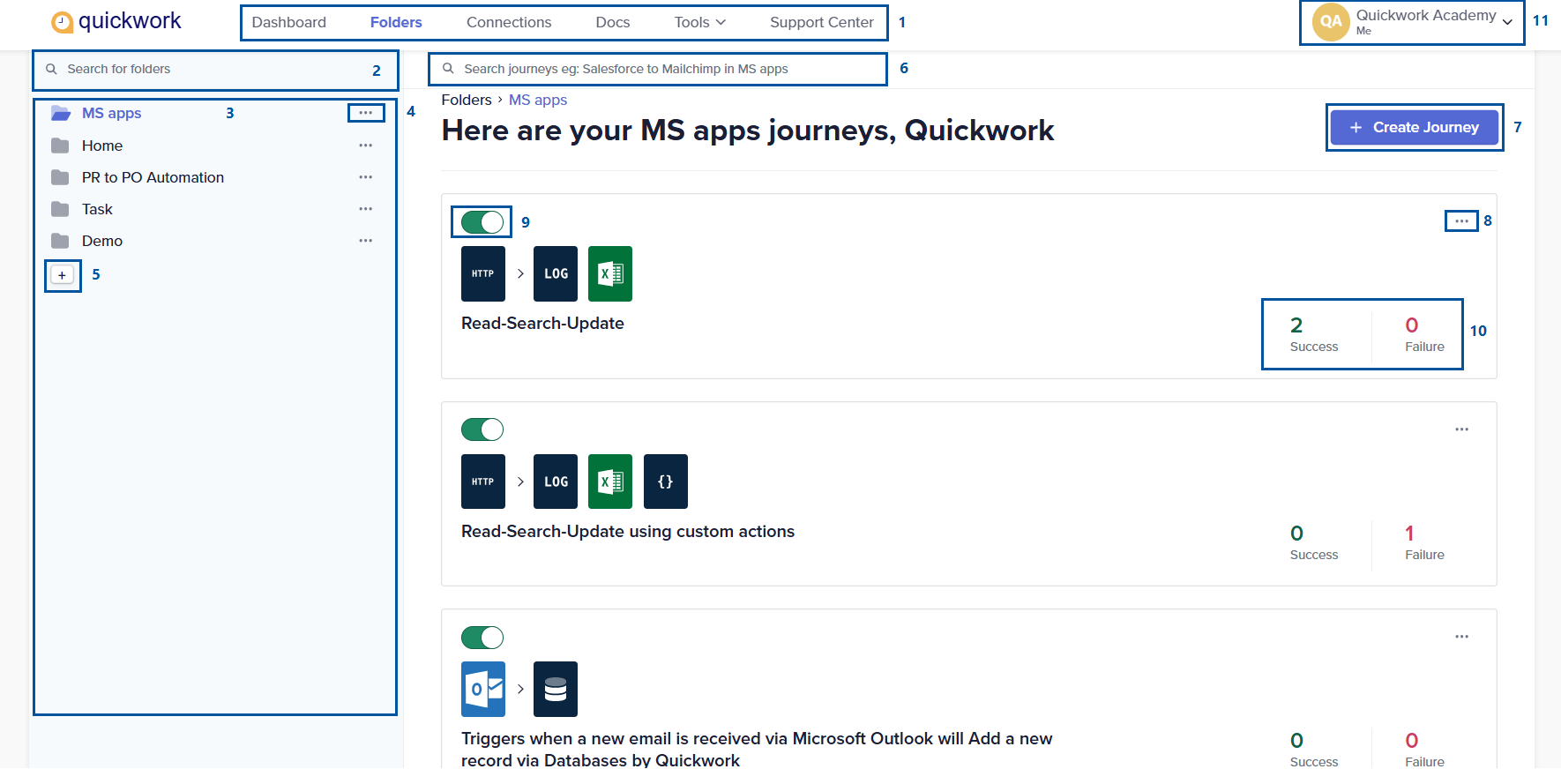
Key interface elements
- Tabs:
- Dashboard: Provides access to analytics, dependency graphs and audit logs. These offer insights into journey performance, transaction trends, and detailed user activity logs for complete monitoring.
- Folders: Organizes journey configurations in a structured hierarchy.
- Connections: Displays app connection details including status and the journeys that use them.
- Docs: Opens the official Quickwork documentation portal.
- Tools: Provides access to advanced features such as API Management, Databases, Constants, Teams, AI Databases, Content Templates and Conversation Management
- Support Center: Redirects to the Quickwork support portal where you can access troubleshooting guides, community discussions, FAQs and submit support tickets.
- Search for folders: Search for specific folders within your account.
- Folders panel: Displays a list of folders containing journeys.
- Folder ellipses ... : Options to rename or delete a folder.
- + icon : Adds a new folder to your workspace.
- Search journeys: finds a specific journey within the selected folder by typing its journey name.
- + Create Journey button: Initiates the creation of a new journey (workflow).
- Journey ellipses ... : Options to duplicate or delete a journey.
- Start/stop toggle: Enables or disables a journey’s execution.
- Execution success/failure counts: Displays the number of successful and failed executions of a journey.
- User profile menu:
- Account Settings: Updates profile information, security, notifications, manage subscriptions, export account data, or request account deletion.
- Switch Workspace: Collaborate with team members by sharing resources and projects.
- Sign Out: Logs you out of Quickwork.
Clicking the Quickwork logo at the top left takes you to the home page, which is the Folders page. Thus, by understanding these interface elements, you can navigate Quickwork more effectively.
Updated about 2 months ago
