Connections tab
This section explains the functionalities of the Connections tab within journeys. This tab is crucial for managing the app connections that configure the triggers and actions of your journeys.
✅ Pre-requisites
- Basic understanding of Quickwork terminologies and familiarity with Quickwork's GUI.
- Experience in creating, executing and managing a journey effectively from start to finish.
Managing connections
-
View: Click on the Connections tab to view and manage your app connections. It displays details of the connected and disconnected connections associated with this journey. For instance, in the following screenshot, it is Freshdesk and Google Sheets connections.
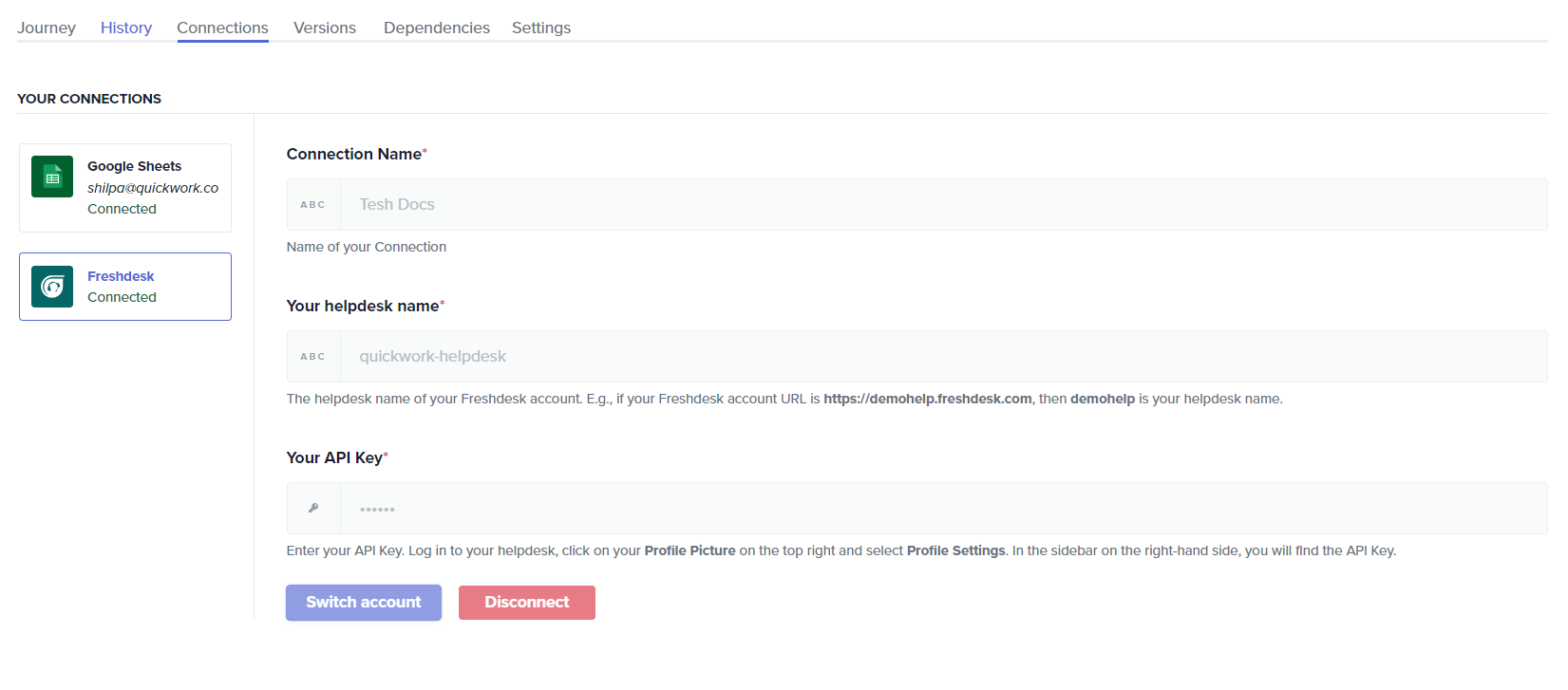
Each connection listed has the app's name connected and whether it is Connected or Disconnected. Clicking on the app shows the connection details. Beneath each connection, options to switch accounts or disconnect are available for easy management.
- Modify:
- Switching accounts: If you need to connect an app to a different account, click the Switch account button. Here, you can create a new connection or use an existing one.
- Disconnecting apps: To remove an app that is no longer needed in your journey, click the Disconnect button. You can then reconnect to another connection according to your needs.
- Before making any changes to connections, ensure to stop the journey.
Switching connections can be necessary for several reasons:
- Different accounts (connections) may contain unique data sets required for specific tasks or journeys. Switching connections allows you to access these distinct data without creating entirely new journeys.
- Developers switch from testing accounts to production accounts once testing of the journey is complete and it is ready to operate with production connections.
- Changes in team roles or responsibilities might require accessing the app from a different user account that has the appropriate permissions.
❓ Troubleshooting
- Connection errors: If you experience issues after switching accounts, ensure that all permissions and settings are correctly configured in the new account.
- Oauth2 connection errors: OAuth2 connection errors occur when the maximum refresh validity is reached or if an admin changes the granted permissions. If an OAuth2 connection expires and returns errors in actions and triggers, disconnect the current connection and reconnect it to resolve the issue.
✏️ Tips and recommendations
- Periodically check the Connections tab to ensure that all connections are still relevant and properly configured for your current needs.
- If you are switching workspace, check your role permissions before managing connections. For example, if you are a moderator, you cannot create, view, switch accounts, or disconnect them. Make sure your permissions align with the tasks you need to perform to avoid any disruptions.
📚 Additional resources
Managing app connections in Quickwork
Connection management
Building your first journey
Journey management with history, versions, dependencies, and sharing
Team management
Updated about 2 months ago
